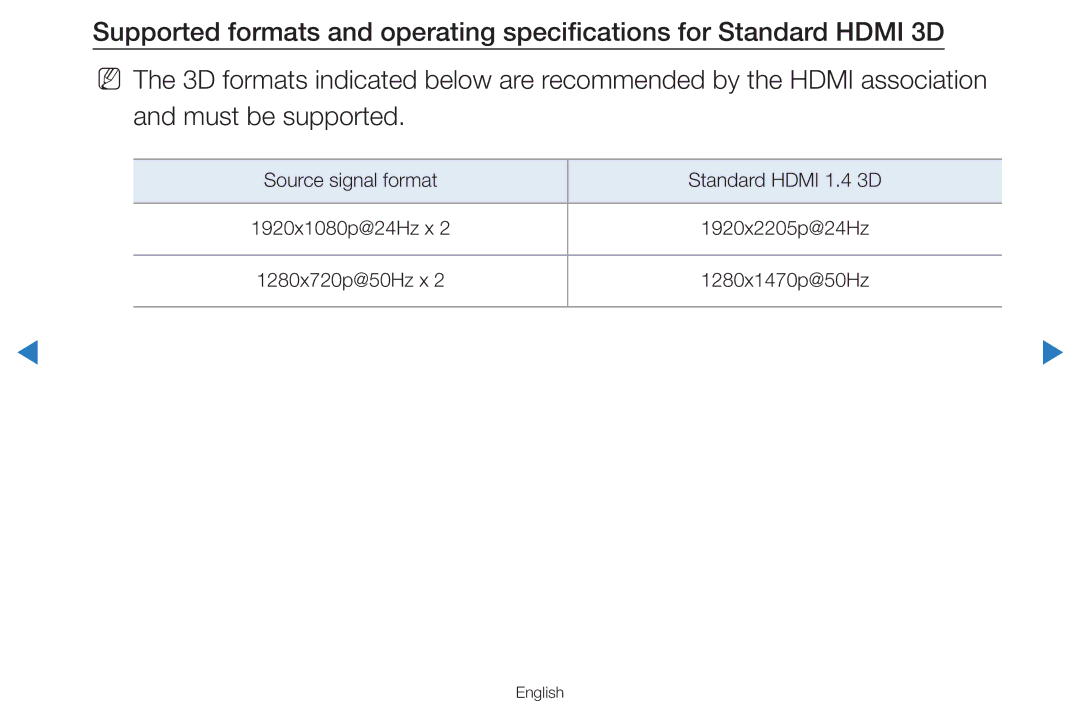Manual
Contents
Currently selected channel, press the Enter E button
Using the Info button Now & Next guide
Guide
Using the Channel Menu
After 24 hours
Using Channel View Red Sche. Mgr Displays
Schedule Manager
Select Cancel Schedules
Schedule Manager OO Smart HUB → Schedule Manager → Entere
Using the Timer Viewing
English
English
Using the Timer Recording digital channels only
English
English
Yellow Programme View
Channel List
English
English
Channel
Using the Channel
English
English
NN Note
English
Channel Status Display Icons
Favourites
Using Favourites Channels
English
Country
Memorising Channels
Channel search will start
Auto Tuning
Set the Channel, Frequency and Bandwidth
Manual Tuning
Scans for a channel manually and stores in the TV
English
NN Channel mode
Import from USB Import channel list from USB
Other Features
Edit Channel Number Disable / Enable
Transfer Channel List
Right-hand side of the channel number in the channel banner
NN To reset the fine-tuning, select Reset
Fine Tune
Analogue channels only
OO MENUm → Picture → Picture Mode → Entere Picture Mode t
Changing the Preset Picture Mode
Cell Light for PDP TV , Contrast, Brightness and Sharpness
Adjusting Picture Settings
Time
OO MENUm → Picture → Screen Adjustment → Entere
Changing the Picture Size
English
For LED TV
Input on the TV
Input Source Picture Size
NN Not available in PC, Component or Hdmi mode
Changes to Gamma and White Balance
Changing the Picture Options
Including colour and contrast
English
English
English
To Off NN 3D is not supported
NN Motion Lighting is available in Standard / Movie mode
English
Picture Option
Colour Tone Cool / Standard / Warm1 / Warm2
English
English
Motion Plus Off / Clear / Standard / Smooth / Custom / Demo
English
Resets your current picture mode to its default settings
Reset Picture Yes / No
NN Not available when connecting with an Hdmi to DVI cable
Setting up the TV with Your PC
Auto Adjustment t
OO MENUm → Picture → Auto Adjustment → Entere
Entere
English
English
OO MENUm → Sound → Sound Mode → Entere Sound Mode t
Changing the Preset Sound Mode
Disabled
Adjusting Sound Settings
Standard sound mode only
SRS TruDialog Off / On
Equalizer
3D Audio Off / Low / Medium / High
An optical cable
Broadcast Audio Options
Audio Language
Audio Format
Audio Description
Additional Setting
AV receiver 0ms ~ 250ms
Input source
English
Speaker
NN If there is no video signal, both speakers will be mute
Auto Volume Off / Normal / Night
Reset all sound settings to the factory defaults
Reset Sound Yes / No
Selecting the Sound Mode t
English
Setting the Network
Modem Port On the Wall
LAN Port on the Wall TV Rear Panel LAN Cable
IP addresses
You can also get these values through your computer
You can check the current network and Internet status
Network Status OO MENUm → Network → Network Status → Entere
Selects whether to use media functions on the network
Refer to the Wireless Network Settings instructions
Network Setting
Network Setup Auto
Wiress network and Internet connection completed
Are displayed
Network Settings Manual
IP Address
Press the d button on your remote to go to
English
LAN Cable
Network
English
Wpspbc
One Foot Connection Plug & Access SWLSamsung Wireless Link
Network Setup Auto
Key to establish the connection
On your remote to select number / characters
English
Network Setup Manual
Displayed image may differ depending on
English
Within 2 minutes. Your TV automatically
Network Setup Wpspbc
Select the Wpspbc
Press the Wpspbc button on your router
→ Entere
Ad Hoc Network Setup
English
Network Settings One Foot Connection
Select the One Foot Connection
Follow the directions of Network Settings
Samsung Wireless LAN adapter giving a
Step
Plug & Access Network Setup
Wait until the connection is automatically established
Other connection setup methods
English
English
Band are not supported
HDD port
Connect SWL
English
English
If Your TV Fails to Connect to the Internet
OO MENUm → System → Time → Entere
Setting the Time
Clock Set Set the Date and Time
OO MENUm → System → Time → Sleep Timer → Entere
Using the Sleep Timer
Setting the On / Off Timer
English
NN Note
Off Timer
Security
PIN input screen appears before the setup screen
Locking Programme
Programme Rating Lock Allow All / Channel numbers Prevent
→ 2 → 4 → Power on
English
Economical Solutions
English
English
Other Features
Broadcast
Subtitle
Digital Text Disable / Enable
Screen Burn Protection for PDP TV
English
English
General
If Game Mode is On
English
Keyboard
You can
Anynet+HDMI-CEC
DivX Video On Demand
Network Remote Control Off / On
OO MENUm → System → PIP → Entere PIP t
Picture In Picture PIP
Main picture Sub picture
Size ã / õ / à / Œ Select a size for the sub-picture
Sub in PIP mode
PIP Off / On Activate or deactivate the PIP function
Channel Select the channel for the sub-screen
Manual
Support Menu
Sound menu
Self Diagnosis
English
Software Upgrade
Automatically after completing the firmware
So that you can easily reset them after the upgrade
Will be automatically searched and downloaded
By Online Upgrade the software using the Internet
Setup, refer to the Network Connection instructions
English
Contact Samsung
OO MENUm → Picture → 3D → Entere
Using the 3D function
Rest
Viewing TV using the 3D function
3D function
English
Cable. for LED TV
Effect Auto / Manual
1280X720p, 1920X1080i or 1920X1080p
Resolutions below is automatically switched to 3D
Because the TV does not switch to 3D
DTV and Hdmi mode
Resolution supported for Hdmi PC mode
Press the Entere button
Or d button to select Picture, and then press
Entere button
Use the u or d button to select 3D, and then
3D Mode Close
English
Source signal format Standard Hdmi 1.4 3D
English
Recommended ~6m 6 to 19.5 ft Viewing distance
Is optimized
Some Picture functions are disabled in 3D mode
PIP is not supported in 3D mode
Manufacturers not be supported
English
Getting Started with Smart Hub
Features
Customize your TV, by App grouping & sorting to your taste
Favourites Music Search
Screen Display
NN Note
English
English
English
English
English
English
ABC
English
English
Screen
English
Deactivate Account Withdraw membership from Smart HUB
Setting up Smart Hub
NN Only available if supported by the broadcaster
Service Manager
Or not be supported
→ 2 → 4 → Power on
More Display information about Smart Hub
Properties
Samsung Apps
Using the Smart Hub service
By Recommended, Most downloaded, Most recent or Name
To change the view mode
Green List View / Thumbnail View
Blue Sort by To sort the applications
English
English
Legal Statement
Troubleshooting for Smart Hub
Web Browser
Size or colors. may not be supported
Web Browser can play MP3 audio files only
Brightness of the surrounding stationary picture. for PDP TV
Skype
English
English
About AllShare
English
Setting Up AllShare
Media
NN Note
To each mobile’s user’s guide
Media to Off in the AllShare Settings
What is Anynet+? t
That supports the ARC function
English
Device List
Anynet+ Menu
Setting Up Anynet+
Auto Turn Off No / Yes
To On in the System menu
Switching between Anynet+ Devices
English
Receiver to the Digital Audio OUT Optical jack of the TV
Listening through a Receiver
English
Signal
Troubleshooting for Anynet+
English
English
Using the Media Contents
Connected Device
Connecting a USB Device
Turn on your TV
English
IP Address
Connecting to the PC through network
Background Music and Background Music Setting functions
English
With this TV
English
Managing billings and settlements
Maximum supported Jpeg resolution is 15360X8640 pixels
Is displayed
English
PC, format the device and check the connection
Music
File damage or data loss
Recorded TV
Up screen will appear
Timer Recording in Schedule Manager
English
Performance Test
English
English
NN Note
PVR function takes precedence
Completed the Device Performance Test
Recording or the Timeshift function is closed
English
English
Videos
English
Html
AAC
Supported Video Formats
Mbps 264 BP / MP / HP 1920x1080
Other Restrictions
English
English
Scene Search
English
Love You
Music
English
Top
Playing My Playlist
English
NN Note
Immediately
Photos
English
Media Contents Additional Function
Earliest
List
Edit Favorites
Sound Mode
Previous / Next
Background
Go to Menu Support Self Diagnosis Picture Test
Troubleshooting
English
English
Colour / Brightness / Sharpness
Test
English
English
English
English
Wireless network connection failed
Format, Checking Device
Timeshift Mode does not
English
English
Issue. for PDP TV
English
TV Signal Information is
English
English
English
Analogue Channel Teletext Feature
English
English
English
Typical Teletext
Licence
English