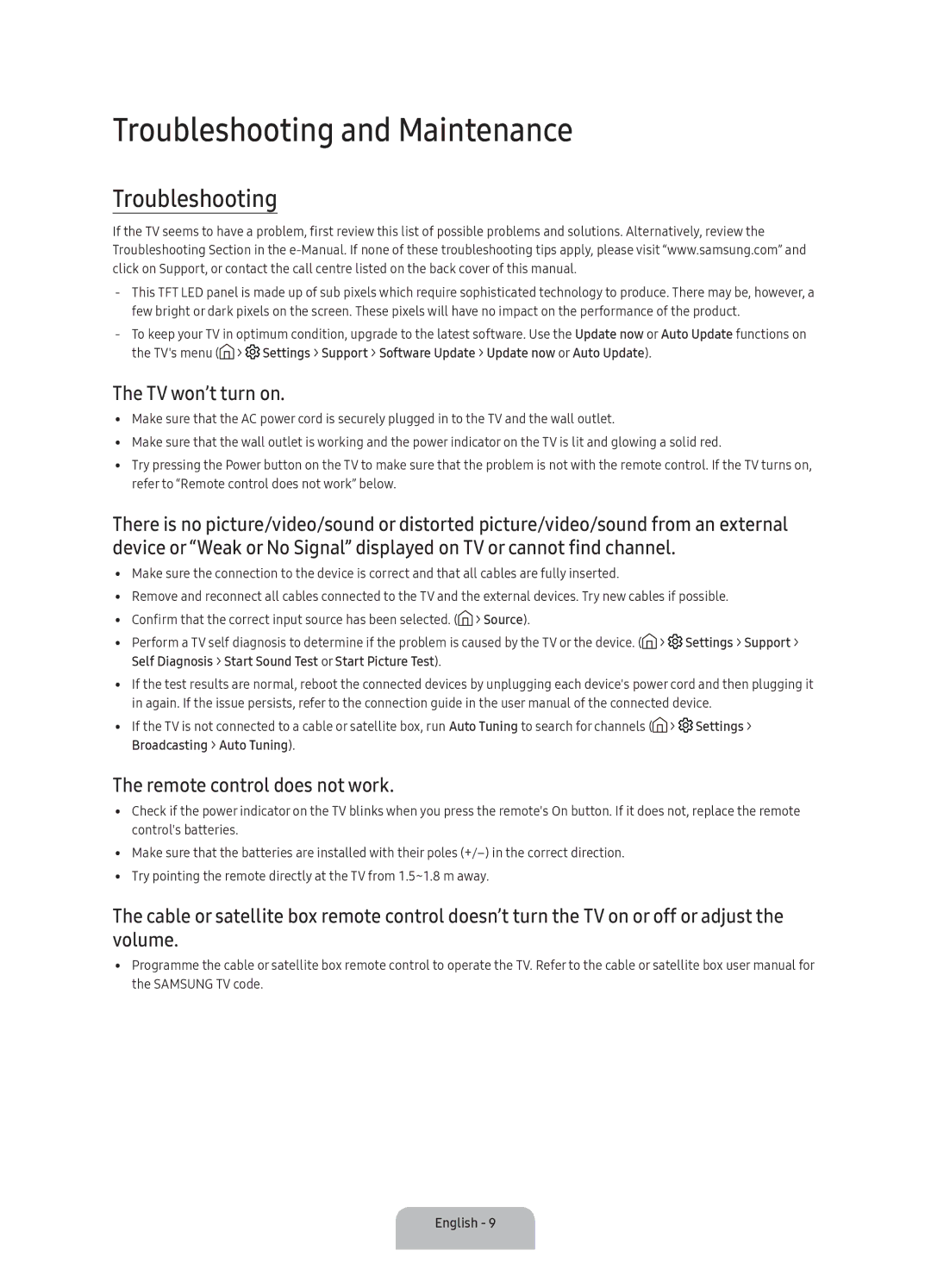UA60KU6000KXXV, UA50KU6000KXXV, UA55KU6000KXXV, UA40KU6000KXXV, UA65KU6000KXXV specifications
Samsung has long been at the forefront of television technology, and the KU6000 series is a testament to this legacy. This series includes models such as the UA43KU6000KXXV, UA65KU6000KXXV, UA40KU6000KXXV, UA55KU6000KXXV, and UA50KU6000KXXV, each offering a unique blend of features designed to enhance the viewing experience.At the heart of the KU6000 series is Ultra HD resolution, providing four times the picture detail of Full HD. The stunning 4K UHD display delivers sharp, vibrant images, ensuring that viewers can enjoy their favorite movies and shows in remarkable clarity. This high resolution also helps to future-proof consumers, who are increasingly seeking content that supports these advanced formats.
Another notable feature is the HDR (High Dynamic Range) support, which allows for an expanded range of contrast and color. This means that dark scenes become richer and more detailed, while bright scenes appear more dazzling, resulting in an incredibly immersive viewing experience. The combination of UHD and HDR technology makes watching everything from action-packed blockbusters to nature documentaries a visually stunning endeavor.
Samsung's advanced display technology is complemented by its smart TV capabilities, which leverage the Tizen operating system. This creates an intuitive interface that makes it easy to access a plethora of streaming services like Netflix, Hulu, and Amazon Prime Video. Easy navigation allows users to dive into their favorite content without unnecessary delays, enhancing the overall entertainment experience.
The design of the KU6000 series is sleek and modern, featuring ultra-thin bezels that maximize the screen space and create a more immersive viewing environment. The TVs are built with a focus on aesthetics as well as functionality, making them a great addition to any living room.
Connectivity options are abundant in the KU6000 series, with multiple HDMI and USB ports making it easy to connect external devices like game consoles, Blu-ray players, and sound systems. Additionally, built-in WiFi support allows seamless access to a variety of internet-based services without the clutter of wires.
In summary, the Samsung KU6000 series, showcased by models like UA43KU6000KXXV, UA65KU6000KXXV, UA40KU6000KXXV, UA55KU6000KXXV, and UA50KU6000KXXV, represents a powerful combination of 4K UHD resolution, HDR technology, smart functionality, and sleek design. This series is poised to meet the demands of modern viewers looking for stunning visuals and comprehensive entertainment options, ensuring that Samsung remains a leader in the television market.