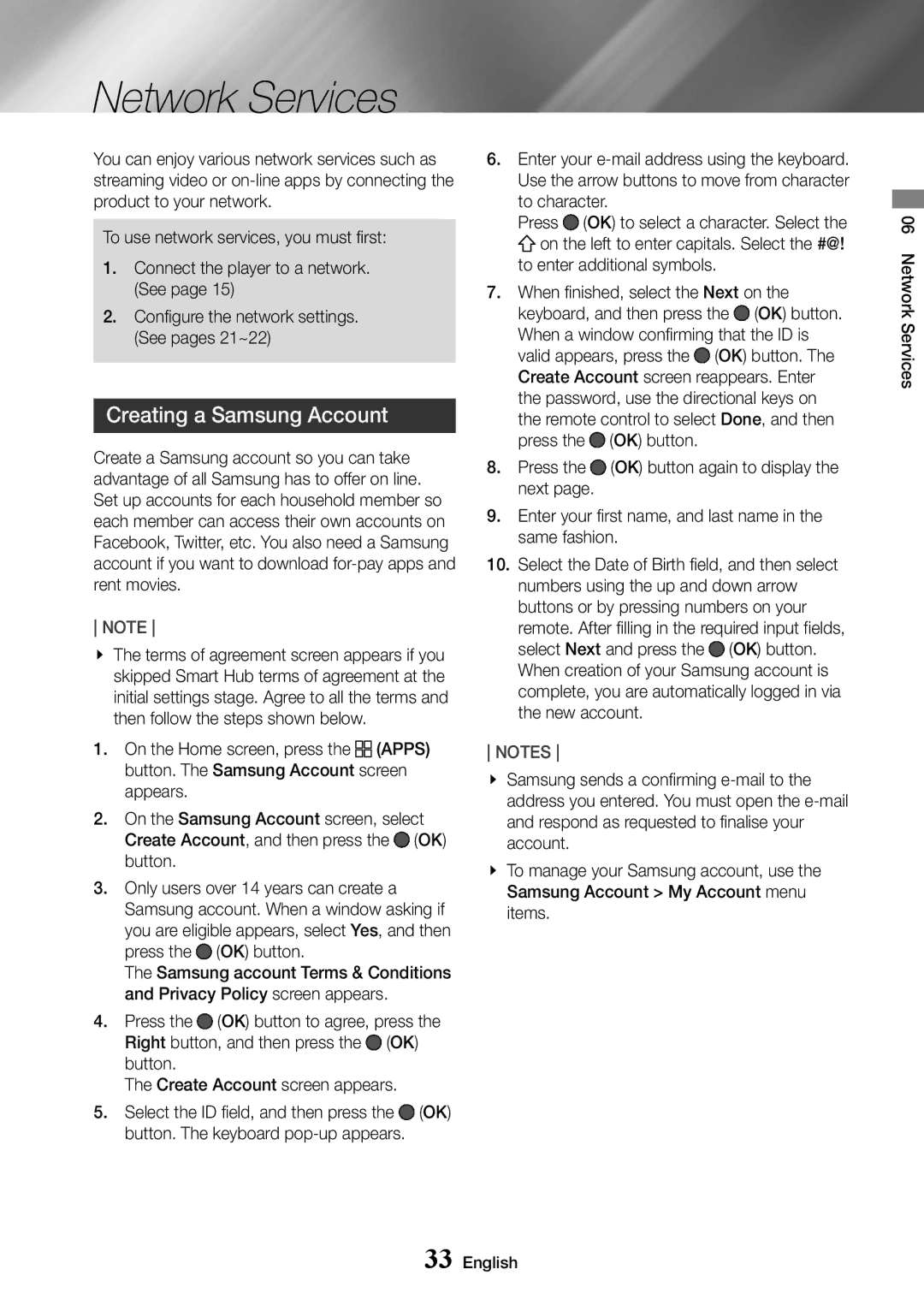UBD-M7500/ZG, UBD-M7500/ZF, UBD-M7500/EN, UBD-M7500/XE specifications
The Samsung UBD-M7500 is a standout Blu-ray player that supports the latest in UHD technology, providing an exceptional viewing experience for home entertainment enthusiasts. With several model variations including UBD-M7500/XE, UBD-M7500/EN, UBD-M7500/ZF, and UBD-M7500/ZG, users can choose the option that best fits their region and connectivity needs.One of the highlights of the UBD-M7500 is its support for 4K Ultra HD resolution, delivering stunningly clear images with four times the detail of standard Full HD. This enhances the viewing experience, making it ideal for watching movies, series, and streaming content in breathtaking clarity. The player also supports High Dynamic Range (HDR), which provides a wider contrast ratio and a more vibrant range of colors. Through HDR10, viewers can enjoy enhanced brightness levels and darker blacks, resulting in images that mirror real life.
The UBD-M7500 comes equipped with Samsung's proprietary UHD Upscaling technology. This feature automatically upscales all your existing content to near-4K quality, ensuring that even older DVDs and Blu-rays look spectacular on a 4K screen. This comprehensive upscaling process smooths out images and increases detail, making everything you watch more enjoyable.
In addition to its impressive picture quality, the UBD-M7500 offers a robust audio experience. It supports a variety of advanced audio formats, including Dolby Atmos and DTS:X, which create an immersive sound environment that enhances the overall viewing experience. This capability is perfect for home theater setups looking for high-quality sound to match exceptional visuals.
Connectivity is another strong suit of the UBD-M7500 series. The models offer both HDMI and USB ports for versatile connection options, making it easy to link up additional devices or play media directly from a USB storage device. The inclusion of Wi-Fi connectivity allows users to stream content seamlessly from popular services such as Netflix, Amazon Prime Video, and YouTube in 4K.
Sleek in design, the UBD-M7500 features a contemporary look that fits well with any home theater setup. Its user-friendly interface and remote control provide intuitive navigation, ensuring that users can easily access their favorite media.
Overall, the Samsung UBD-M7500 series combines cutting-edge technology with stylish design, making it a top choice for anyone looking to elevate their home entertainment experience. Whether you are a casual viewer or a serious home theater enthusiast, this Blu-ray player ensures that you enjoy your movies and shows like never before.