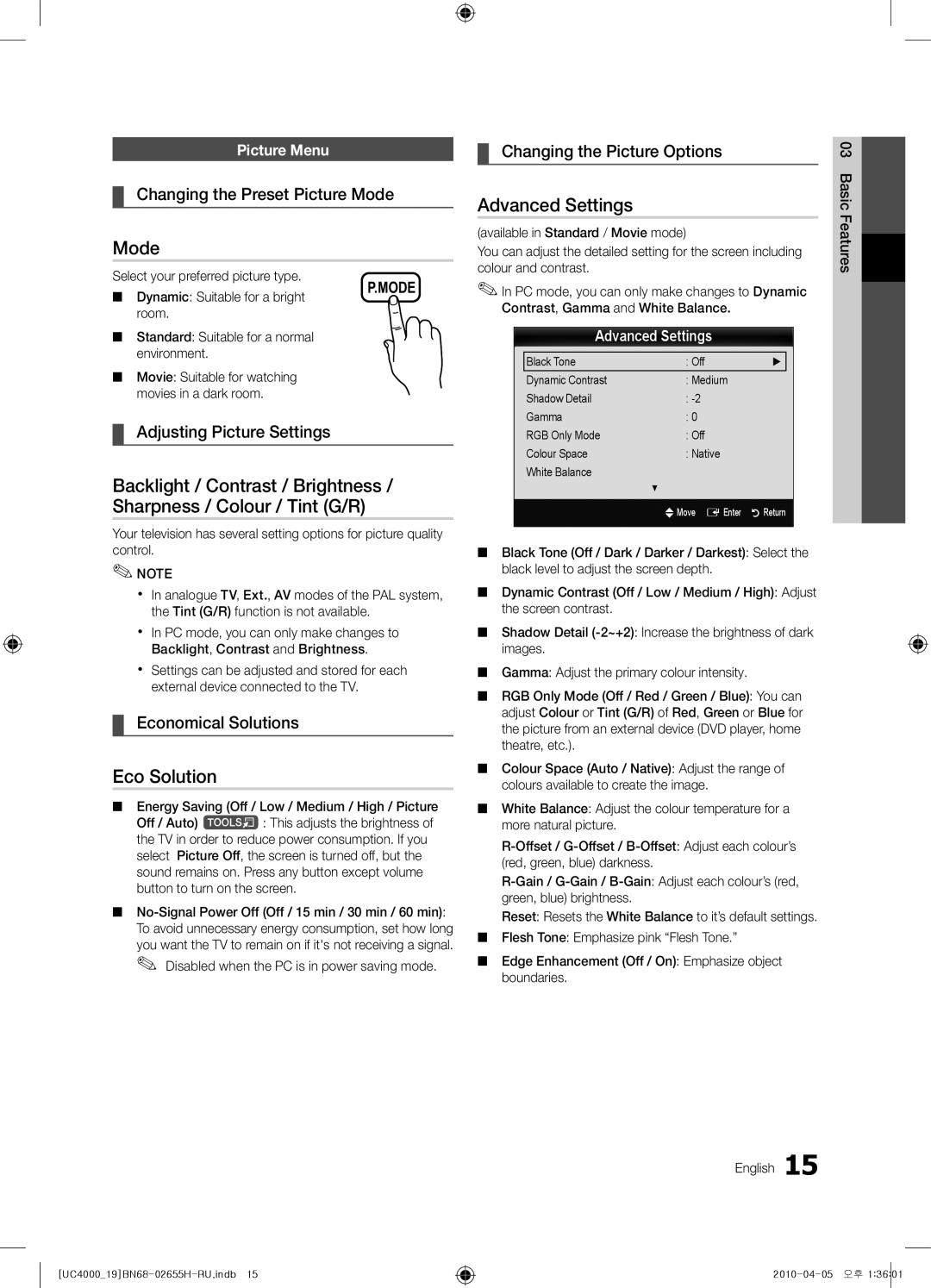BN68-02655H-00
МодельСерийный номер
Installation with a wall-mount
English
10 cm
Contents
Getting Started
Accessories
Viewing the Control Panel
Buttons on the remote control
Power Indicator
Remote control sensor
Returns to the previous menu
Viewing the Remote Control
Have direct access to channels
Adjusts the volume Opens the OSD
Plug & Play Initial Setup
Connecting to an Antenna
Connections
Connecting to an AV Device
Digital Audio OUT Optical
Connecting to an Audio Device
Use to select TV or an external input
Source List
Edit Name
Changing the Input Source
Guide
Basic Features
How to Navigate Menus
Using the Info button Now & Next guide
Reserved programme
Channel Manager
Guide
Abc1
Channel List
My Channels
Country
Auto Store
Fine Tune
Cable Search Option
Channel List Transfer
Scheduled
Eco Solution
Advanced Settings
Mode
Picture Options
Available only in Hdmi mode RGB signals
Film Mode Off
Picture Options
Equalizer
Picture Reset OK / Cancel
Auto Adjustment t
Screen
Audio Format
Auto Volume Off / Normal / Night
Additional Setting
Audio Language
Time
Sound Reset OK / Cancel
Subtitle
Digital Text Disable / Enable
Auto Run Data Service
Security
Picture In Picture PIP
Common Interface
PIP t
Self Diagnosis
Contact Samsung
Software Upgrade
Software Upgrade
HD Connection Guide
Advanced Features
Connecting to a PC
Using an HDMI/DVI Cable or a D-sub Cable
USB Mass Storage Class MSC device
Connecting a USB Device
Media Play
Enjoy photos, music and/or movie fi les saved on
But you cannot play the Game itself
Sorting standard is different depending on the contents
Videos
Screen Display
Mkv
Yy Supported Video Formats
Mbps
1920x1080
Photos
Music
Monthly
Playing the Multiple Files
Media Play Additional Function
Preference
Settings
TV Rear Panel Hdmi Cable
Anynet+
Anynet+ Anynet+ Device
Device
Switching between Anynet+ Devices
Setting Up Anynet+
Listening through a Receiver
Recording
05InformationOher English
Troubleshooting for Anynet+
Other Information
Analogue Channel Teletext Feature
Installing the Wall Mount
Assembling the Cables
Blanking Bracket
32~37
Quantity
19~22
23~29
TV Rear
To Avoid the TV from Falling
Anti-theft Kensington Lock
Securing the TV to the wall
Issues Solutions and Explanations
Troubleshooting
Contents
On, refer to The remote control does not work below
There is no signal
Make sure your connected devices are powered on
Licence
English 05InformationOher
Specifications
EPG Electronic Programme Guide11
Connecting to an Audio Device
Using the Favourite Channels
Index
This page is intentionally Left blank
Примечание относительно цифрового телевещания
Предупреждение относительно неподвижных изображений
Выбор пространства для безопасной установки
Значение символов
Содержание
Начало работы Подключение Основные операции
Прочее
Принадлежности
Начало работы
Обзор панели управления
Индикатор питания
Датчик пульта дистанционного управления
Обзор пульта дистанционного управления
Установка батарей размер батарей AAA
Xx Цвет и форма могут различаться в зависимости от модели
Функция Plug & Play исходная настройка
Подключение к антенне
Подключение к устройству AV
Подключение
Подключение к аудиоустройству
Список источников
Редактир. назв
Смена источника входных сигналов
Планирование просмотра
Основные операции
Телегид
Работа с меню
Телегид
Диспетчер каналов
Список каналов
Мои каналы
Страна
Автонастройка
Точная настройка
Кабельные параметры поиска
Передача списка каналов
Запланировано
Дополнительные параметры
Режим
Подсветка / Контраст / Яркость /Четкость / Цвет / ТонЗ/К
Экономный режим
Параметры изображения
Параметры изображения
Virtual Surround Выкл./Вкл
Автоподстройка t
Экран
Эквалайзер
Громкость авто Выкл. / Норм. / Ночь
Язык аудио
Аудиоформат
Описание аудио
Время
Сброс звука OK / Отмена
Автозап. сл. данн. Выкл. / Вкл
Защита
Субтитры
Цифровой текст Отключить / Включить
Меню Поддержка
Общий интерфейс
Самодиагностика
Картинка в картинке PIP
Обновление ПО
Обновление ПО
Руководство по соединению c ТВЧ
Обращение в Samsung
Дополнительные операции
Подключение к компьютеру
Помощью кабеля HDMI/DVI или кабеля D-sub
После этого можно выбрать функцию Media Play
Подключение устройства USB
Media Play
Включите телевизор
Видео
Элементы, отображаемые на экране
Yy Поддерживаемые форматы субтитров
Yy Поддерживаемые форматы видео
Другие ограничения
26 Русский
Во время воспроизведения кнопки REW и µFF не работают
Музыка
Фотографии
Воспроизведение музыки
28 Русский
Воспроизведение нескольких файлов
Дополнительная функция в Media Play
Xx Слева от выбранных каналов отобразится метка c
Настройки
30 Русский
Anynet+
Что такое Anynet+? t
Подключение к домашнему кинотеатру
Настройка Anynet+
Прослушивание через приемник
Запись
Media Play USB или Plug & Play исходная настройка и т.д
Неполадка Способ устранения
Устройства Anynet+
Подключайте только один приемник домашний кинотеатр
Телетекст на аналоговых каналах
Прочее
Компоновка кабелей
Установка настенного крепления
Закрывающий кронштейн
32~37
Характеристики Vesa Стандартный Количество
19~22
23~29
Kensington см. в прилагаемых к ним руководствам
Предотвращение падения телевизора
Замок Kensington для защиты от краж
Крепление телевизора на стене
Поиск и устранение неисправностей
Проблемы Решения и пояснения
38 Русский
Внешним устройствам
Не работает» ниже
Телевизор выключится
Отсутствует изображение/видео
40 Русский
Лицензия
Технические характеристики
Прозрачность меню
Указатель
DivX VOD Sub
Приемник
Эта страница намеренно Оставлена пустой
Примітка про цифрове телебачення
Попередження щодо нерухомого зображення
Забезпечення безпеки у місці встановлення
Якщо натиснути кнопку Tools на
Зміст
Запам’ятайте символи
Примітка
Приладдя
Початок роботи
Кнопки та на пульті дистанційного керування
Огляд панелі керування
Форма і колір виробу можуть різнитися залежно від моделі
Дозволяє відобразити екранне меню і функції телевізора
Огляд пульта дистанційного керування
Встановлення батарей батареї типу AAA
Xx Форма і колір можуть різнитися залежно від моделі
Часовий пояс
Під’єднання антени
Plug & Play попереднє налаштування
Вхід для кабелю живлення
Під’єднання аудіо-/відеопристрою
’єднання
Під’єднання до аудіосистеми
10 Українська
Зміна джерела вхідного сигналу
Приймача каналів супутникового Телебачення
Параметри Внешний і ПК завжди увімкнені
Основні функції
Як користуватись меню
Планування перегляду
Все 24ore.tv
Використання функції перегляду каналів
Радио, Данные/др., My Channel 1~4
12 Українська
Меню каналу
Антенна Антенна/ Кабель
Використання вибраних каналів
Повторне налаштування каналів
14 Українська
Редагування каналів
Інші функції
Меню параметрів каналів
Зміна параметрів зображення
Подсветка / Контраст / Яркость / Четкость / Цвет / ТонЗ/К
Налаштування параметрів зображення
Економні рішення
Xx У режимі ПК можна налаштувати лише режим 169 та
Оттенок Хол. / Норм. / Теплый1 / Теплый2
Размер як правило, декодер каналів
16 Українська
Четкость диалогов Выкл. / Вкл
Virtual Surround Выкл. / Вкл
Ця функція забезпечує звуковий опис того
Доп-ная настройка
Лише для цифрових каналів
Цифрових каналів
Меню налаштування Настройка
Вибір режиму звуку
Налаштування часу
Використання таймера сну
Блокування програм
Xx Застереження і обмеження щодо ігрового режиму
Общий интерфейc
Зображення в зображенні PIP
Меню підтримки Поддержка
Встановлення найновішої версії
22 Українська
Поки застосовуються оновлення. Телевізор вимкнеться
Вертикальна частота Частота піксельної Полярність
Додаткові функції
Під’єднання до комп’ютера
Використання кабелю HDMI/DVI або кабелю D-sub
Під’єднання пристрою USB
Увімкніть телевізор
Задня панель телевізора
Тип Розширення файлу Формат
Екранні меню
Yy Підтримувані формати відеофайлів
Інші обмеження
26 Українська
Відтворення відео з’явиться спливне повідомлення
Натисніть кнопку відтворення / Entere
Натиснувши синю кнопку, виберіть пункт Непрер.. Почнеться
Значення Вкл. у меню Настройки, після відновлення
Відтворення кількох файлів
Додаткові функції відтворення мультимедійного вмісту
28 Українська
Показу Фоновая музыка
Изображения Настройка звука
30 Українська
Що таке Anynet+? t
Під’єднання до домашнього кінотеатру
Xx Під’єднуйте лише один домашній кінотеатр
Перемикання між пристроями Anynet+
Налаштування Anynet+
32 Українська
Прослуховування через приймач
Усунення несправностей для функції Anynet+
Функція телетексту аналогових каналів
Інша інформація
Упорядкування кабелів
Встановлення настінного кріплення
Металевий кронштейн
Тип пристрою
Дюйми
Стандартний Кількість
36 Українська
Вказівки щодо запобігання падінню телевізора
Замок «Кенсінгтон» для захисту від крадіжок
Кріплення телевізора на настінному кронштейні
Устранение неполадок
Неполадка Рішення і пояснення
38 Українська
Через 10-15 хвилин
Телевізор не вмикається
Перевірте, чи працює настінна розетка
Дистанційного керування не працює»
Ліцензія
Технічні характеристики
Покажчик
This page is intentionally Left blank
Тұрғыға орнату
Сандық теледидарға қатысты құлақтандыру
Қимылсыз бейнеге қатысты ескерту
Орнататын жерде қауіпсіз етіп дайындау
Белгіге назар аударыңыз
Мазмұны
Жалғау Негізгі функциялары
Басқа мағлұматтар
UE26C4000P
Нұсқаулықпен танысуды бастау
Керек-жарақтар
UE19C4000P, UE22C4000P / UE22C4010P
Күту режимі
Басқару панелінің көрінісі
Қашықтан басқару пульті
Батареяларды орнату Батарея өлшемі AAA
Media Play бейнелейді б
Enjoy your TV
Clock Mode режимін орнату Time Zone HD Connection Guide
Антеннаны қосу
Plug & Play функциясы
Аудио-видео құрылғыға жалғау
Жалғау
Оптикалық Сандық қосылым немесе құлаққап қосылымын қолдану
Аудио құрылғыға жалғау
Қосылымдар Common Interface ұяшығы
Source List
Edit Name
Кіріс көзін өзгерту
Бейнебет мәзірін қолдану
Guide
Негізгі функциялары
Channel Manager
Guide
Channel List
My Channels
Country
Auto Store
Fine Tune
Cable Search Option
Channel List Transfer
Scheduled
Сурет мәзірі
Eco Solution
Advanced Settings
Mode
Colour Tone Cool / Normal / Warm1 / Warm2
Picture Options
Equalizer
Picture Reset OK / Cancel
Auto Adjustment t
Screen
Audio Format
Auto Volume Off / Normal / Night
Additional Setting
Audio Language
Sound Reset OK / Cancel
Time
Параметрлерді орнату мәзірі
Subtitle
Digital Text Disable / Enable
Auto Run Data Service Off / On
Security
Қолдау көрсету мәзірі
Common Interface
PIP t
Self Diagnosis
Ең соңғы нұсқаны орнату
Software Upgrade
HD Connection Guide
Samsung компаниясына хабарласыңыз
Кеңейтілген функциялары
ДК-ді қосу
HDMI/DVI сымын немесе D-sub сымын қолдану
USB драйвер
USB Mass Storage Class MSC құрылғысына
Рахаттана көріңіз
Теледидарыңызды қосыңыз
Videos
Бейнефайлды ойнату
Рахаттануыңызға болады, бірақ Game өзін ойната алмайсыз
26 Казақ
Yy Қолдау көрсетілетін бейне пішімдер
Photos
Music
Файл тізімін сұрыптау
Tools түймешігін басып, Play Selected Contents таңдаңыз
Таңдаулы бейне/саз/фотосуреттерді ойнату
Бейне/саз/фотосурет файлдары тобын ойнату
Settings
Tеледидардың артқы панелі Hdmi сымы
Anynet+ t дегеніміз не? t
Үй кинотеатрына жалғау үшін
Anynet+ Құрылғы
Anynet+ режимін теледидар таратылымы режиміне ауыстырады
Setup
Anynet+ мәзірі
Anynet+ мәзірі Сипаттама
Recording таңдау
Recording
Қайта қосыңыз
Anynet+ жұмыс істемейді
Бір ғана ресиверді үй кинотеатрын жалғаңыз
Параметрлерді бастапқы орнату т.с.с
Мазмұны
Басқа мағлұматтар
Аналогты кабель Телемәтін функциясы
Стандартты телемәтін беті
Қабырғалық аспа
Сымдарды құрастыру
Қабырғалық аспа жинақты орнату
Тұрғы түрі
Стандартты Саны
Қабырғалық аспа жинақты орнатпай тұрып дайындау
Қабырғалық аспа жинағын орнату
Қабырғалық аспа жинақ параметрлері Vesa
Ұрлыққа қарсы қолданылатын Кенсингтон құлпы
Теледидарды қабырғаға бекіту
Қосымша
38 Казақ
Ақаулық Шешімі және түсіндірмесі
10 ~ 15 минуттан кейін сөніп қалады
Теледидар іске қосылмайды
Қабырғадағы розетканың жұмыс істеп тұрғанына көз жеткізіңіз
Пульті жұмыс істемейді тармағын қараңыз
Бағдарламаның ашық лицензиясы туралы құлақтандыру
Техникалық сипаттамалары
Өңдік саз Өткірлігі Ресивер Сағат Саз
Индекс
Antenna Anynet+ Change PIN Colour Tone
Media Play Now & Next нұсқаулығы
This page is intentionally Left blank