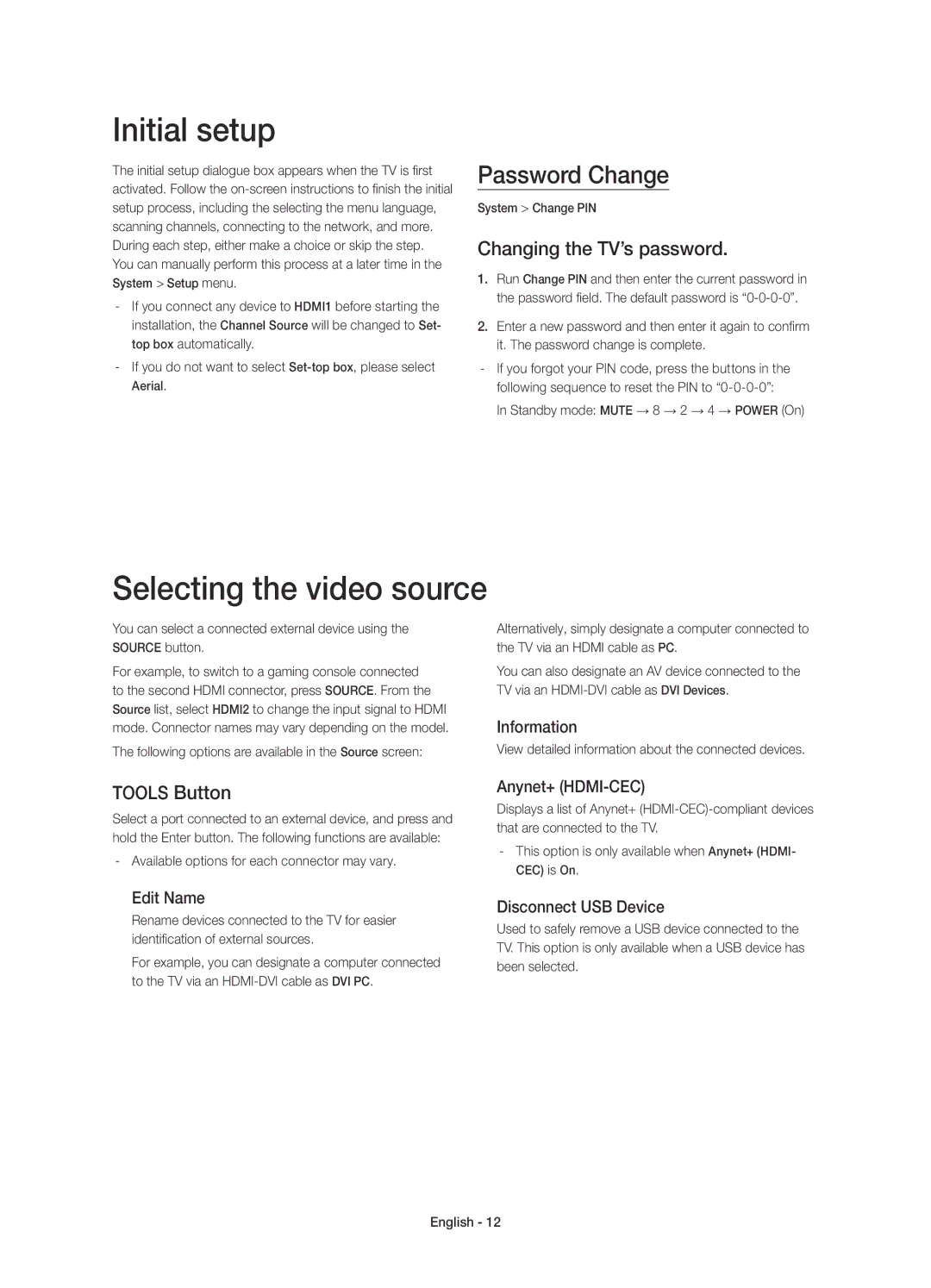Initial setup
The initial setup dialogue box appears when the TV is first activated. Follow the
You can manually perform this process at a later time in the System > Setup menu.
Password Change
System > Change PIN
Changing the TV’s password.
1.Run Change PIN and then enter the current password in the password field. The default password is
2.Enter a new password and then enter it again to confirm it. The password change is complete.
In Standby mode: MUTE → 8 → 2 → 4 → POWER (On)
Selecting the video source
You can select a connected external device using the SOURCE button.
For example, to switch to a gaming console connected to the second HDMI connector, press SOURCE. From the Source list, select HDMI2 to change the input signal to HDMI mode. Connector names may vary depending on the model.
The following options are available in the Source screen:
Alternatively, simply designate a computer connected to the TV via an HDMI cable as PC.
You can also designate an AV device connected to the TV via an
Information
View detailed information about the connected devices.
TOOLS Button
Select a port connected to an external device, and press and hold the Enter button. The following functions are available:
Edit Name
Rename devices connected to the TV for easier identification of external sources.
For example, you can designate a computer connected to the TV via an
Anynet+ (HDMI-CEC)
Displays a list of Anynet+
Disconnect USB Device
Used to safely remove a USB device connected to the TV. This option is only available when a USB device has been selected.
English - 12