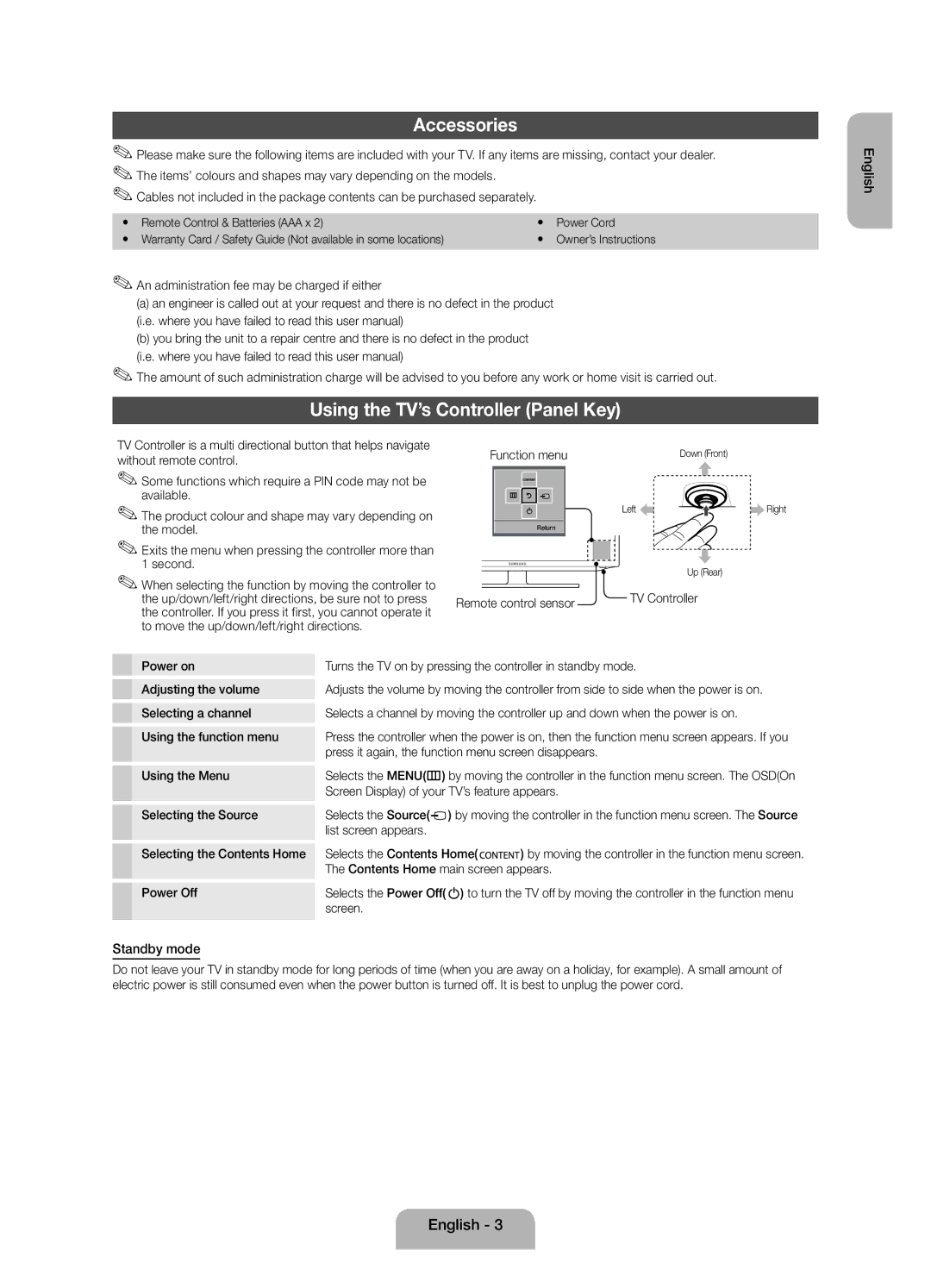Accessories
✎✎Please make sure the following items are included with your TV. If any items are missing, contact your dealer. ✎✎The items’ colours and shapes may vary depending on the models.
✎✎Cables not included in the package contents can be purchased separately.
yy | Remote Control & Batteries (AAA x 2) | yy | Power Cord |
yy | Warranty Card / Safety Guide (Not available in some locations) | yy | Owner’s Instructions |
✎✎An administration fee may be charged if either
(a)an engineer is called out at your request and there is no defect in the product (i.e. where you have failed to read this user manual)
(b)you bring the unit to a repair centre and there is no defect in the product
(i.e. where you have failed to read this user manual)
✎✎The amount of such administration charge will be advised to you before any work or home visit is carried out.
Using the TV’s Controller (Panel Key)
English
TV Controller is a multi directional button that helps navigate without remote control.
✎✎Some functions which require a PIN code may not be available.
✎✎The product colour and shape may vary depending on the model.
✎✎Exits the menu when pressing the controller more than 1 second.
✎✎When selecting the function by moving the controller to the up/down/left/right directions, be sure not to press the controller. If you press it first, you cannot operate it to move the up/down/left/right directions.
Function menu | Down (Front) |
Left | Right |
Return
| Up (Rear) |
Remote control sensor | TV Controller |
|
Power on | Turns the TV on by pressing the controller in standby mode. | |||
Adjusting the volume | Adjusts the volume by moving the controller from side to side when the power is on. | |||
Selecting a channel | Selects a channel by moving the controller up and down when the power is on. | |||
Using the function menu | Press the controller when the power is on, then the function menu screen appears. If you | |||
| press it again, the function menu screen disappears. | |||
Using the Menu | Selects the MENU(m) by moving the controller in the function menu screen. The OSD(On | |||
| Screen Display) of your TV’s feature appears. | |||
Selecting the Source | Selects the Source( |
| ) by moving the controller in the function menu screen. The Source | |
| ||||
| list screen appears. |
| ||
Selecting the Contents Home | Selects the Contents Home( | ) by moving the controller in the function menu screen. | ||
| The Contents Home main screen appears. | |||
Power Off | Selects the Power Off(P) to turn the TV off by moving the controller in the function menu | |||
| screen. |
| ||
Standby mode
Do not leave your TV in standby mode for long periods of time (when you are away on a holiday, for example). A small amount of electric power is still consumed even when the power button is turned off. It is best to unplug the power cord.
English - 3