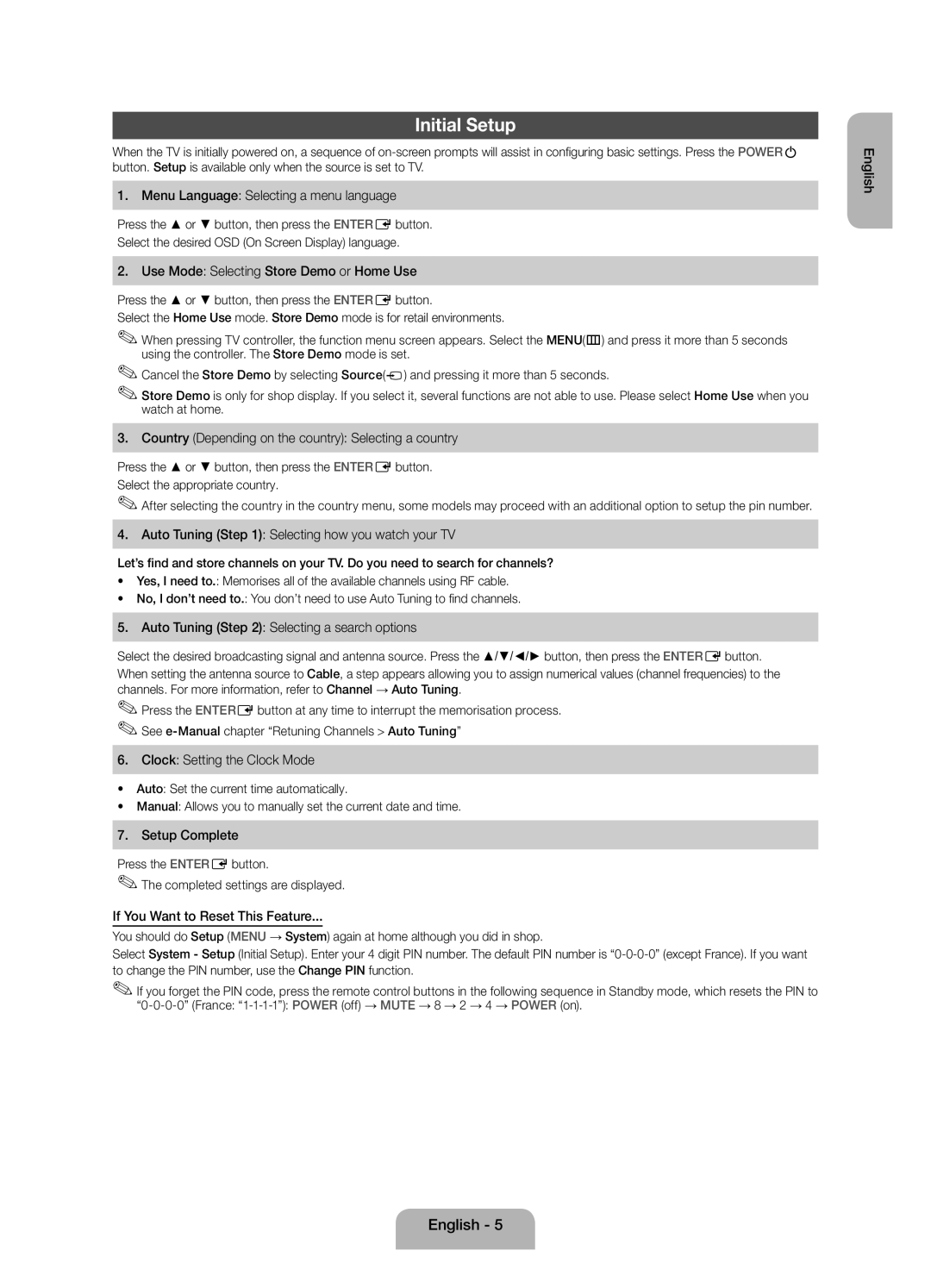Initial Setup
When the TV is initially powered on, a sequence of
1.Menu Language: Selecting a menu language
Press the ▲ or ▼ button, then press the ENTERE button.
Select the desired OSD (On Screen Display) language.
2. Use Mode: Selecting Store Demo or Home Use
Press the ▲ or ▼ button, then press the ENTERE button.
Select the Home Use mode. Store Demo mode is for retail environments.
✎✎When pressing TV controller, the function menu screen appears. Select the MENU(m) and press it more than 5 seconds using the controller. The Store Demo mode is set.
✎✎Cancel the Store Demo by selecting Source(![]() ) and pressing it more than 5 seconds.
) and pressing it more than 5 seconds.
✎✎Store Demo is only for shop display. If you select it, several functions are not able to use. Please select Home Use when you watch at home.
3.Country (Depending on the country): Selecting a country
Press the ▲ or ▼ button, then press the ENTERE button. Select the appropriate country.
✎✎After selecting the country in the country menu, some models may proceed with an additional option to setup the pin number.
4.Auto Tuning (Step 1): Selecting how you watch your TV
Let’s find and store channels on your TV. Do you need to search for channels?
•Yes, I need to.: Memorises all of the available channels using RF cable.
•No, I don’t need to.: You don’t need to use Auto Tuning to find channels.
5.Auto Tuning (Step 2): Selecting a search options
Select the desired broadcasting signal and antenna source. Press the ▲/▼/◄/► button, then press the ENTERE button.
When setting the antenna source to Cable, a step appears allowing you to assign numerical values (channel frequencies) to the channels. For more information, refer to Channel → Auto Tuning.
✎✎Press the ENTERE button at any time to interrupt the memorisation process. ✎✎See
6.Clock: Setting the Clock Mode
•Auto: Set the current time automatically.
•Manual: Allows you to manually set the current date and time.
7. Setup Complete
Press the ENTERE button.
✎✎The completed settings are displayed.
If You Want to Reset This Feature...
You should do Setup (MENU → System) again at home although you did in shop.
Select System - Setup (Initial Setup). Enter your 4 digit PIN number. The default PIN number is
✎✎If you forget the PIN code, press the remote control buttons in the following sequence in Standby mode, which resets the PIN to
English
English - 5