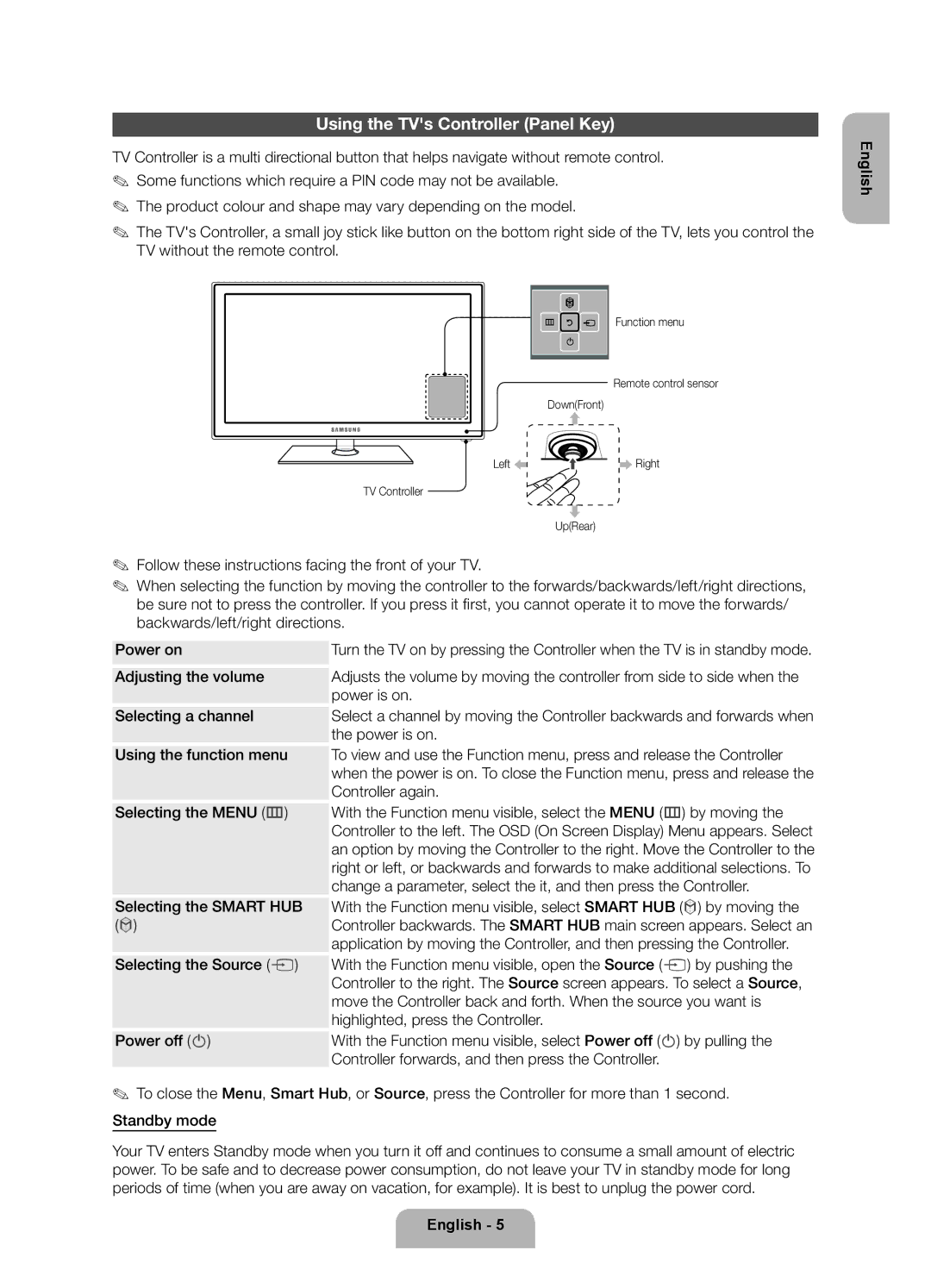UE26EH4510WXXH, UE26EH4500WXZG, UE26EH4510WXZF, UE26EH4500WXXH, UE26EH4500WXZF specifications
The Samsung UE26EH4500 and its variants, including UE26EH4500WXXH, UE26EH4510WXZF, UE26EH4500WXZG, and UE26EH4510WXXH, represent a solid range of compact LED televisions that are designed to deliver high-quality viewing experiences in smaller spaces. With a screen size of 26 inches, these models are perfect for cozy living rooms, bedrooms, or even kitchen setups.One of the standout features of these televisions is their use of LED backlighting, which provides vibrant colors and deep contrast. The HD Ready resolution of 1366 x 768 pixels ensures that images are sharp and detailed, making them suitable for watching your favorite shows, movies, and sports. Additionally, the Clear Motion Rate technology enhances motion clarity, reducing blurriness during fast-paced action scenes, which is particularly beneficial for sports enthusiasts and gamers.
Samsung has incorporated several technologies that elevate the viewing experience. The Ultra Clean View feature allows users to enjoy content with minimized noise and clear details, even when the original source is not of the highest quality. Moreover, the detailed picture quality is enhanced by Samsung’s Wide Color Enhancer, which allows for a broader spectrum of colors, resulting in more captivating visuals.
The design of the UE26EH4500 series is sleek and modern, with a contemporary frame that complements any interior décor. Its compact size makes it easy to mount on walls or fit on any furniture without taking up too much space.
In terms of connectivity, these models are equipped with multiple HDMI and USB ports, allowing for easy connection to gaming consoles, Blu-ray players, and USB devices. A built-in digital tuner ensures seamless access to digital TV broadcasts without the need for additional equipment.
Samsung also prioritizes energy efficiency in these models, which is reflected in their Energy Star compliance, meaning they consume less energy compared to traditional televisions and help reduce electricity bills.
In summary, the Samsung UE26EH4500WXZF, UE26EH4500WXXH, UE26EH4510WXZF, UE26EH4500WXZG, and UE26EH4510WXXH offer an impressive blend of technology, design, and practicality. With cutting-edge features, superior picture quality, and compact design, they are ideal for anyone looking to enhance their entertainment experience in smaller spaces.