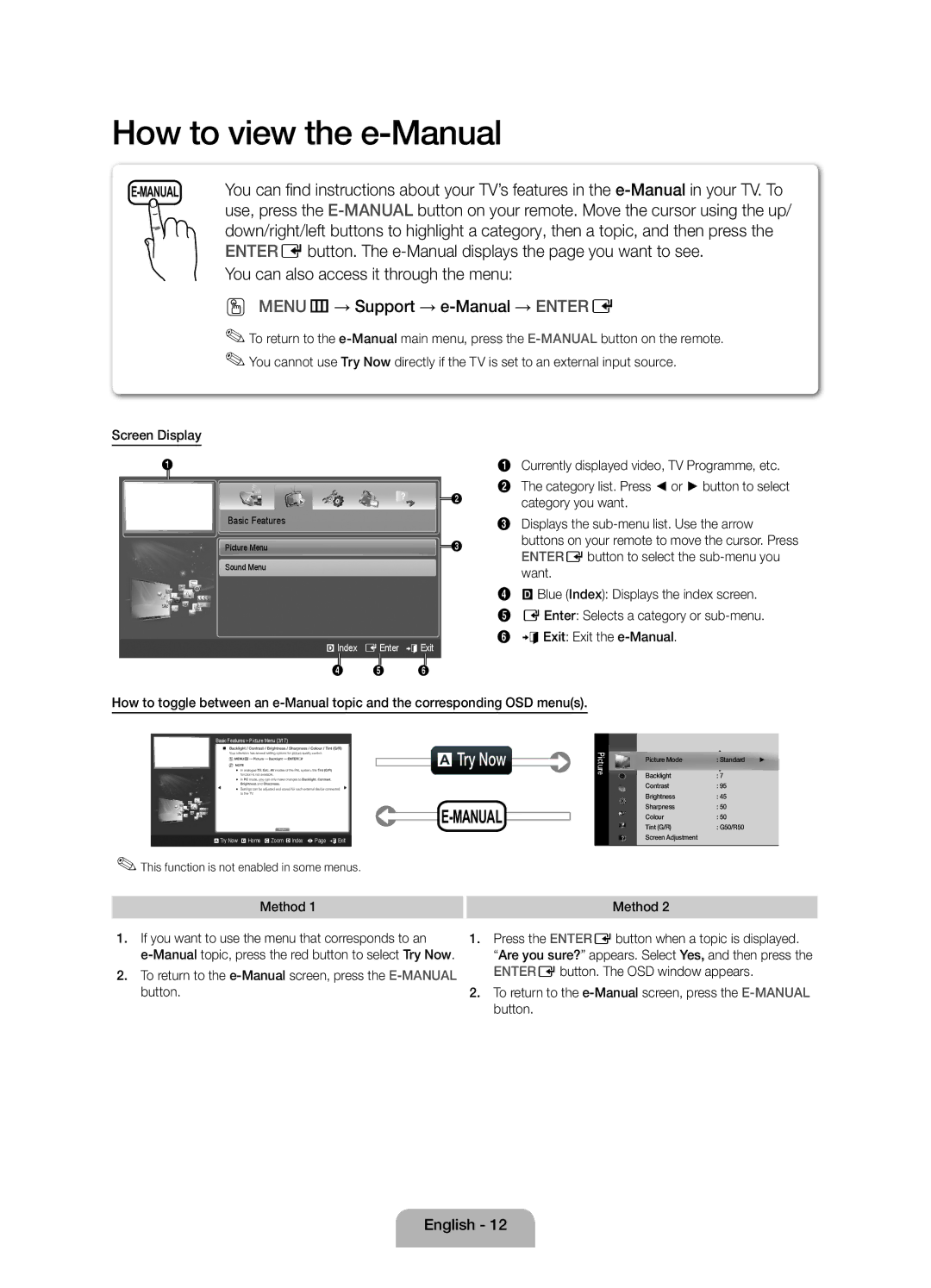How to view the e-Manual
use, press the
down/right/left buttons to highlight a category, then a topic, and then press the
ENTEREbutton. The
OO MENUm→ Support →
✎✎To return to the
Screen Display
1
![]() 2
2
Basic Features
Picture Menu | 3 |
Sound Menu
}Index EEnter eExit
4 5 6
1Currently displayed video, TV Programme, etc.
2The category list. Press ◄ or ► button to select category you want.
3Displays the
4}Blue (Index): Displays the index screen.
5 EEnter: Selects a category or
6 e Exit: Exit the
How to toggle between an
Basic Features > Picture Menu (3/17)
aTry Now
E-MANUAL
aTry Now bHome {Zoom }Index LPage eExit
✎✎This function is not enabled in some menus.
Picture
Picture Mode | : Standard | ► |
Backlight | : 7 |
|
Contrast | : 95 |
|
Brightness | : 45 |
|
Sharpness | : 50 |
|
Colour | : 50 |
|
Tint (G/R) | : G50/R50 |
|
Screen Adjustment |
|
|
Method 1
Method 2
1.If you want to use the menu that corresponds to an
2.To return to the
1.Press the ENTEREbutton when a topic is displayed.
“Are you sure?” appears. Select Yes, and then press the ENTEREbutton. The OSD window appears.
2.To return to the
English - 12