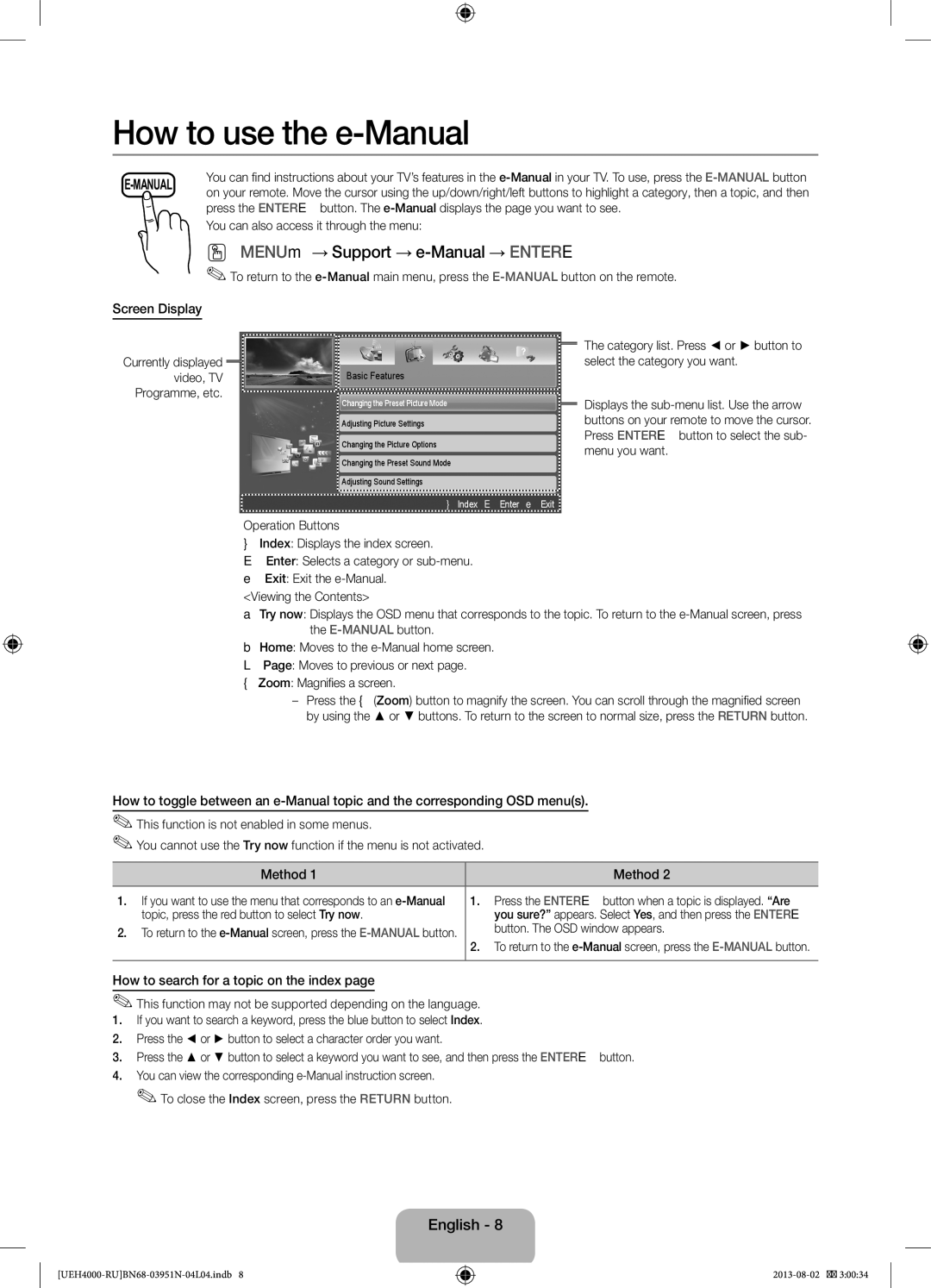UE32EH4000WXRU, UE26EH4000WXMS, UE26EH4000WXRU, UE32EH4000WXMS specifications
The Samsung UE32EH4000WXMS, UE26EH4000WXRU, UE26EH4000WXMS, and UE32EH4000WXRU are part of Samsung's EH4000 series, known for delivering solid performance in the realm of entry-level LCD televisions. Each model presents a blend of innovative technology, stunning visuals, and value for money, making them appealing choices for budget-conscious consumers.These models are equipped with Samsung’s Clear Motion Rate technology, which helps in delivering smooth and lifelike motion, reducing the blurring that can occur during fast-paced action scenes, making them ideal for watching sports or action films. The integration of Samsung's Wide Color Enhancer further elevates the viewing experience by enhancing the color quality and providing a broader range of colors, allowing viewers to appreciate the finer details in movies and TV shows.
In terms of display, both the UE32EH4000 and UE26EH4000 models boast HD Ready resolution, with the former offering a 32-inch screen and the latter a more compact 26-inch option. This ensures that fans of cinema get to experience their favorite content with decent clarity and visual fidelity. The LED backlighting technology used in these models also contributes to improved brightness and energy efficiency, enabling a more vibrant picture while consuming less power.
When it comes to connectivity, these televisions come with essential ports, including HDMI and USB connections. These allow users to easily connect external devices, such as gaming consoles, Blu-ray players, or USB storage devices for multimedia playback. The inclusion of a digital tuner also means that viewers can access a range of Freeview channels without the need for an additional set-top box.
Additionally, the design of the EH4000 series models is sleek and compact, making them a great fit for various living spaces. The understated aesthetic, with slim bezels and a modern stand, enhances their appeal and allows them to blend seamlessly into any room.
Overall, the Samsung UE32EH4000WXMS, UE26EH4000WXRU, UE26EH4000WXMS, and UE32EH4000WXRU are solid choices for those seeking an affordable television option without sacrificing essential features. With reliable performance, engaging visuals, and practical connectivity options, these models serve as a gateway to an enhanced home entertainment experience.