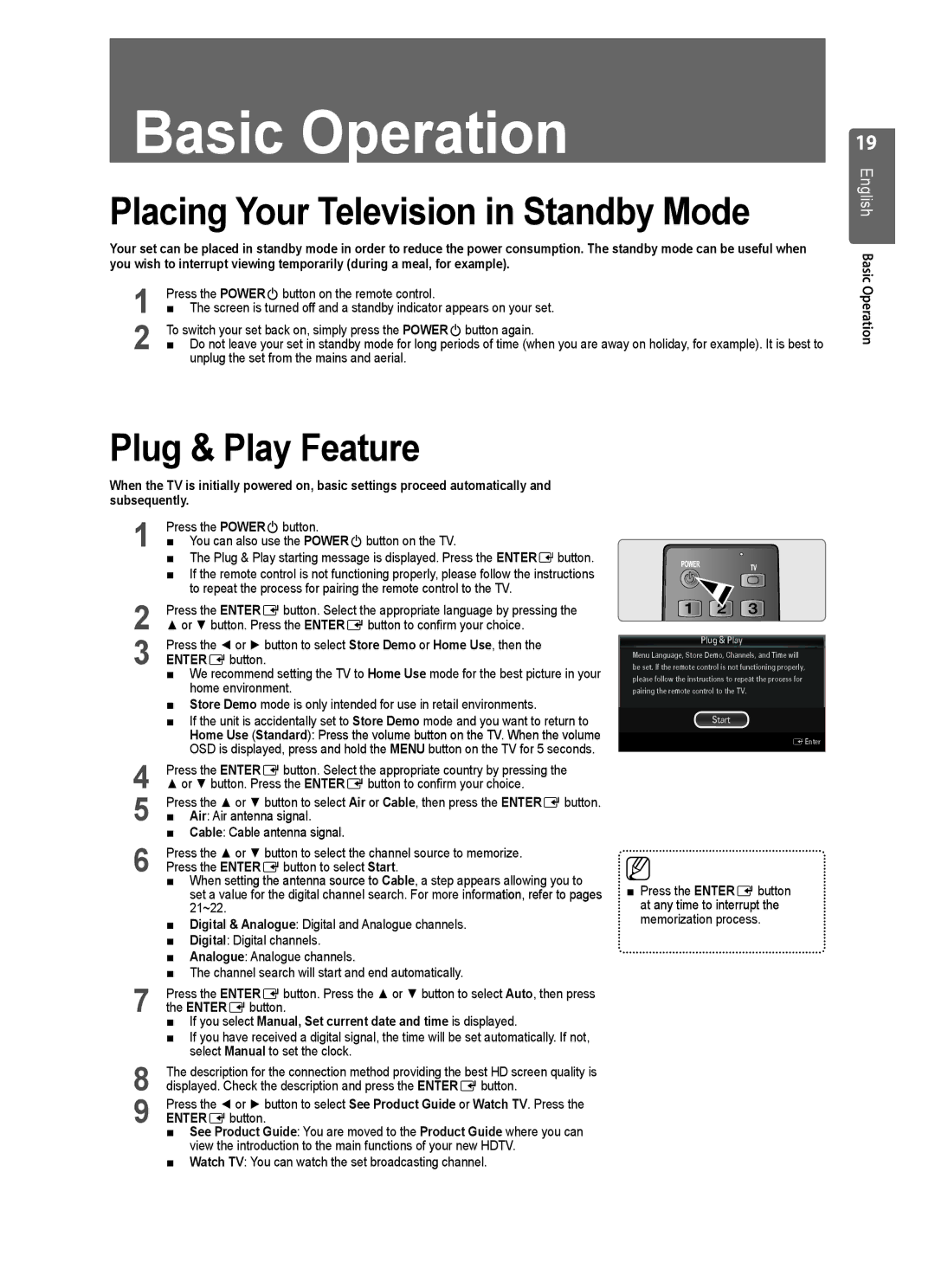UE40B8000 specifications
The Samsung UE40B8000 is a standout model in the realm of LED televisions, celebrated for its sleek design and robust feature set. Launched as part of Samsung's B8000 series, this television measures 40 inches diagonally and offers a stunning Full HD resolution of 1920 x 1080 pixels, ensuring a crystal-clear picture quality that captivates viewers.One of the main highlights of the UE40B8000 is its adoption of Samsung's ultra-thin design philosophy. With a depth of just 29.5mm, it epitomizes modern aesthetic appeal, making it an attractive addition to any living space. The television's elegant exterior is complemented by a premium stand, allowing it to blend seamlessly into various decor styles.
A significant technological feature of the UE40B8000 is its use of LED backlighting. This technology enhances brightness and contrast ratios, delivering vibrant colors and deep blacks. Coupled with Samsung’s Wide Color Enhancer 2 technology, the television is capable of producing a rich spectrum of colors that brings images to life, making it ideal for watching movies, sports, or any visually immersive content.
The UE40B8000 also features Samsung's Auto Motion Plus technology, which reduces motion blur during fast-paced scenes. This feature is particularly beneficial for sports enthusiasts and action movie fans, as it ensures that every frame is smooth and fluid.
In terms of connectivity, the television is equipped with four HDMI ports and two USB ports, making it easy to connect multiple devices, including gaming consoles, Blu-ray players, and external storage devices. This makes for a versatile entertainment center that accommodates various multimedia options.
Another notable aspect of the UE40B8000 is its energy efficiency. It has been rated highly for its energy-saving capabilities, which not only helps reduce electricity bills but also contributes to a sustainable environment.
Moreover, the television includes Samsung's AllShare feature, allowing users to wirelessly connect to compatible devices and stream content seamlessly. This user-friendly interface enhances the viewing experience, enabling easy access to a wide range of entertainment.
Overall, the Samsung UE40B8000 is a remarkable television that combines state-of-the-art technology with an elegant design. Its focus on picture quality, user experience, and connectivity options makes it a popular choice among discerning consumers looking for an immersive home entertainment experience.