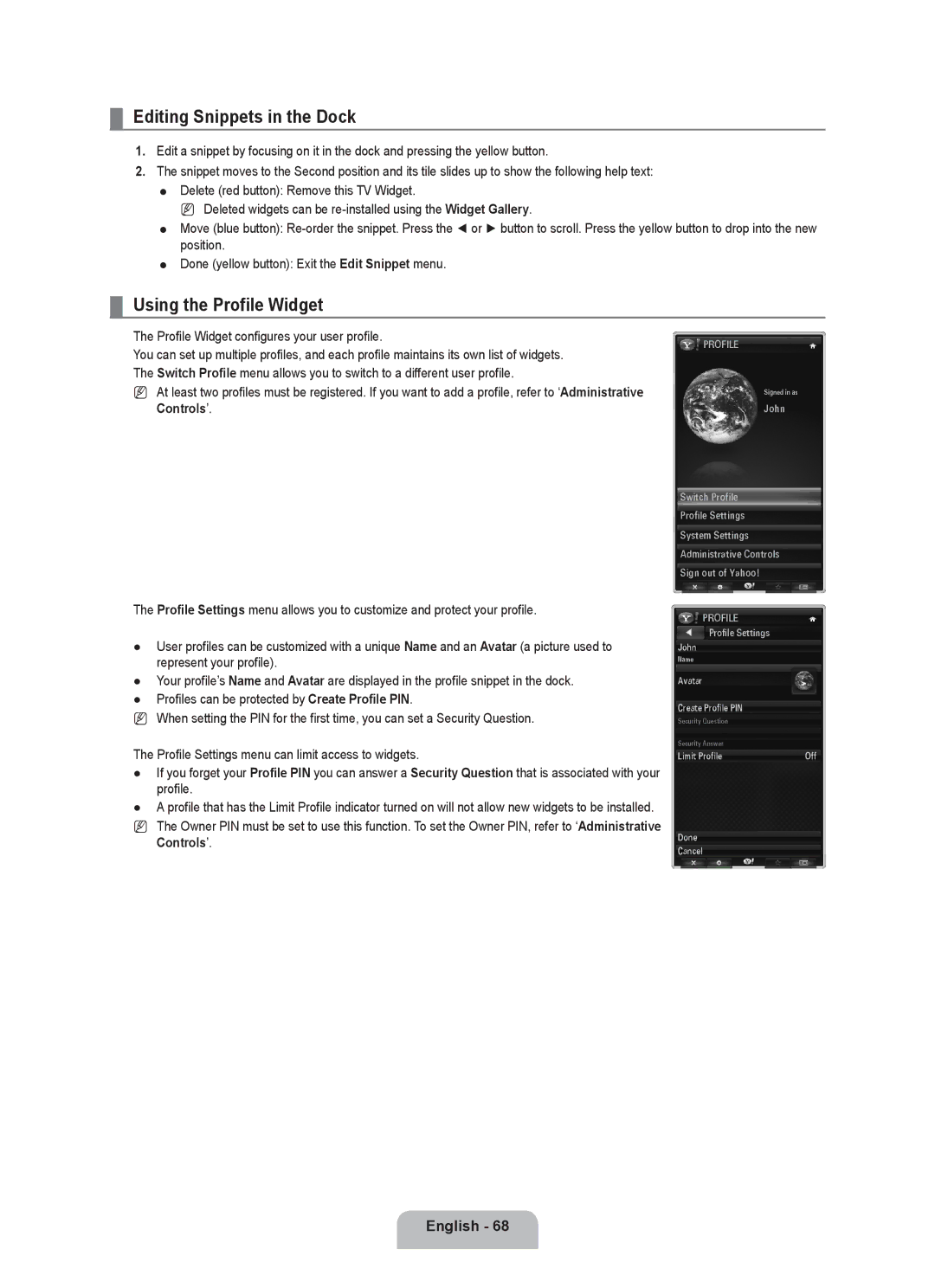¦Editing Snippets in the Dock
1.Edit a snippet by focusing on it in the dock and pressing the yellow button.
2.The snippet moves to the Second position and its tile slides up to show the following help text:
Delete (red button): Remove this TV Widget.
N Deleted widgets can be
Move (blue button):
Done (yellow button): Exit the Edit Snippet menu.
¦Using the Profile Widget
The Profile Widget configures your user profile.
You can set up multiple profiles, and each profile maintains its own list of widgets. The Switch Profile menu allows you to switch to a different user profile.
NAt least two profiles must be registered. If you want to add a profile, refer to ‘Administrative Controls’.
PROFILE
Signed in as
John
Switch Profile
Profile Settings
System Settings Administrative Controls Sign out of Yahoo!
The Profile Settings menu allows you to customize and protect your profile.
●User profiles can be customized with a unique Name and an Avatar (a picture used to represent your profile).
●Your profile’s Name and Avatar are displayed in the profile snippet in the dock.
●Profiles can be protected by Create Profile PIN.
NWhen setting the PIN for the first time, you can set a Security Question.
The Profile Settings menu can limit access to widgets.
●If you forget your Profile PIN you can answer a Security Question that is associated with your profile.
●A profile that has the Limit Profile indicator turned on will not allow new widgets to be installed.
N The Owner PIN must be set to use this function. To set the Owner PIN, refer to ‘Administrative Controls’.
PROFILE
Profile Settings
John
Name
Avatar
Create Profile PIN
Security Question
Security Answer |
|
Limit Profile | Off |
Done
Cancel
English - 68