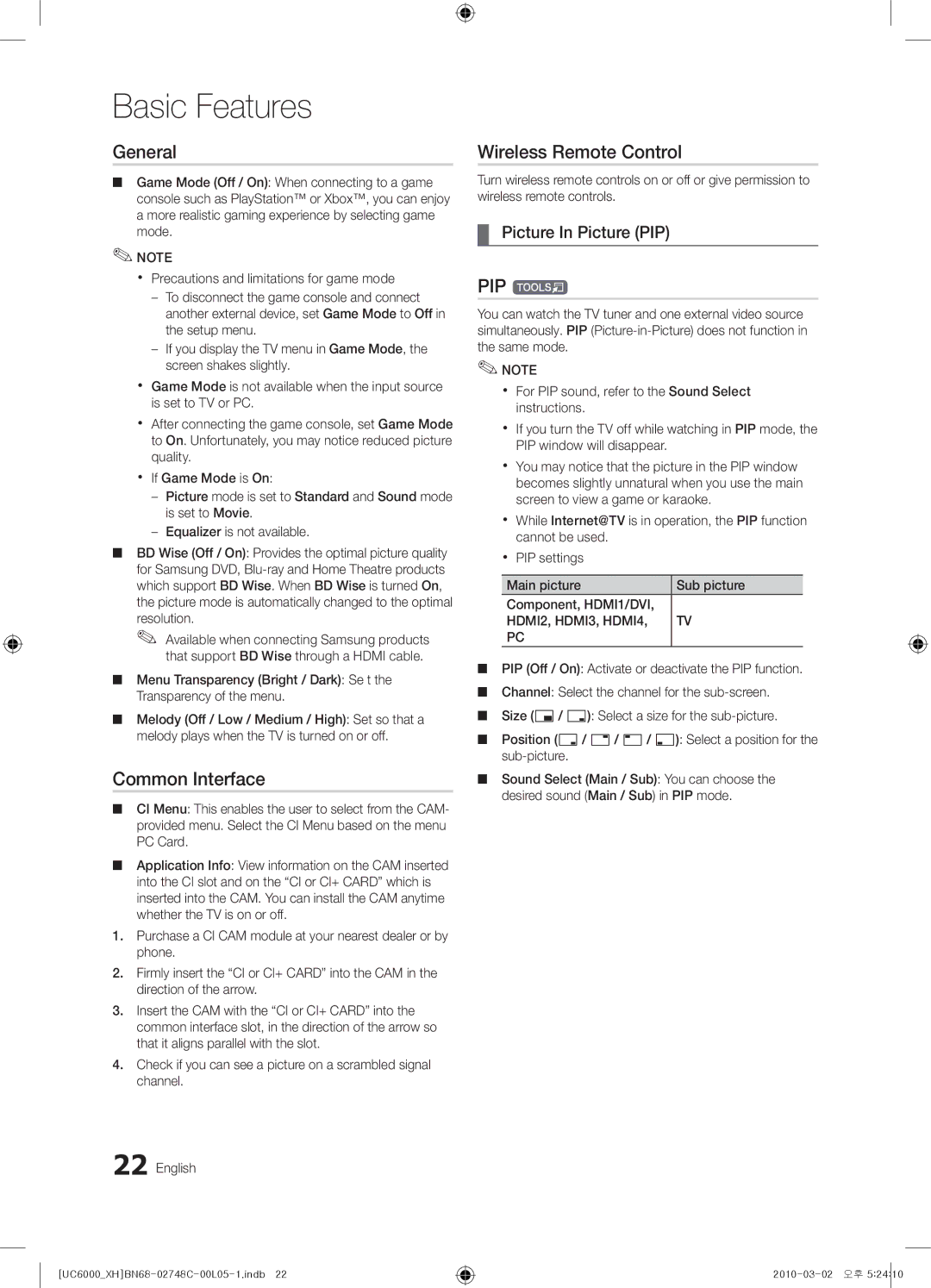LED TV
English
Installation with a wall-mount
10 cm
Contents
Yy Blanking Bracket
Accessories
Getting Started
Yy Cable Tie
Standby mode
Buttons on the remote control
Buttons on the remote control PPower
Viewing the Control Panel
Adjusts the volume Opens the OSD
Viewing the Remote Control
Have direct access to channels
Returns to the previous menu
Power Input
Connecting to an Antenna
Plug & Play Initial Setup
VHF/UHF Antenna
Connecting to an AV Device
Connections
Connecting to an Audio Device
Connections
Changing the Input Source
Source List
Edit Name
Use to select TV or an external input
Using the Info button Now & Next guide
Basic Features
How to Navigate Menus
Guide
Channel Manager
Abc1
Country
My Channels
Antenna Air / Cable
Auto Store
Cable Search Option
Other Features
Manual Store
Editing Channels
Channel List Transfer
Eco Solution
Scheduled
Fine Tune
RGB Only Mode Off Colour Space Native
Advanced Settings
Advanced Settings
Changing the Picture Options
Picture Options
Picture Options
Screen
Picture Reset OK / Cancel
Auto Adjustment t
SRS TheaterSound
Sound Reset OK / Cancel
Auto Volume Off / Normal / Night
Additional Setting
Audio Format
Using the Sleep Timer
Selecting the Sound Mode
Setting the Time
Setting the On / Off Timer
Language
Digital Text Disable / Enable
Security
Subtitle
Common Interface
Wireless Remote Control
General
PIP t
HD Connection Guide
Software Upgrade
Self Diagnosis
Contact Samsung
Connecting to a PC
Advanced Features
Using an HDMI/DVI Cable / a D-sub Cable
Connecting to a Wired Network
Network Connection
Network Setup
Network Setup Auto
Network Setup Manual
Network Type Wired Network Setup Network Test
Connecting to a Wireless Network
Wall
Network Setup PBC WPS
Network Setup Samsung Auto Configuration
Again
Security Key Entered ~9 Number
Or button to select Auto, and then press the ENTEREbutton
Delete
Network Setup Ad-Hoc
SWL connect
SWLSamsung Wireless Link
English 04Features Advanced
Device to connect
Media Play
Connecting a USB Device
Connecting to the PC through network
USB Mass Storage Class MSC device and/or
UC6000XHBN68-02748C-00L05-1.indb 2010-03-02 오후
Screen Display
Sorting standard is different depending on the contents
Videos
File List Section
04Features Advanced English
Yy Supported Video Formats
Music
Photos
Advanced
Playing the Multiple Files
Media Play Additional Function
Regardless of year
Videos/Music/Photos Play Option menu
Settings
Press the Tools button
Home Theatre Anynet+
Hdmi Cable 04Features Advanced
Anynet+
Device TV Rear Panel
Switching between Anynet+ Devices
Setting Up Anynet+
Recording
Troubleshooting for Anynet+
Listening through a Receiver
Message / Media / ScreenShare
Setup
Setting Up AllShare
About AllShare
My Mobile
Analogue Channel Teletext Feature
Other Information
Assembling the Cables
Installing the Wall Mount
Blanking Bracket
23~29
Quantity
19~22
32~37
Securing the TV to the wall
To Avoid the TV from Falling
Anti-theft Kensington Lock
Optional
Troubleshooting
Issues Solutions and Explanations
Volume Mode Not Supported message
Make sure your connected devices are powered on
Contents
Self Diagnostic Test menu
Signal/No Signal appears
Setup → Enter Ep
Degree connectors
Check and change the signal/source
Licence
Specifications
English 05InformationOher
Using the Favourite Channels
Video Formats Videos Volume Wall Mount Warm White Balance
Connecting to an Audio Device
Index
This page is intentionally Left blank
Felszerelés fali konzolra
Magyar
Ellenőrizze a szimbólumot
Tartalom
Az első lépések Csatlakoztatás Alapbeállítások
További információ
Az első lépések
Tartozékok
Vezérlőpanel
Elemek behelyezése elemek mérete AAA
Távirányító
Xx a termék színe és formája típusonként különbözhet Magyar
Antenna csatlakoztatása
Plug & Play Kezdeti beállítás
Csatlakoztatás
Csatlakoztatás AV-eszközhöz
Csatlakoztatás audioeszközhöz
Digital Audio OUT Optical
Bemeneti forrás módosítása
Forráslista
Név szerkesztése
Külső és a PC lehetőség mindig aktív marad
Navigálás a menüben
Alapbeállítások
Műsorújság
Tévézés megtervezése
Az ütemezett megtekintés
Csatornakezelő
Műsorújság
Csatornaállapotot megjelenítő ikonok Ikonok
Ország
Saját csatornák
Antenna Légi / Kábel
Automatikus tárolás
Csatornaszerkesztés
Kézi tárolás
Kábeles keresési opciók
Egyéb funkciók
Finomhangolás
Ütemezve
Csatornalista átvitele
Üzemmód
Speciális beállítások
Speciális beállítások
Képopciók módosítása
Csak RGB üzemmód Színköz Natív
Képbeállítások
Képbeállítások
Képernyő
Kép visszaállítása OK / Mégse
Automatikus beállítás t
Hangszínszabályozó
Hangszóró kiválasztása Külső hangszóró / TV-hangszóró
Audioformátum
Hangalámondás
További beállítások
Pontos idő beállítása
Idő
Hangmód kiválasztása
Az Automatikus kikapcsolás használata
Felirat
Biztonság
Nyelv
Digitális szöveg Tiltás / Engedélyezés
Vezeték nélküli távirányító
Általános információk
Közös illesztőfelület
Kép a képben PIP
HD csatlakoztatási útmutató
Öndiagnosztika
Szoftverfrissítés
Samsung ügyfélszolgálat
Csatlakoztatás számítógéphez
Speciális beállítások
HDMI-DVI kábel/D-sub kábel használatával
Működjön
Csatlakozás vezetékes hálózathoz
Hálózati kapcsolat
Használjon. Lásd az alábbi ábrát
Hálózat
Hálózat beállítása Auto
Hálózat beállítása Kézi
Hálózati beállítások
Vezeték nélküli IP-cím megosztó
Csatlakozás vezeték nélküli hálózathoz
LAN-kábel Vagy Samsung vezeték nélküli LAN-adapter
Mindkettőt
Hálózat beállítása Samsung automatikus konfigurálás
Hálózat beállítása PBC WPS
Lépéstől kezdve
Biztonság képernyő
Nyomja meg a távirányítón a piros gombot
Jelszó megadását a következők szerint végezze
Hálózat beállítása Ad hoc
Ha szükség van biztonsági kulcsra, adja meg a biztonsági
SWL-kapcsolódás
Csatlakoztatás a számítógéphez hálózaton keresztül
USB-eszköz csatlakoztatása
Médialejátszás
Magyar
Videók
Képernyőmenü
Képváltási
Yy Támogatott videoformátumok
További korlátozások
1920 x
Zenelejátszás
Zene
Fényképek
Fénykép vagy diavetítés megtekintése
Kiválasztott video-/zene-/fényképfájlok lejátszása
Több fájl lejátszása
Médialejátszás kiegészítő funkció
Több fájl kiválasztásához ismételje meg a fenti műveletet
Beállítások
Neve megegyezik Audio
Házimozi
Az Anynet+ t
Csatlakoztatás házimozi-rendszerhez
HDMI-kábelHDMI-kábel
Váltás az Anynet+ eszközök között
Az Anynet+ beállítása
Felvétel
Külső vevőegységen keresztül érkező hang
Az Anynet+ funkcióval kapcsolatos hibaelhárítás
Az AllShare bemutatása
Beállítás
Üzenet / Média / ScreenShare
Az AllShare beállítása
ScreenShare funkció használata
Média funkció használata
TV működtetése egyszerűen, Samsung telefon segítségével
További információ
Analóg csatorna teletext funkció
Kábelek összefogása
Fali konzol felszerelése
Takarófedél
Hüvelyk
TV falra rögzítése
TV-készülék leesésének megakadályozása
Lopásgátló Kensington-zár
Helyezze a TV-t a fal közelébe, nehogy hátraessen
Hibaelhárítás
Probléma Megoldás és magyarázat
Készüléken Hdmi bemenethez kell csatlakoztatni
Nincs sem álló-, sem mozgókép Nincs álló-/mozgókép
Kábelét
Van-e beállítva
Kikapcsolásakor elvesznek
Használjon mágneses csavarhúzót
Elérhető Beállítások 30 perc után vagy a TV
Beállítás pontra, és nyomja meg az → Enter Egombot 7. oldal
Licenc
Műszaki leírás
Kedvenc csatornák használata
Tárgymutató
Csatornalista használata
Csatlakoztatás audioeszközhöz Csatlakoztatás számítógéphez
This page is intentionally left Blank
Instalacja na wsporniku naściennym
Zabezpieczanie przestrzeni instalacyjnej
Instalacja na podstawie
Polski
Uwaga
Zawartość
Sprawdź oznaczenia
Przycisk jednodotykowy
Yy Pilot zdalnego sterowania z 2 bateriami AAA
Informacje wstępne
Akcesoria
Yy Zaślepka
Wstępne01 Informacje Czujnik pilota Wskaźnik zasilania
Opis panelu sterowania
Wskaźnik zasilania Czujnik pilota
Wkładanie baterii rozmiar AAA
Wygląd pilota
Powrót do poprzedniego menu
Podłączanie anteny
Plug & Play Konfiguracja wstępna
Połączenia
Podłączanie do urządzenia AV
Podłączanie urządzenia audio
Polski 02 Połączenia
Zmiana źródła sygnału
Wybierz źródło
Edytuj nazwę
Opcje Złącze i PC są zawsze aktywne
Nawigacja po menu
Podstawowe funkcje
Przewodnik
Planowanie oglądania telewizji
Wszystkie 24ore.tv
Menedżer kanałów
Używanie widoku zaplanowanych
Działanie
Kraj
Moje kanały
Antena Naziemna / Kablowa
Automat. programow
Edycja kanałów
Programowanie ręczne
Opcje wyszukiwania kablowego
Inne funkcje
Dostrój
Zarezerwowane
Transfer listy kanałów
Tryb
Ustawienia zaawansowane
Ustawienia zaawansowane
Zmiana opcji wyświetlania obrazu
Dostępne w trybie Standardowy / Film
Czas autom. ochrony
Opcje obrazu
Opcje obrazu
Ton kolorów Zimny / Normalny / Ciepły 1 / Ciepły
Ekran
Zerowanie obrazu OK / Anuluj
Autodopasowanie t
Korektor
Głośność automatyczna Wyłączone / Normalny / W nocy
Format dźwięku
Opis audio
Wybór głośnikówt Zewnętrzne / Telewizyjne
Ustawianie czasu
Czas
Wybieranie trybu dźwięku
Korzystanie z automatycznego wyłączania
Napisy
Język
Zabezpieczenia
Blokowanie programów
Pilot zdal.ster.bezprzew
Ogólne
Obraz w obrazie PIP
Instrukcja połączeń HD
Test diagnostyczny
Aktualizacja oprogramowania
Kontakt z firmą Samsung
Za pomocą kabla HDMI/DVI lub D-sub
Zaawansowane funkcje
Podłączanie komputera
Częstotliwość pozioma Częstotliwość pionowa Polaryzacja
Łączenie z siecią przewodową
Się z poniższym diagramem
Połączenie sieciowe
Sieć
Konfiguracja sieci Auto
Konfiguracja sieci Ręczn
Konfiguracja sieci
Łączenie z siecią bezprzewodową
Ścianie
Konfiguracja sieci Pbcwps
Konfiguracja sieci konfiguracja automatyczna
Minut
Klucz bezpieczeństwa. Pojawi się ekran Zabezpieczenia
Naciśnij przycisk , wybierz polecenie Konfiguracja IP
Naciśnij przycisk , wybierz polecenie Wybierz sieć
Funkcje 04 Zaawansowane Polski
Konfiguracja sieci Ad-hoc
Nazwa sieci Ssid i Klucz bezpieczeństwa
Zawartość SWL
Zapisanych na pamięci USB klasy MSC i/lub
Podłączanie urządzenia USB
Połączenie z komputerem PC poprzez sieć
Komputerze
UC6000XHBN68-02748C-00L05-1.indb 2010-03-02 오후
Yy Obsługiwane formaty napisów
Wideo
Elementy ekranu
Kategoria sortowania zależy od zawartości
Szybkość
Yy Obsługiwane formaty
Są obsługiwane Kanałach lub kodowaniu bezstratnym
Zdjęcia
Muzyka
Odtwarzania
Dodatkowe funkcje Media Play
Odtwarzanie wielu plików
Zaawansowane
Ustawienia
Napisami do filmu ma tę samą nazwę, co plik filmu Dźwięk
Zestaw kina domowego
Co to jest Anynet+? t
Podłączanie do zestawu kina domowego
Kabel Hdmi
Przełączanie pomiędzy urządzeniami Anynet+
Konfiguracja systemu Anynet+
Nagrywanie
Rozwiązywanie problemów związanych z systemem Anynet+
Odbiór dźwięku przez odbiornik
Informacje o funkcji AllShare
Wiad. / Pliki / ScreenShare
Konfiguracja funkcji AllShare
Polski Funkcje 04 Zaawansowane
Korzystanie z funkcji Pliki
Korzystanie z funkcji ScreenShare
Xx Przyciski dostępne z pilota zależą od określonej strony
3strona w dół Wyświetlenie Poprzedniej strony teletekstu
Informacje dodatkowe
Telegazeta w kanałach analogowych
Standardowa strona teletekstu
Montaż kabli
Montaż wspornika na ścianę
Zaślepka
Polski 05dodatkoweInformacje
Produktów
Zabezpieczenie przeciwkradzieżowe Kensington
Uniemożliwienie upadku telewizora
Zabezpieczanie telewizora zawieszonego na ścianie
Rozwiązywanie problemów
Problemy Rozwiązania i wyjaśnienia
Urządzenie do wejścia Hdmi w telewizorze
Brak obrazu Widać obraz/film
Zewnętrznymi
Upewnij się, że podłączone urządzenia są włączone
Sprawdź połączenia kablowe i podłącz je ponownie
Trudności Śrubokrętu magnetycznego
Lub po każdym wyłączeniu telewizora
Obrazu
Licencja
Dane techniczne
DivX VOD Dostrój Sub Dynamiczny Edycja kanałów Edytuj nazwę
Indeks
Formaty filmów Głośność Głośność automatyczna
This page is intentionally Left blank
Εξασφάλιση χώρου για την εγκατάσταση
Ειδοποίηση σχετικά με την ψηφιακή τηλεόραση
Προειδοποίηση σχετικά με τις στατικές εικόνες
Εγκατάσταση με βάση
Δώστε προσοχή στα σύμβολα
Περιεχόμενα
Ξεκινώντας Συνδέσεις Βασικά χαρακτηριστικά
Σημείωση
Ξεκινώντας
Πρόσθετα εξαρτήματα
PΚουμπί λειτουργίας
Επισκόπηση του πίνακα ελέγχου
Αισθητήρας τηλεχειριστηρίου Ενδεικτική λυχνία λειτουργίας
Κατάσταση αναμονής
Τηλεόραση
Επισκόπηση του τηλεχειριστηρίου
Τοποθέτηση μπαταριών Μέγεθος μπαταρίας AAA
Λαμπτήρες φθορισμού ή σωλήνες νέον
Σύνδεση σε κεραία
Plug & Play Αρχική ρύθμιση
Σύνδεση σε συσκευή AV
Συνδέσεις
Χρήση καλωδίου Hdmi ή HDMI/DVI Σύνδεση HD έως και 1080p
Σύνδεση σε συσκευή ήχου
Digital Audio OUT Optical
Αλλαγή της πηγής εισόδου
Λίστα πηγών
Επεξεργασία ονόματος
Συνδέσεις με την υποδοχή Common Interface
Τρόπος πλοήγησης στα μενού
Βασικά χαρακτηριστικά
Οδηγός
Προγραμματισμός θέασης
Χρήση της προβολής χρονοδιαγράμματος
Διαχείρ. καναλιών
Όλα 24ore.tv
Χώρα
Τα κανάλια μου
Κεραία Κεραία / Καλωδιακή
Αυτόμ. αποθήκευση
Επεξεργασία καναλιών
Ελεγχ. αποθήκευση
Επιλ. αναζ. καλωδ. δικτ
Άλλες δυνατότητες
Μικροσυντονισμός
Προγραμματισμένα
Channel List Transfer Μεταφορά λίστας καναλιών
Λειτουργία
Αλλαγή των επιλογών εικόνας
Ρυθμίσεις για προχωρημένους
Ρυθμίσεις για προχωρημένους
Τόνος χρώματος Ψυχρός / Κανονικός / Θερμός1 / Θερμός2
Επιλογές εικόνας
Επιλογές εικόνας
Ψηφ. φίλτρο θορύβου Απενερ. / Χαμηλό / Μέτριο
Οθόνη
Επαναφορά εικόνας OK / Ακύρωση
Αυτόματη προσαρμ. t
SRS TheaterSound
Επιπλέον ρύθμιση
Φορμά ήχου
Αυτόματη περιγραφή
Επαναφορά ήχου OK / Ακύρωση
Ρύθμιση της ώρας
Ώρα
Επιλογή του τρόπου λειτουργίας ήχου
Χρήση του χρονοδιακόπτη αναμονής
Ασφάλεια
Γλώσσα
Κλείδωμα προγραμμάτων
Ασύρματο τηλεχειριστήριο
Γενικά
Κοινή διασύνδεση
PIP t
Οδηγός σύνδεσης HD
Αυτοδιάγνωση
Αναβάθμιση λογισμικού
Επικοινωνήστε με τη Samsung
Χρήση καλωδίου HDMI/DVI / καλωδίου D-sub
Εξελιγμένα χαρακτηριστικά
Σύνδεση σε υπολογιστή
Τρόποι λειτουργίας προβολής είσοδος D-Sub και HDMI/DVI
Σύνδεση σε ενσύρματο δίκτυο
Ενσύρματης ή ασύρματης σύνδεσης
Δίκτυο
Ρύθμιση δικτύου Auto
Ρύθμιση δικτύου Χειροκ
Ρύθμιση δικτύου
Σύνδεση σε ασύρματο δίκτυο
SWL Samsung Wireless Link Ad-Hoc
Σημείο πρόσβασης με Διακομιστή Dhcp
Μέθοδος
Ρύθμιση δικτύου PBC WPS
Παρατήρηση
Τρόπος ρύθμισης με τη χρήση του PBC WPS
Κλειδί ασφαλείας Πληκ ~9 Αριθμός Πεζά
Πατήστε το κόκκινο κουμπί στο τηλεχειριστήριό σας
Χώρος
Επιλέξτε τη συσκευή που θέλετε από τη λίστα
Ρύθμιση δικτύου Ad-Hoc
Πώς να κάνετε σύνδεση σε μια νέα συσκευή Ad-hoc
30 Ελληνικά
Τρόπος σύνδεσης του Samsung Wireless Link
SWLSamsung Wireless Link
Σύνδεση SWL
Απολαύστε αρχεία φωτογραφιών, μουσικής ή
Σύνδεση συσκευής USB
Σύνδεση σε υπολογιστή μέσω δικτύου
Ανάψτε την τηλεόραση
Ελληνικά
Αναπαραγωγή βίντεο
Βίντεο
Προβολή στην οθόνη
34 Ελληνικά
Yy Μορφές βίντεο που υποστηρίζονται
Κανάλια ή ήχο χωρίς απώλειες
Συνεχής αναπαραγωγή αρχείου ταινίας συνέχιση αναπαραγωγής
Μουσική
Φωτογραφίες
Αναπαραγωγή μουσικής
Πατήστε το κουμπί Tools και επιλέξτε Αναπ. τρέχ. ομ
Αναπαραγωγή πολλαπλών αρχείων
Πρόσθετες λειτουργίες του Media Play
Ταξινόμηση της λίστας αρχείων
Χρήση του μενού ρυθμίσεων
Ρυθμίσεις
Ρύθμιση φόντου Επιλογή για προβολή του φόντου που θέλετε
Κινηματογράφου
Τι είναι το Anynet+ t
Για σύνδεση με σύστημα οικιακού κινηματογράφου
Καλώδιο Hdmi
Εναλλακτική επιλογή συσκευών Anynet+
Ρύθμιση του Anynet+
Εγγραφή
Ακρόαση μέσω δέκτη
Αντιμετώπιση προβλημάτων με το Anynet+
Σχετικά με το AllShare
Ρύθμιση
Μήνυμα / Πολυμέσα / ScreenShare
Ρύθμιση του AllShare
Χρήση της λειτουργίας Πολυμέσα
Προειδοποίηση εισερχόμενης κλήσης
Προειδοποίηση προγράμματος
Χρήση της λειτουργίας ScreenShare
Τυπική σελίδα Teletext
Πρόσθετες πληροφορίες
Δυνατότητα teletext αναλογικών καναλιών
Περιεχόμενα
Τύπος βάσης
Συναρμολόγηση των καλωδίων
Τύπος επιτοίχιας τοποθέτησης
Σύνδεση του καλωδίου ρεύματος
Εγκατάσταση του στηρίγματος για τοίχο
Συναρμολόγηση του στηρίγματος
Εγκατάσταση του κιτ τοποθέτησης στον τοίχο
Τυπική βίδα Ποσότητα
Προδιαγραφές Vesa κιτ τοποθέτησης στον τοίχο
Προδιαγραφές Vesa
Στερέωση της τηλεόρασης στον τοίχο
Για να μην πέσει η τηλεόραση
Αντι-κλεπτική κλειδαριά Kensington
Xx Λύστε το σχοινί προτού μετακινήσετε την τηλεόραση
Αντιμετώπιση προβλημάτων
Προβλήματα Λύσεις και επεξηγήσεις
50 Ελληνικά
→ Enter Eσελ
Χρώμα. μη διαθέσιμο
Τηλεόραση
Ελέγξτε τις συνδέσεις των καλωδίων και επανασυνδέστε τα
Άδεια χρήσης
Open Source Licence Notice
Προδιαγραφές
DivX VOD Sub EPG Electronic Programme Guide
Ευρετήριο
AllShare Anynet+ Component
Media Play PIP Εικόνα σε εικόνα Plug & Play
This page is intentionally left Blank
Предупреждение за неподвижен образ
Бележка за цифров телевизор
Подсигуряване на мястото за инсталиране
Връзки
Съдържание
Запознаване
Вижте символа
Запознаване
Принадлежности
Преглед на таблото за управление
Индикатор на захранването
Фута от телевизора
Преглед на дистанционното управление
Поставяне на батериите размер на батериите AAA
Неонови светлини наблизо
Вход за захранващ кабел
Свързване с антена
Plug & Play Първоначална настройка
Изберете желания език на OSD екранното меню
Свързване с AV устройство
Връзки
Режим Ext. DTV Out поддържа само Mpeg SD видео и аудио
Свързване към аудио устройство
Смяна на входния източник
Източници
Промяна име
Приемник STB
Ръководство
Основни функции
Как да се придвижвате в менютата
Xx kСтраница Преминаване към предишна или следваща страница
Диспечер на канали
Използване на програмирано гледане
Икони за показване състоянието на канала
Държава
Моите канали
Антена Ефирен / Кабелен
Автом. запам
Редактиране на канали
Ръчно запам
Опция за търсене на кабел
Други функции
Режим
Планирани
Фина настройка
Цвят / Нюанс З/Ч
Разширени настройки
Разширени настройки
Смяна на опциите на картината
Докато работи Шарки за експерти, не се извежда звук
Опции за картината
Опции за картината
Екран
Нулиране картина OK / Отказ
Автонастройка t
Еквилайзер
Сила на звук Изкл. / Нормална/Нощ
Аудио формат
Аудио описание
Избор говорител Външ. висок. / ТВ говорител
Настройка на часовника
Време
Избор на режим Sound Звук
Използване на таймера за заспиване
Субтитри
Защита
Език
Заключване на програми
Безжично дистанционно управление
Общи
Общ интерфейс
КВК t
HD ръководство за свързване
Самодиагностика
Надстройка на софтуера
Свържете се със Samsung
Помощта на HDMI/DVI кабел/D-sub кабел
Разширени функции
Свързване към компютър
Вертикална честота Пикселна тактова Поляритет на
Модем посредством кабел Cat 5. Вж. диаграмата по-долу
Свързване към кабелна мрежа
Кабелна или безжична връзка
Заден панел на телевизора Модемен порт на стената
Мрежа
Мрежова настройка Автоматичен
Мрежова настройка Ръчно
Мрежова настройка
Свързване към безжична мрежа
Мрежова настройка PBC WPS
Мрежова настройка Автоматична конфигурация на Samsung
За да въведете своята парола, следвайте тези общи насоки
Натиснете червения бутон на вашето дистанционно управление
Натиснете бутона , за да изберете
Код за защита Въвед ~9 Номер Малки Изтриване
Въведете генерираното Име на мрежа Ssid и
Мрежова настройка Ad-Hoc
На дистанционното управление
Докато сте в списъка с устройства, натиснете синия бутон
PBC на устройството, за да се свържете
Как да се свържете чрез Samsung Wireless Link
SWL свързване
Samsung Български
Media Play
Свързване на USB устройство
Свързване към компютъра през мрежа
Радвайте се на снимки, музикални и/или филмови
Xx Файловата система поддържа FAT16, FAT32 и Ntfs
34 Български
Видеоклипове
Екранен дисплей
Съдържанието
Yy Поддържани видео формати
Други ограничения
Музика
Снимки
Допълнителна функция на Media Play
Възпроизвеждане на множество файлове
Xx Знакът cсе появява отляво на избраните файлове
Настройки
Категория Операции
Xx Свържете само една система за домашно кино
Anynet+
Какво е Anynet+? t
Домашно кино
Превключване на Anynet+ устройства
Настройка на Anynet+
Запис
Слушане през приемник
Отстраняване на неизправности в Anynet+
За AllShare
Настройка
Съобщ. / Медия / ScreenShare
Настройка на AllShare
Използване на функцията Медия
Използване на функцията ScreenShare
Друга информация
Функция за телетекст в аналогов канал
Подреждане на кабелите
Монтиране на стена
Конзола
Инсталиране на комплекта за монтиране на стена
Случай A. Инсталиране на комплекта за монтиране на стена
Случай A. Инсталиране на комплекта за монтиране на стена
Инчове
Спецификации Vesa Стандартен винт Количество
Обезопасяване на телевизора на стената
За да предотвратите падане на телевизора
Заключалката Kensington против кражба
Поставете телевизора до стената, така че да не падне назад
Отстраняване на неизправности
Проблеми Решения и обяснения
50 Български
Това е част от дизайна на продукта и не е дефект
Проверете свързването на кабелите и ги свържете повторно
Видео
Менюто КВК не е налично
Лиценз
52 Български
Спецификации
Индекс
This page is intentionally left Blank