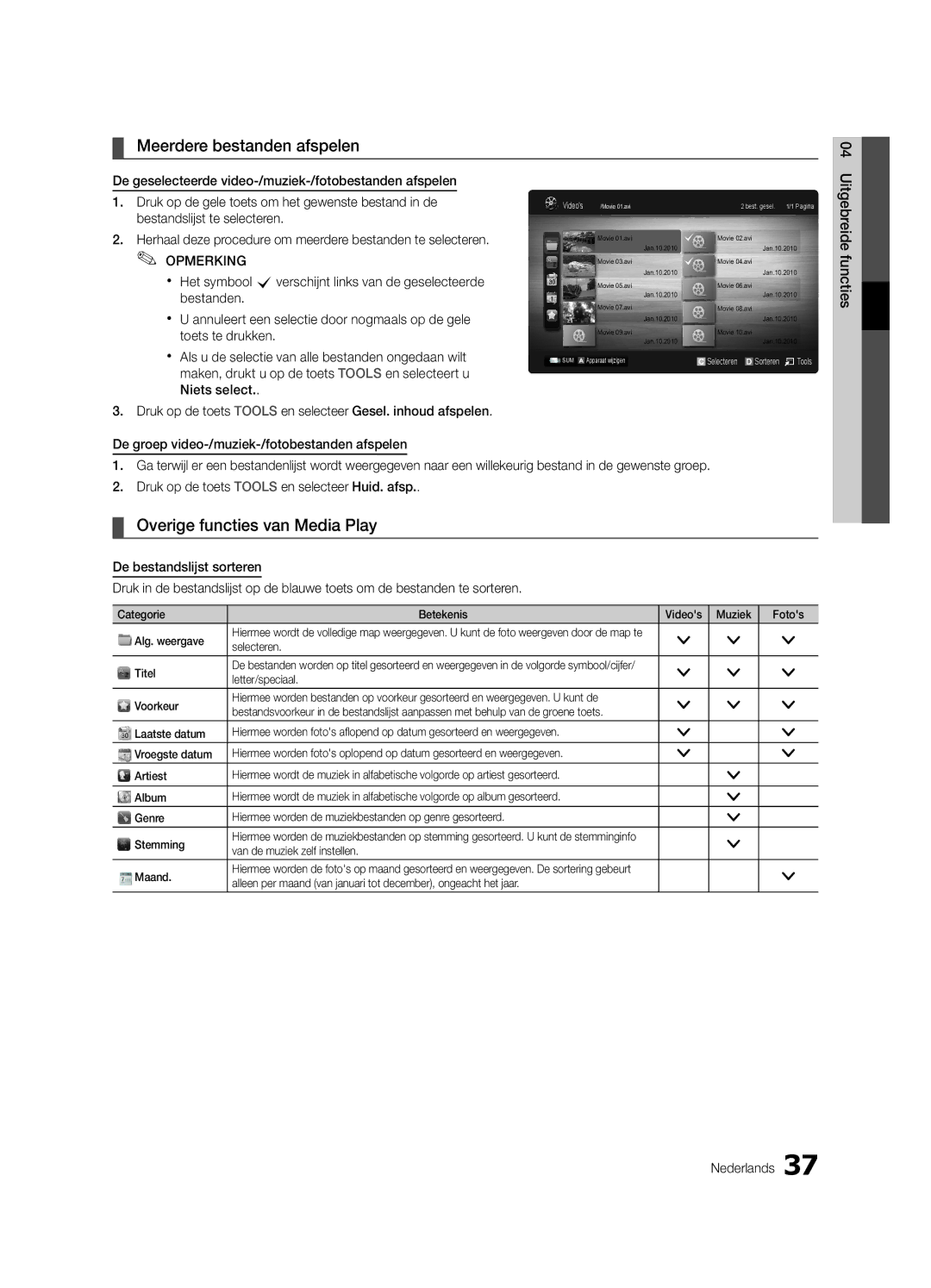BN68-02748G-00
Contact Samsung Worldwide
English
Installation with a wall-mount
10 cm
Contents
Yy Cable Tie
Accessories
Getting Started
Yy Blanking Bracket
Viewing the Control Panel
Buttons on the remote control
Buttons on the remote control PPower
Standby mode
Returns to the previous menu
Viewing the Remote Control
Have direct access to channels
Adjusts the volume Opens the OSD
VHF/UHF Antenna
Connecting to an Antenna
Plug & Play Initial Setup
Power Input 01Started Getting
Connections
Connecting to an AV Device
Connecting to an Audio Device
Use to select TV or an external input
Source List
Edit Name
Changing the Input Source
Guide
Basic Features
How to Navigate Menus
Using the Info button Now & Next guide
Channel set as a Favourite
Using Scheduled View
Channel Manager
Channel Status Display Icons Operations
Auto Store
My Channels
Antenna Air / Cable
Country
Editing Channels
Other Features
Manual Store
Cable Search Option
Fine Tune
Eco Solution
Scheduled
Channel List Transfer
Changing the Picture Options
Advanced Settings
Advanced Settings
RGB Only Mode Off Colour Space Native
Picture Options
Available only in Hdmi mode RGB signals
Film Mode Off
Picture Options
SRS TheaterSound
Picture Reset OK / Cancel
Auto Adjustment t
Screen
Audio Format
Auto Volume Off / Normal / Night
Additional Setting
Sound Reset OK / Cancel
Setting the On / Off Timer
Selecting the Sound Mode
Setting the Time
Using the Sleep Timer
Subtitle
Digital Text Disable / Enable
Security
Language
PIP t
Wireless Remote Control
General
Common Interface
Contact Samsung
Software Upgrade
Self Diagnosis
HD Connection Guide
Connecting to a PC
Advanced Features
Using an HDMI/DVI Cable / a D-sub Cable
Network Connection
Connecting to a Wired Network
Network Type Wired Network Setup Network Test
Network Setup Auto
Network Setup Manual
Network Setup
Wall
Connecting to a Wireless Network
Network Setup PBC WPS
Network Setup Samsung Auto Configuration
Again
Security Key Entered ~9 Number
Or button to select Auto, and then press the ENTEREbutton
Delete
Network Setup Ad-Hoc
Device to connect
SWLSamsung Wireless Link
04Features Advanced English
SWL connect
Your PC
Connecting a USB Device
Connecting to the PC through network
Media Play
Page
File List Section
Sorting standard is different depending on the contents
Videos
Screen Display
Supported Lossless audio
Yy Supported Video Formats
Mbps
1920x1080
Photos
Music
Regardless of year
Playing the Multiple Files
Media Play Additional Function
Advanced
Videos/Music/Photos Play Option menu
Settings
Press the Tools button
Device
Hdmi Cable 04Features Advanced
Anynet+
Home Theatre Anynet+
Switching between Anynet+ Devices
Setting Up Anynet+
Recording
Listening through a Receiver
Troubleshooting for Anynet+
About AllShare
Setup
Setting Up AllShare
Message / Media / ScreenShare
My Mobile
Other Information
Analogue Channel Teletext Feature
Assembling the Cables
Blanking Bracket
Installing the Wall Mount
32~37
Quantity
19~22
23~29
Optional
To Avoid the TV from Falling
Anti-theft Kensington Lock
Securing the TV to the wall
Issues Solutions and Explanations
Troubleshooting
05InformationOher English
Self Diagnostic Test menu
Make sure your connected devices are powered on
Contents
Volume Mode Not Supported message
Check and change the signal/source
Setup → ENTEREp
Degree connectors
Signal/No Signal appears
Licence
Specifications
Index
Video Formats Videos Volume Wall Mount Warm White Balance
Connecting to an Audio Device
Using the Favourite Channels
This page is intentionally Left blank
Deutsch
Installation des Geräts mit der Wandhalterung
Absichern des Aufstellbereichs
Aufstellen des Geräts mit dem Standfuß
Zielwahltaste
Achten Sie auf das Symbol
Inhalt
Hinweis
Yy Kabelbinder
Erste Schritte
Zubehör
Yy Montagehalterung
Wie die Tasten und auf der Fernbedienung verwenden
Bedienfeld
Diese Taste wie die Enter Eauf der Fernbedienung verwenden
Bildschirmmenü anzuzeigen
Einlegen von Batterien Batteriegröße AAA Deutsch
Fernbedienung
Xx Form und Farbe können sich je nach Modell unterscheiden
Plug & Play Anfangseinstellung
Verbinden mit einer Antenne
Anschließen an ein AV-Gerät
Anschlüsse
Anschlüsse Deutsch
Anschließen an ein Audiogerät
Hiermit wählen Sie, ob das Fernsehgerät
Signalquellen wählen
Quellen
Name bearb
TV-Programm
Grundfunktionen
Navigieren in den Menüs
Xx kSeite Weiter zur nächsten oder vorherigen Seite
Kanal-Manager
Verwenden der Programmieransicht
Angezeigt
Autom. Senderspeich
Eigene Kanäle
TV-Empfang Terrestrisch / Kabel
Land
Weitere Funktionen
Sender manuell speichern
Suchoptionen für Kabel
Bearbeiten von Kanälen
Modus
Programmiert
Listenübertr. abbrechen
Feinabstimmung
Nur RGB-Modus Aus Farbraum Nativ
Erweiterte Einstellungen
Ändern der Bildoptionen
Erweiterte Einstellungen
Bildoptionen
Bildoptionen
SRS TruSurround HD Aus / Ein t
Bild zurücksetzen OK / Abbr
Autom. Einstellung t
PC-Bildschirm
Lautsprecher auswählen Ext. Lautsprecher / TV-Lautsprecher
Audioformat
Audio für Sehgeschädigte
Autom. Lautst. Aus / Normal / Nacht
Tonmodus auswählen
Verwenden des Sleep-Timers
Einstellen des Ein- / Ausschalttimers
Zeit
Digitaltext Deaktivieren / Aktivieren
Sicherheit
Sprache
Untertitel
Fernbedienung
Allgemein
Bild-im-Bild PIP
Samsung kontaktieren
Software-Update
Eigendiagnose
HD-Anschlussplan
Anschließen an einen PC
Erweiterte Funktionen
Mit Hilfe eines HDMI/DVI-Kabels oder eines D-Sub-Kabels
Netzwerkverbindung
Verbindung mit einem Kabelnetzwerk herstellen
Deutsch 04FunktionenErweiterte
Eingang einrichten
Eingang einrichten Auto
Eingang einrichten Manuell
Netzwerk
Der Wand Server Oder
Verbindung mit einem Drahtlosnetzwerk herstellen
Rückseite des Fernsehgeräts
LAN-Anschluss an Drahtloser IP-Sharer
Sie den Versuch
Eingang einrichten Samsung Auto-Konfiguration
Eingang einrichten PBC WPS
Anwendungen unterscheiden, kann es sein, dass
Space
Drücken Sie die rote Taste Ihrer Fernbedienung
Sicherheitsschlüssel Einge
Klein
Eingang einrichten Ad-Hoc
04FunktionenErweiterte Deutsch
USB-Speichermedium MSC oder Ihrem PC
Anschließen eines USB-Geräts
Herstellen der Verbindung zum PC über das Netzwerk
Mit dieser Funktion können Sie auf einem
Page
Yy Unterstützte Formate für Untertitel
Bildschirmanzeige
Nicht unterstützt Mehrkanalton oder verlustfreies Audio
Yy Unterstützte Videoformate
Weitere Einschränkungen
WMA 9 PRO unterstützt nicht mehr als 2 Kanäle bzw
Fotos
Musik
Media Play-Zusatzfunktionen
Wiedergabe mehrerer Dateien
Erweiterte Um die Auswahl sämtlicher Dateien aufzuheben
Einstell
HDMI-KabelHDMI-Kabel
Heimkino
Wechseln zwischen Anynet+-Geräten
Einrichten von Anynet+
Aufnahme
Fehlerbehebung für Anynet+
Tonwiedergabe mit einem Receiver
Konfigurieren von AllShare
Informationen zu AllShare
Seite Verwenden der ScreenShare-Funktion
Verwenden der Medienfunktion
Videotext für Analogkanäle
Weitere Informationen
Typ des Standfußes
Verlegen der Kabel
Montagehalterung
Anbringen der Wandhalterung
19~22 75 X 23~29 200 X LED-Fernseher 32~37
Menge
40~55 400 X 56~65 600 X
Kensington-Schloss als Diebstahlsicherung
So verhindern Sie, dass das Fernsehgerät umkippt
Befestigen des Fernsehgeräts an der Wand
Fehlerbehebung
Problem Lösungen und Erklärungen
05InformationenWeitere Deutsch
Bis alle verfügbaren Kanäle gespeichert sind Seite
Kein Bild, kein Video Kein Bild/Video
Dem Fernsehgerät und den externen Geräten
Dazu die Taste Source auf der Fernbedienung des Fernsehers
Unten schwarze Balken angezeigt
Die Meldung Verschlüsseltes Signal
Sonstiges
Inhalte 43 wiedergeben
Lizenz
Technische Daten
Anschließen an ein Audiogerät
Alle wählen AllShare
This page is intentionally Left blank
Français
Sécurisation de lespace dinstallation
Installation avec un pied
Installation avec un support de montage mural
Contenu
Vérifiez la présence du symbole
Remarque
Mise en route
Accessoires
Présentation du panneau de configuration
SUBT. permet dafficher des sous-titres numériques p
Présentation de la télécommande
Installation des piles type de pile AAA Français
Dual f-g sélection deffets sonores p
Raccordement à une antenne
Plug & Play configuration initiale
Connexion à un périphérique AV
Connexions
Connexion à un système audio
Les options Ext. et PC sont toujours activées
Liste Source
Modif. Nom
Changement de la source dentrée
Planification des émissions à regarder
Fonctions de base
Navigation dans les menus
Utilisation du bouton Info Guide Now & Next
Opérations
Gestion chaînes
Utilisation de loption Diffusion programmée
Tous 24ore.tv
Mémorisation Auto
Mes chaînes
Antennae Hertzien / Câble
Pays
Autres fonctionnalités
Mémorisation Manuelle
Option de rech. de câble
Edition des chaînes
Réglage fin
Solution Eco
Programmé
Transfert liste chaînes
Paramètres avancés
Disponible en mode Standard / Cinéma
Paramètres avancés
Modification des options dimage
Nuance Coul. Froide / Normal / Chaude1 / Chaude2
Non disponible en mode PC, Composant et Hdmi
Options dimage
Options dimage
Egaliseur
Réinitialisation de limage OK / Annuler
Réglage automatique t
Ecran
Sélection Haut-parleur Ht-parl ext / Haut- parleur TV
Volume auto Arrêt / Normal / Nuit
Format Audio
Description audio
Utilisation de la veille
Sélection du mode Son
Heure
Réglage de lheure
Texte numérique Désactiver / Activer
Sécurité
Langue
Sous-titres
Interface commune
Télécommande sans fil
Xx Précautions et limitations pour le mode de jeu
Général
Contacter Samsung
Diagnostic automatique
Mise à niveau du logiciel
Guide de connexion HD
Utilisation dun câble HDMI/DVI / D-Sub
Mode Résolution Fréquence horizontale Fréquence verticale
Fonctions avancées
Connexion à un ordinateur
Câble modem Câble LAN
Connexion à un réseau câblé
Connexion réseau
Connecteur modem mural
Réseau
Config. du réseau Auto
Config. du réseau Manuel
Config. du réseau
Fil Samsung
Connexion à un réseau sans fil
Config. du réseau Pbcwps
Config. du réseau Configuration automatique Samsung
Code de sécurité
Réseau
Code de sécurité Sais ~9 Nombre Minuscule
Config. du réseau Ad Hoc
Ci disparaît automatiquement
Connexion SWL
Si le téléviseur ne parvient pas à se connecter à Internet
Allumez votre téléviseur
Connexion dun périphérique USB
Connexion à lordinateur par le biais du réseau
Sur votre ordinateur
04avancées Fonctions
Yy Formats de sous-titres pris en charge
Vidéos
Affichage
Mais pas de jouer au jeu proprement dit
WMA 9 PRO ne prend pas en charge laudio deux canaux
Yy Formats vidéo pris en charge
Extension de Fréquence Débit
Autres restrictions Remarque
Lecture
Musique
Lecture dun fichier vidéo en continu Reprendre la lecture
Appuyez sur le bouton Lecture/ENTERE
Fonctions supplémentaires de Media Play
Lecture de plusieurs fichiers
Lecture du groupe de fichiers vidéo/audio/photos
Paramètres
Câble Hdmi
Qu’est-ce quAnynet+? t
Connexion à un système home cinéma
Home cinéma
Basculement entre des appareils Anynet+
Configuration dAnynet+
Enregistrement
Ecoute via un récepteur
Résolution des problèmes Anynet+
Message / Média / ScreenShare
Configuration de la fonction AllShare
Propos de AllShare
Utilisation de la fonction Média
Alarme de réception dappel
Utilisation de la fonction ScreenShare
Fonction Télétexte de chaîne analogique
Informations supplémentaires
05supplémentairesInformations
Assemblage des câbles
Cache
Installation du support mural
23~29 200 X
Xx Ninclinez pas le téléviseur de plus de 15 degrés
Quantité
19~22
Verrou antivol Kensington
Pour éviter toute chute du téléviseur
Fixation du téléviseur au mur
Dépannage
Problèmes Solutions et explications
Externes, puis rebranchez-les
Télécommande
Aucune image, aucune vidéo La télévision ne sallume pas
Une image/vidéo est affichée
Vérifiez et modifiez le signal/la source
La télécommande du décodeur câble
Message Scramble signal ou Weak
Signal/No Signal Commune
Licence
Caractéristiques techniques
Utilisation de loption Diffusion
Veille Verrouil Vidéos Volume Volume auto
Programmée
Connexion à un système audio
This page is intentionally left Blank
Nederlands
Installatieruimte
Plaatsing op een voet
Plaatsing met een wandbevestiging
Toets Eenmaal drukken
Let op deze symbolen
Inhoud
Opmerking
Yy Snoerenwikkel
Aan de slag
Yy Afstandsbediening en batterijen AAA x
Yy Afdichtingsplaat
De toetsen en op de afstandsbediening gebruikt
Overzicht van het bedieningspaneel
De stand-bymodus blijft het aan
Weergegeven
Vermijd gebruik in de nabijheid van speciaal tl-licht
Overzicht van de afstandsbediening
Batterijen plaatsen batterijformaat AAA
Van de tv
Selecteren Uw land selecteren
Aansluiten op een antenne
Plug & Play eerste instelling
Netvoeding Slag01de Aan
Aansluiten op een AV-apparaat
Aansluitingen
Aansluiten op een audioapparaat
Hiermee kunt u de tv of andere externe
Bronlijst
Naam wijzigen
De ingangsbron wijzigen
De toets Info gebruiken Now & Next-gids
Basisfuncties
Gids
De menus gebruiken
Wordt links van de geselecteerde kanalen weergegeven
Kanaalbeheer
Geplande weergave gebruiken
Xx B Groen Zoom een kanaalnummer vergroten of verkleinen
Kanalenlijst
Mijn kanalen
Antenne Ant / Kabel
Automatisch opslaan
Overige functies
Handm. opslaan
Optie Kabel Zoeken
Kanalen bewerken
ECO-oplossing
Gepland
Overdracht kanalenlijst
Fijnafstemming
RGB-modus Uit Kleurruimte Eigen
Geavanceerde instellingen
De beeldopties wijzigen
Geavanceerde instellingen
Beeldopties
Beeldopties
Toonregeling
Beeld resetten OK / Annuleren
Autom. afstellen t
Scherm
Audiobeschrijving
Auto Volume Uit / Normaal / Nacht
Geluid resetten OK / Annuleren
Geluidsformaat
De tijd instellen
De Slaaptimer gebruiken
Tijd
De geluidsmodus selecteren
Digitale tekst Uitschakelen / Inschakelen
Beveiliging
Taalkeuze
Ondertiteling
Algemene interface
Algemeen
Draadloze afstandsbed
Contact opnemen met Samsung
Software-upgrade
Zelfdiagnose
Handleiding HD-verbinding
Aansluiten op een pc
Uitgebreide functies
Gebruik van een HDMI/DVI-kabel of D-Sub-kabel
De modemaansluiting in de wand
Aansluiten op een bekabeld netwerk
Netwerkverbinding
Nederlands Functies04 Uitgebreide
Netwerk instellen
Netwerk instellen Auto
Netwerk instellen Handmatig
Netwerk
Draadloze IP-router AP met DHCP-server De wand
Aansluiten op een draadloos netwerk
Toegangspunt en probeert u het opnieuw
Netwerk instellen Samsung Auto Configuration
Netwerk instellen PBC WPS
Wachten
Beveil.sleutel Ingev ~9 Nummer Kleine letter
Druk op de toets rode toets op de afstandsbediening
Spatie
Netwerk instellen Ad-hoc
Verdwijnen
SWL-verbinding
Als uw tv geen verbinding met internet kan maken
Via een netwerk verbinding maken met de pc
Een USB-apparaat aansluiten
Opgeslagen
Page
Informatie
Schermweergave
Naam Bestandsextensie Indeling
Niet ondersteund Lossless audio
Yy Ondersteunde videobestandsindelingen
Overige beperkingen
Functies04 Uitgebreide Nederlands
Een foto of Presentatie weergeven
Muziek
Druk op de toets Afspelen / Entere
Muziek afspelen
Overige functies van Media Play
Meerdere bestanden afspelen
Instellingen
Thuisbioscoop
Tussen Anynet+-apparaten schakelen
Anynet+ instellen
Opnemen
Luisteren via een ontvanger
Problemen oplossen met betrekking tot Anynet+
Over AllShare
Bericht / Media / ScreenShare
AllShare instellen
De functie ScreenShare gebruiken
De teletekstfunctie van het analoge kanaal
Overige informatie
De snoeren bij elkaar houden
Afdichtingsplaat
De wandbevestiging plaatsen
Aantal
Optioneel
Voorkomen dat de tv valt
Kensington-antidiefstalslot
De tv vastzetten aan de wand
Probleem Oplossingen en uitleg
Problemen oplossen
05informatieOverige Nederlands
Controleer of de aangesloten apparaten zijn ingeschakeld
Geen beeld, geen video Er is geen beeld/video
Los en sluit ze vervolgens weer aan
Worden aangesloten
Telkens wanneer de televisie wordt
Overig
De voet Gebruikt u een magnetische schroevendraaier
Niet beschikbaar
Licentie-informatie
Specificaties
Electronic Programme Guide
DivX VOD Sub Dynamisch Dynamisch contrast ECO-sensor
Geplande weergave gebruiken
This page is intentionally Left blank