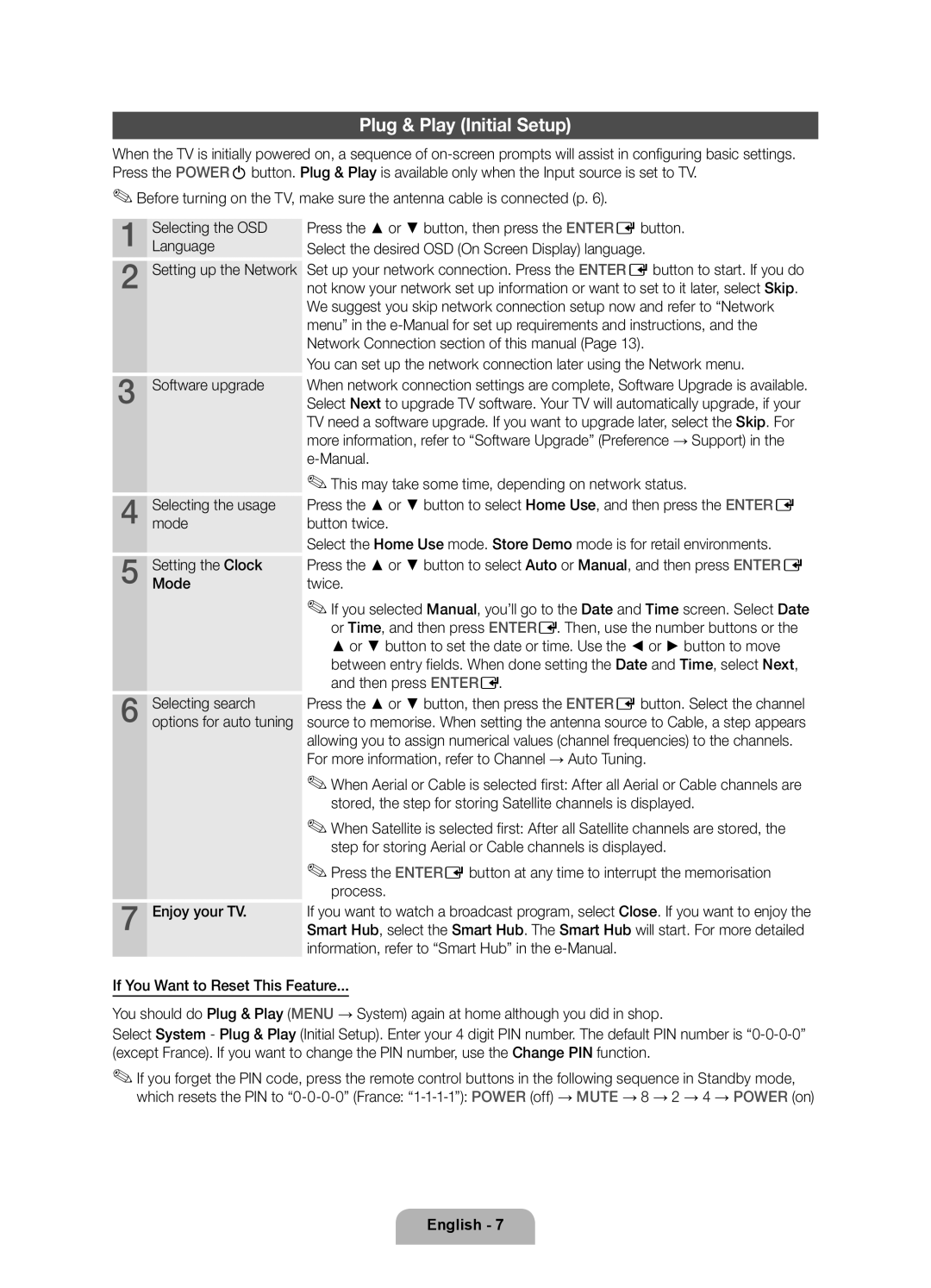UE55D6750WSXZF, UE32D6750WSXZF, UE46D6750WSXZF, UE40D6750WSXZF specifications
The Samsung D6750 series of televisions includes impressive models such as the UE40D6750WSXZF, UE46D6750WSXZF, UE32D6750WSXZF, and UE55D6750WSXZF. These models are part of Samsung’s advanced LED TV lineup and are known for their outstanding picture quality, sleek design, and innovative features catering to various viewing preferences.At the heart of the D6750 series is the use of Samsung’s Ultra Clear Panel technology. This feature enhances picture clarity and reduces reflections, providing a more immersive viewing experience. With Full HD resolution of 1080p, these televisions deliver stunning detail, vibrant colors, and deeper blacks, making them ideal for watching movies, sports, and gaming.
Another notable characteristic is the Clear Motion Rate technology, which reduces motion blur for fast-paced scenes. This is particularly beneficial for sports enthusiasts and action movie fans, ensuring that every frame appears smooth and crisp, enhancing the overall viewing experience.
The D6750 series also integrates Smart TV capabilities, allowing users to access a variety of online content and services. With Wi-Fi connectivity, streaming services like Netflix, YouTube, and other favorite apps are just a click away. The Smart Hub interface offers an easy-to-navigate platform to explore entertainment options, ensuring that users can find their desired content quickly.
Moreover, the AllShare feature enables seamless connection with other devices, allowing users to stream content from smartphones, tablets, or computers to the TV. This feature enhances versatility and usability, making the D6750 series ideal for tech-savvy households.
Another remarkable feature is the integrated 3D technology. With the inclusion of Samsung’s 3D Active Glasses, viewers can enjoy a three-dimensional viewing experience right in their living rooms. This capability adds a new dimension to movies and games, making it an engaging option for family entertainment.
Design-wise, the D6750 models boast a contemporary and slim aesthetic, with a minimalistic bezel that maximizes screen real estate. The sleek finish not only complements modern interiors but also enhances the viewing experience by reducing distractions.
In summary, the Samsung UE40D6750WSXZF, UE46D6750WSXZF, UE32D6750WSXZF, and UE55D6750WSXZF televisions offer a combination of stunning visual performance, smart functionality, and sleek design. Their advanced technologies cater to a wide range of viewing preferences, making them outstanding choices for any home entertainment setup.