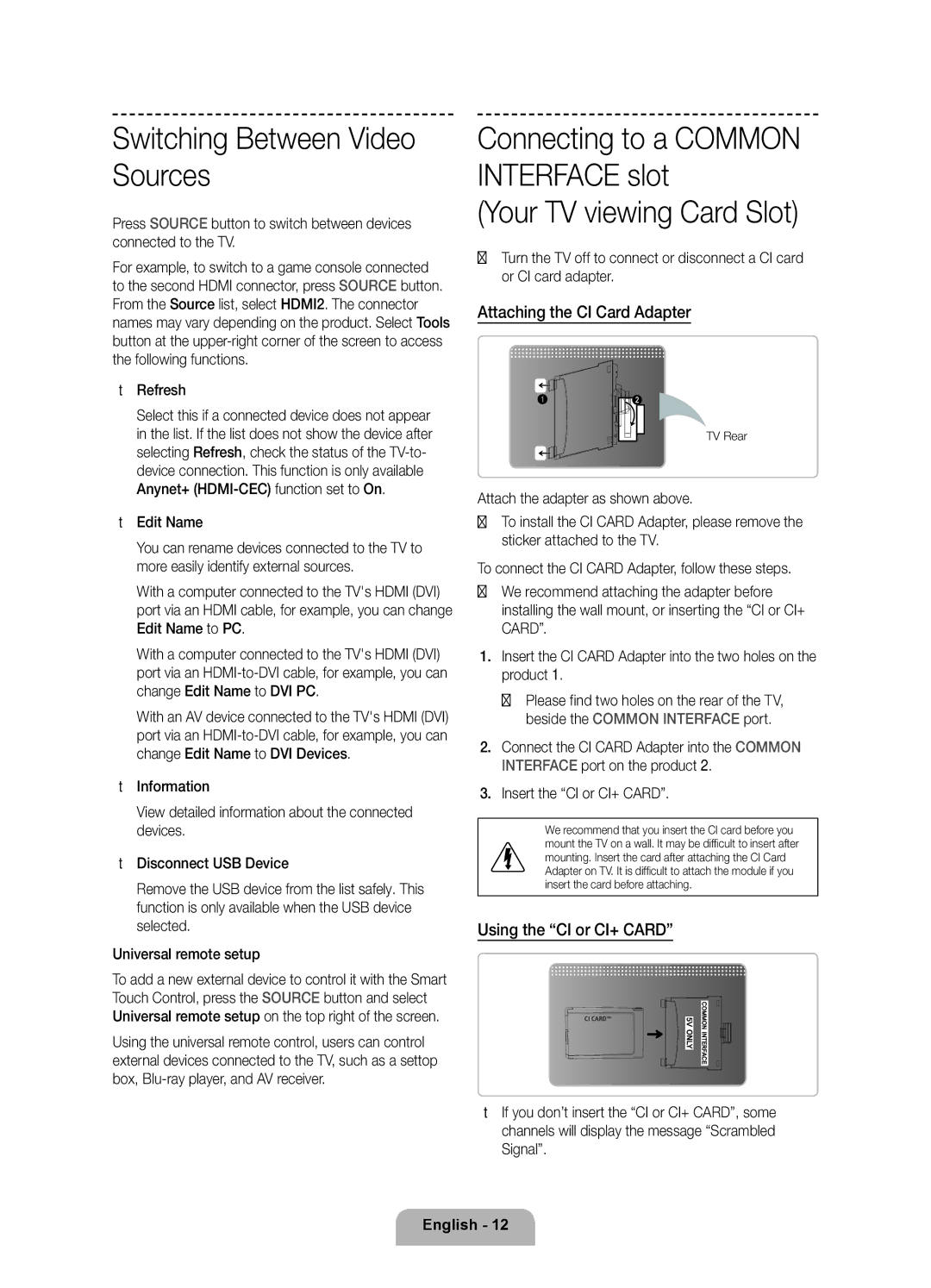UE46F7090SLXZG, UE55F7090SLXZG, UE40F7090SLXZG, UE60F7090SLXZG specifications
The Samsung UE60F7090SLXZG, UE40F7090SLXZG, UE55F7090SLXZG, and UE46F7090SLXZG are part of Samsung's F7090 series of Smart TVs, showcasing the brand's commitment to delivering high-quality viewing experiences through advanced technology and innovative features.These models boast a stunning Full HD resolution of 1920 x 1080 pixels, providing sharp and detailed images that enhance the viewing experience for movies, sports, and games. The advanced Micro Dimming technology utilized in these TVs allows for better contrast and blacks, making dark scenes more pronounced while maintaining brightness in others.
Samsung's Smart Hub functionality stands out, offering users a seamless interface for content discovery. With Smart Hub, viewers can easily access a vast library of apps, including popular streaming services, social media, and games. The inclusion of Samsung's Smart View application further enhances the user experience by allowing them to mirror their mobile devices on the TV screen and control the TV using their smartphones or tablets.
The F7090 series features Samsung's Wide Color Enhancer Plus technology, which enhances color clarity and vibrancy. This technology brings out the hidden details in bright and dark scenes, allowing for more lifelike visuals. Additionally, these TVs are equipped with Dolby Digital Plus for an immersive audio experience, complementing the stunning visuals with rich sound quality.
The design of the F7090 series is sleek and modern, featuring a narrow bezel that maximizes the screen size and minimizes distractions. The TVs sit on elegant stands that can blend seamlessly with various décor styles. Connectivity options are robust, offering multiple HDMI and USB ports, enabling users to connect various devices, such as external hard drives, gaming consoles, and Blu-ray players.
Energy efficiency is also a key characteristic of this series, with features aimed at reducing power consumption while maintaining performance. The Eco Sensor technology automatically adjusts the screen brightness based on the ambient light in the room, ensuring optimal viewing while saving energy.
In summary, the Samsung UE60F7090SLXZG, UE40F7090SLXZG, UE55F7090SLXZG, and UE46F7090SLXZG are designed for consumers seeking a high-quality television that combines visual excellence, smart technology, and energy efficiency, making them a worthy addition to any home entertainment setup.