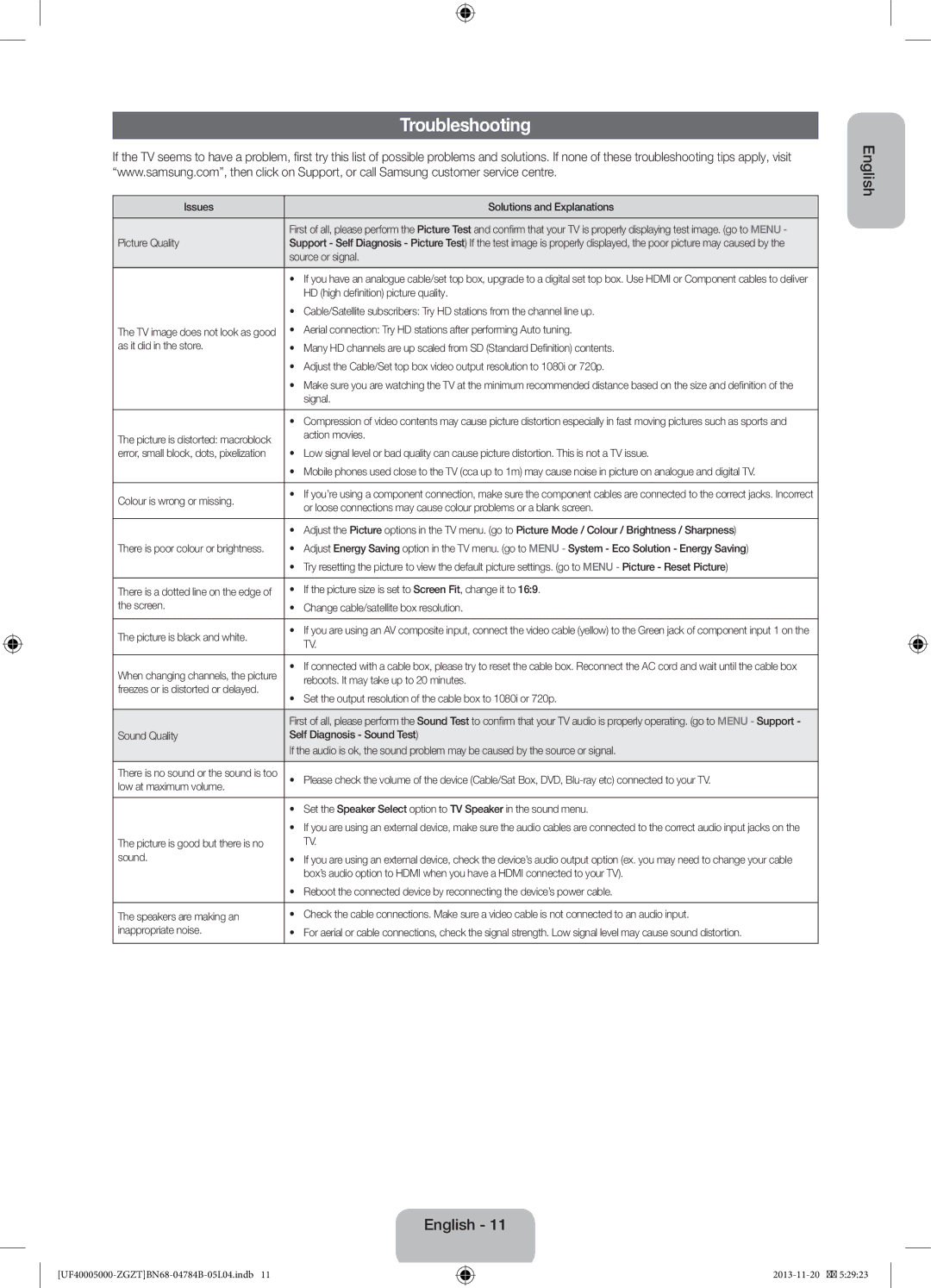UE50F5000AWXXH, UE32F4000AWXXC, UE39F5000AWXXN, UE39F5000AWXBT, UE32F4000AWXBT specifications
Samsung has long been known for its innovative and high-quality television sets, and the F5000 and F5070 series are no exceptions, delivering impressive performance and advanced features. The models in this series include the UE40F5000AWXXC, UE42F5000AWXXC, UE32F5000AWXXC, UE32F5070SSXXH, and UE40F5070SSXZG, all of which represent a solid investment for both casual viewers and avid cinephiles.One of the standout features of these models is their Full HD resolution, which provides a crisp and detailed picture, making it ideal for enjoying movies, sports, and gaming. With a resolution of 1920x1080, viewers can appreciate every detail, resulting in a more immersive experience. The Wide Color Enhancer technology further enriches the color palette, enhancing hues and producing more vibrant and lifelike visuals.
These models come equipped with a powerful HyperReal Engine that optimizes picture quality through advanced image processing. Whether you are watching an action-packed movie or a serene landscape documentary, this technology ensures that the pictures displayed are sharp and clear. The Micro Dimming feature also helps improve the contrast ratio, providing deeper blacks and brighter whites for a more striking visual experience.
In terms of design, the Samsung F5000 and F5070 series boast sleek and modern aesthetics that can fit seamlessly into any living space. Their slim bezels allow for a larger screen area without taking up too much space, enhancing the overall viewing experience.
The connectivity options on these TVs are designed to meet the demands of modern consumers. They feature multiple HDMI and USB ports, enabling users to connect external devices such as gaming consoles, Blu-ray players, and USB drives effortlessly. This versatility makes it easier to access and enjoy a wide range of content from different sources.
Additionally, the Samsung F5000 and F5070 series come with Smart TV capabilities, although on a more basic level compared to high-end models. These features allow users to access streaming services and enjoy their favorite shows and movies without the need for additional hardware.
Overall, the Samsung UE40F5000AWXXC, UE42F5000AWXXC, UE32F5000AWXXC, UE32F5070SSXXH, and UE40F5070SSXZG TVs offer excellent value, providing consumers with impressive picture quality, advanced technologies, and a stylish design. They are well-suited for those looking for a reliable and enjoyable viewing experience in their homes.