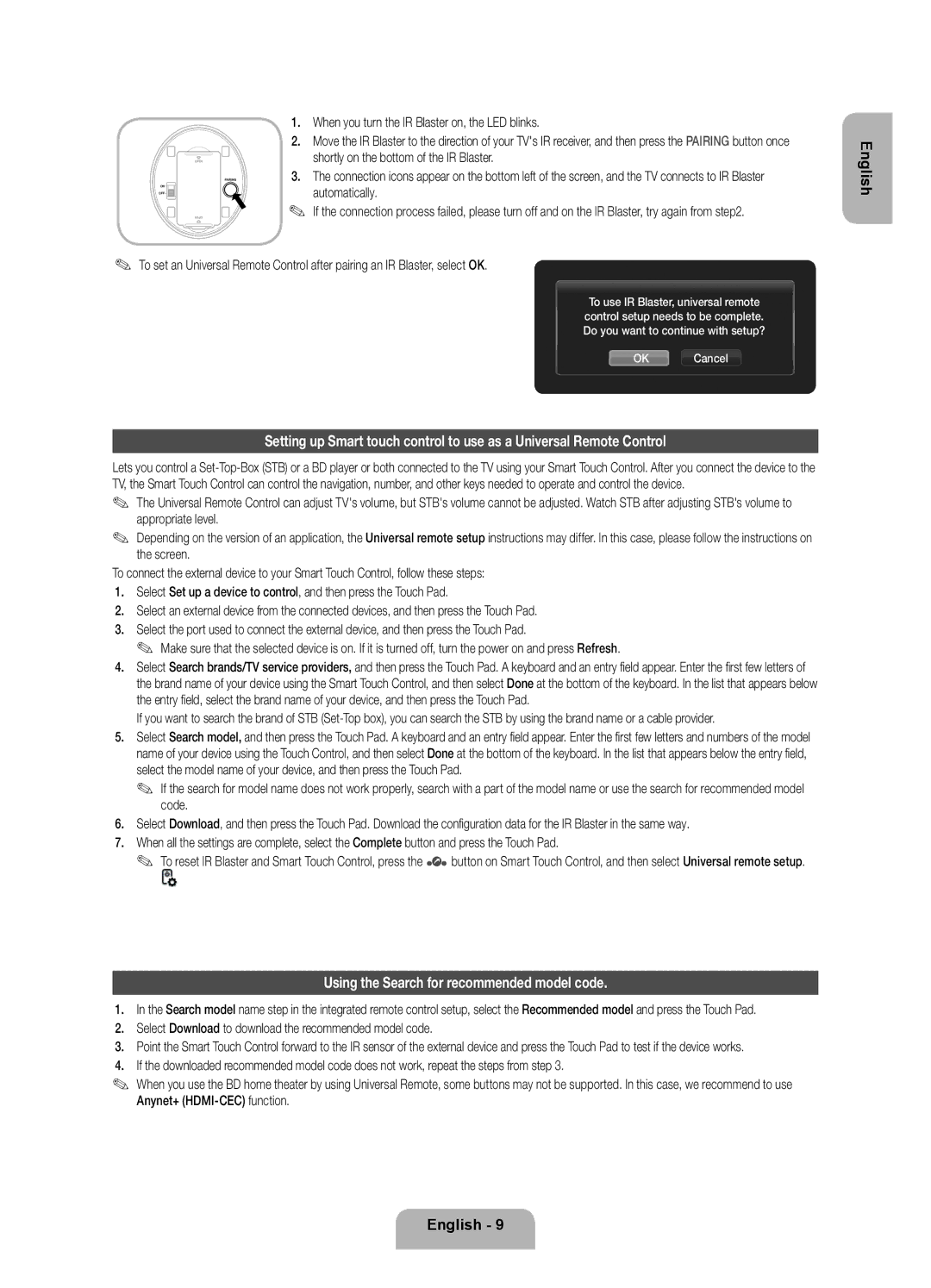UE55D7090LSXZG, UE40D7090LSXZG, UE40ES7000SXZF, UE40ES7000SXXN, UE46ES7000SXXH specifications
The Samsung UE55ES7000SXXH, UE40ES7000SXXH, and UE46ES7000SXXH are part of Samsung's remarkable ES7000 series of Smart TVs, designed to deliver an immersive viewing experience with cutting-edge technology. Each model boasts a stunning design that seamlessly integrates into modern living spaces, featuring ultra-slim bezels and a sleek profile.One of the standout characteristics of these televisions is their Full HD resolution, ensuring that viewers enjoy vibrant visuals and crystal-clear pictures. With a native resolution of 1920 x 1080, these TVs excel in displaying high-definition content, making movies and shows come alive with exceptional detail.
The Smart Hub feature is another major advantage of the ES7000 series. This intuitive interface provides access to a wide range of apps and streaming services, allowing viewers to seamlessly switch between live television, on-demand content, and internet browsing. The inclusion of Smart Interaction also enhances the user experience with voice and motion control capabilities, making it easier to navigate menus and control functions without the need for a remote.
Samsung's Micro Dimming technology is integrated into the ES7000 models, which enhances contrast and color accuracy. By analyzing and adjusting the brightness levels in different areas of the screen, this technology delivers deeper blacks and brighter whites, resulting in an overall improved visual experience.
Additionally, these televisions feature 3D capabilities, letting users enjoy their favorite movies and shows in an immersive 3D format. With the included 3D glasses, the viewing experience transforms into something truly spectacular.
The design of the ES7000 series is equally impressive. The ultra-thin silhouette is complemented by a distinctive and modern stand, making it not just a television but also a stylish piece of furniture.
Connectivity options are abundant, with multiple HDMI and USB ports allowing for easy connection to a variety of devices, including gaming consoles and external storage.
Overall, the Samsung UE55ES7000SXXH, UE40ES7000SXXH, and UE46ES7000SXXH bring together a combination of stunning design, impressive technological features, and a user-friendly Smart TV experience, making them an ideal choice for anyone looking to upgrade their home entertainment system.