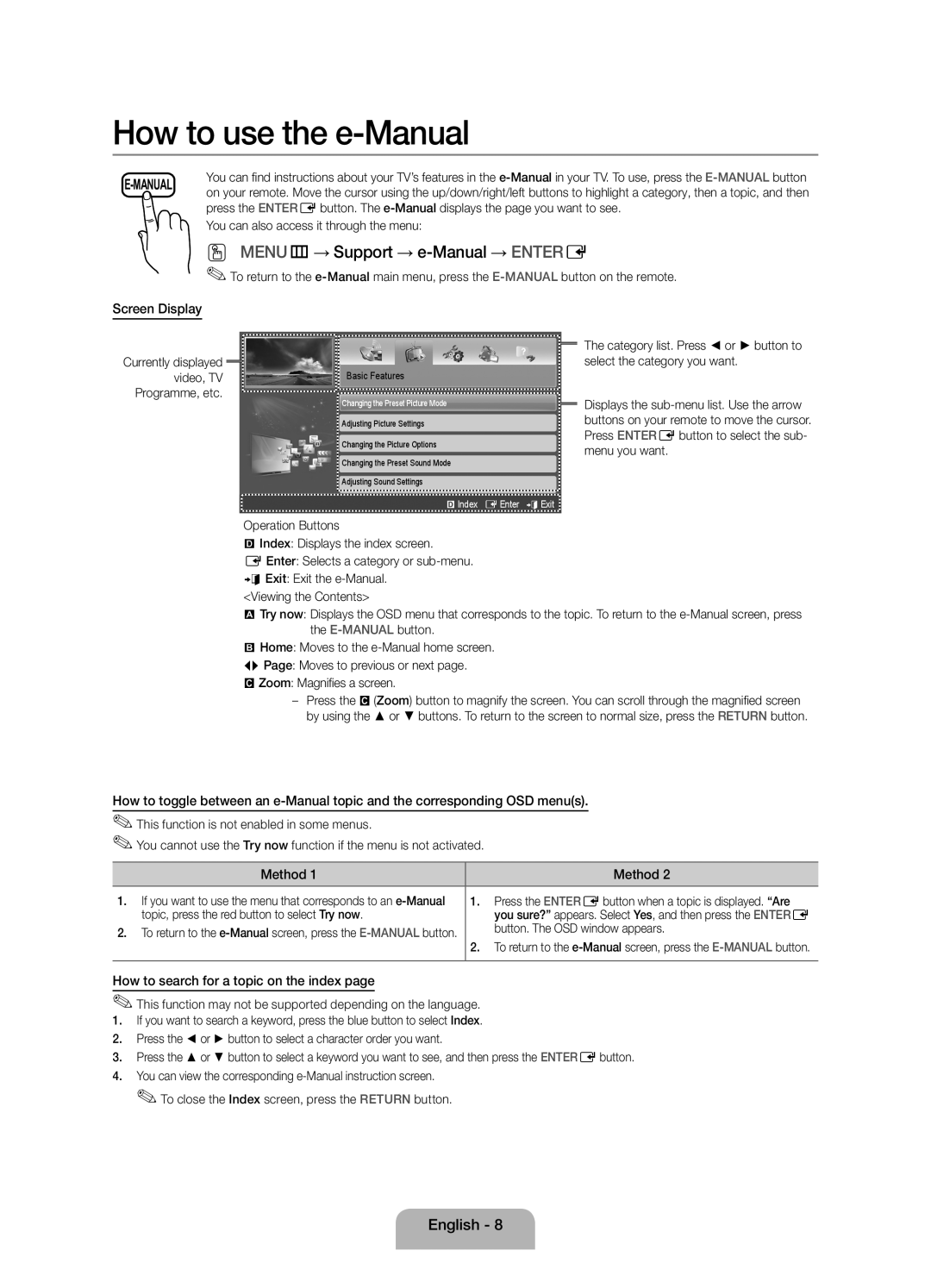UE40EH5000WXZF, UE46EH5000WXZF, UE32EH5000WXZF specifications
The Samsung UE32EH5000WXZF, UE46EH5000WXZF, and UE40EH5000WXZF are part of Samsung's EH5000 series of LED televisions, designed to deliver an immersive viewing experience characterized by impressive picture quality and advanced features.One of the key highlights of these models is their HD Ready resolution, offering 720p clarity which ensures crisp and detailed images. The series employs Samsung’s Wide Color Enhancer technology, which enhances color reproduction, allowing for more vibrant and rich color palettes. This feature brings out subtle nuances in shades, resulting in a more lifelike viewing experience.
The display technology used in the EH5000 series is LED backlighting, providing excellent brightness levels and energy efficiency. LED TVs are known for their thinner designs compared to traditional LCD TVs, and these models exemplify sleek aesthetics combined with solid performance. The slim bezels not only enhance the visual appeal but also allow for an immersive experience as the screen appears to extend beyond its physical borders.
The sound quality in these models is enhanced by Samsung's Dolby Digital Plus technology, delivering clear and dynamic audio that complements the stunning visuals. This technology optimizes the audio output, providing an enveloping sound experience that is crucial for movies, sports, and gaming.
In terms of connectivity, the EH5000 series is equipped with multiple HDMI and USB ports, making it easy to connect various devices such as gaming consoles, Blu-ray players, and sound systems. This flexibility allows users to enjoy a wide array of content with minimal effort, further enhancing the overall entertainment experience.
The series also features the ConnectShare Movie function, which enables users to plug in a USB drive or external hard disk to the TV. This allows for direct playback of movies, music, and photos without the need for a computer, making it simple to enjoy favorite media directly on the big screen.
Energy efficiency is another strong point of the Samsung EH5000 series, as they are designed to consume less power while providing excellent performance. This focus on sustainability means users can enjoy their favorite shows and movies without worrying about excessive energy bills.
Overall, the Samsung UE32EH5000WXZF, UE46EH5000WXZF, and UE40EH5000WXZF models represent a fine balance of design, technology, and functionality, making them compelling choices for consumers seeking quality LED televisions at an affordable price.