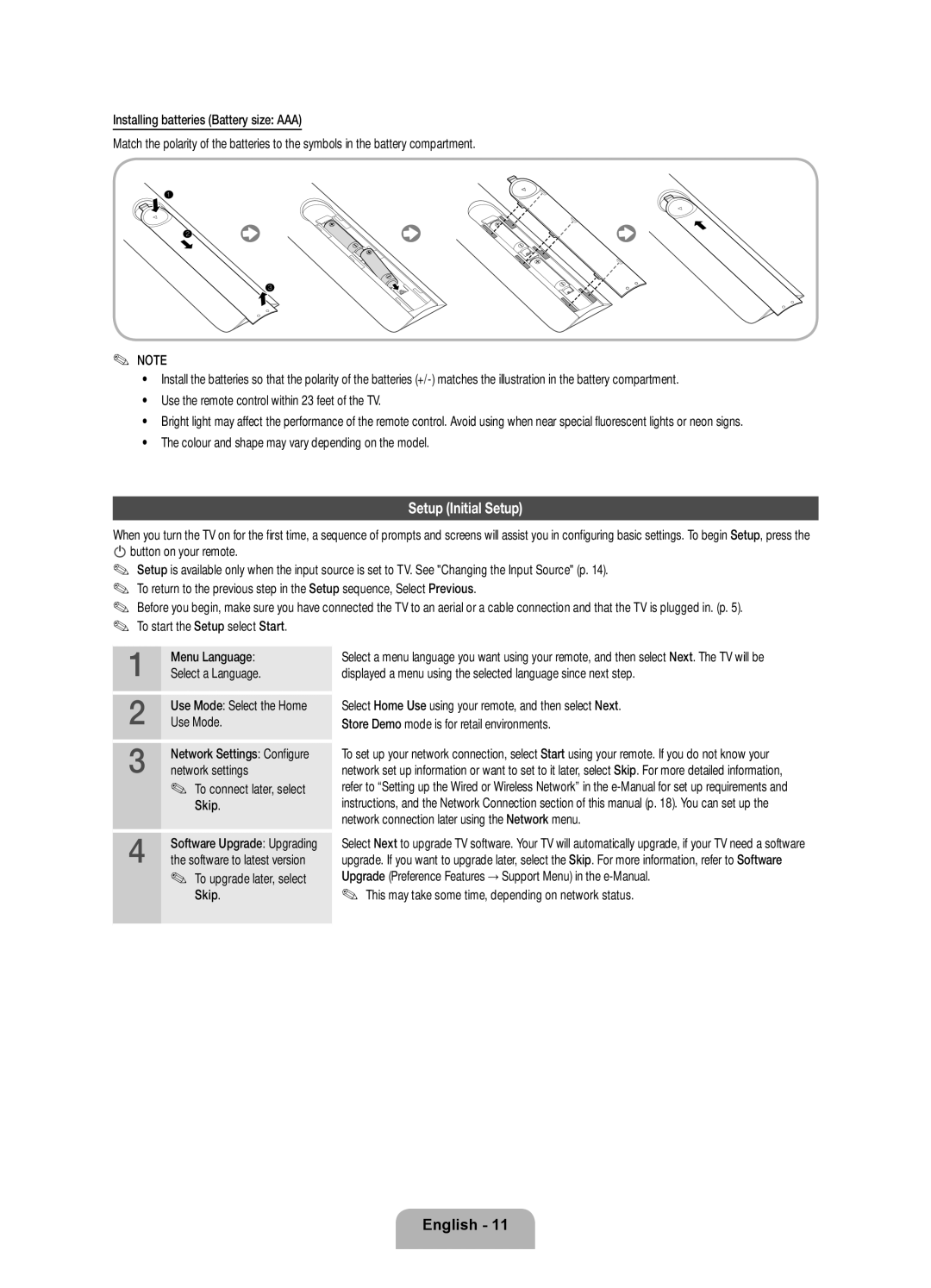BN68-04061F-03
Samsung 726-7864 0,14 €/Min. aus dem dt
Still image warning
Digital TV notice
Other Warnings
Providing Proper Ventilation for Your TV
Manual Allows you to read on screen full manual. p
List of Features
Accessories
Follow these instructions facing the front of your TV
Using the TVs Controller Panel Key
Connecting to an Aerial
Smart Touch Control / IR Blaster Guide
Smart Touch Control
Push it back
Initial Pairing
Installing batteries Battery size AA
IR Blaster
To Select an item Press the Touch Pad
Using the Touch Pad
Using the Scroll mode
Button on the top of the touch pad
Select Download to download the recommended model code
Using the Search for recommended model code
Viewing the Remote Control
Setup Initial Setup
Select Country
Connections
Smart Interaction
Source
Voice Control
Changing the Input Source
Motion control
You can register your face in only one account
Face recognition
Back Return to the previous menu
Will move down
TV Rear
Evolution Kit Slot Kit Sold Separately
Modem Cable LAN Cable LAN Port on the Wall
Network Connection Wired
Network Connection
How to view the e-Manual
Preparing before installing Wall-Mount
Installing the Wall Mount
Securing the TV to the Wall
Storage and Maintenance
Issues Solutions and Explanations
Troubleshooting
Display Resolution
Smart Touch Control
Specifications
Licence
IR Blaster
Stillbildsvarning
Digital-TV-meddelande
Andra varningar
En administrationsavgift kan tillkomma om
Tillhandahålla fullgod ventilation för din TV
Montera stativet Trådlöst tangentbord säljs separat
Lista över funktioner
Tillbehör
VARNING! Montera Ordentligt SÅ ATT Enheten Inte Lossnar
Kabel-TV-nät
Använda TVns kontroll panelknapp
Ansluta till en antenn
Följ instruktionerna genom att titta på TVns framsida
LED-lampa för att visa den aktiva enheten
Smart Touch Control/IR Blaster Guide
Sätta i batteriet
Justerar volymen
Hopparningsknapp
Initial hopparning
Sätt i 4 AA-batterier i batterifacket Tryck in den igen
Välja ett objekt Tryck på pekplattan
Använda pekplattan
Nedifrån och upp
Välj Ladda ner för att hämta den rekommenderade modellkoden
Använda sökning av rekommenderad modellkod
Översikt över fjärrkontrollen
Detta kan ta lite tid, beroende på nätverksstatus
Installation grundinställning
Produktens färg och form kan variera beroende på modell
Välja alternativ för en
Villkor för serviceavtal
Välj land
Autoinställning
Maximal tjocklek 0,55 tum 14 mm
Anslutningar
Smart interaktion
Källa
Röstkontroll
Ändra ingångskällan
Rörelsekontroll
Vissa program kanske inte stöder den här funktionen
Ansiktsigenkänning
Ange kontolösenord
→ Smart Hub i e-Manual
TVns baksida
Plats för Evolution Kit kitet säljs separat
Modemporten på väggen
Nätverksanslutning
Nätverksporten på väggen
Nätverkskabel
Så här visar du e-Manual
Produktfamilj Tum VESA-spec. a * B Standardskruv
Installera väggfästet
Förberedelse innan installation av väggstativ
Alternativ A. Installera Samsung väggstativ
Knyt upp bandet innan du fl yttar på TVn
Förvaring och skötsel
Montera TVn mot väggen
Upplösning
Problem Lösningar och förklaringar
Felsökning
Specifikationer
Licens
Bluetooth Stöd för Bluetooth MBR databastäckning Globalt
Bemærkning om digitalt tv
Montering med stativ 10 cm
Der opkræves muligvis et administrationsgebyr, hvis
Sørg for korrekt ventilation til dit tv
Andre advarsler
Trådløst tastatur
Funktionsliste
Tilbehør
Scart-adapter Kabelholdersokkel Holderring x
VHF/UHF-antenne Satellit Kabel
Brug af tvets controller paneltast
Tilslutning til en antenne
KameraFjernbetjeningssensor Funktionsmenu Tv-controller
Indsættelse af batteriet
Smart Touch Control/IR Blaster-vejledning
Sæt de 4 AA-batterier i batterirummet Skub den tilbage
Første parring
Brug af rulletilstanden
Brug af touchpaden
Øverst på touchpaden
Sådan vælges et element Tryk på touchpaden
Vælg Download for at downloade den anbefalede modelkode
Brug af søgning efter den anbefalede modelkode
Visning af fjernbetjeningen
For at opgradere senere Vælg Skip
Indstilling indledende indstilling
Bemærk
Farve og form kan variere fra model til model
Vilkår for serviceaftale
Maksimal tykkelse 14 mm
Tilslutninger
SMART-samspil
Kilde
Stemmekontrol
Ændring af indgangskilden
Følg disse trin for at bruge funktionen Stemmekontrol
Kropskontrol
Aktiveringsord
Stemmefølsomhed
Indtast adgangskoden til din konto
Ansigtsgenkendelse
Scroll
Du kan kun registrere dit ansigt på én konto
Tv set bagfra
Evolution Kit Slot sælges separat
Modemkabel LAN-kabel LAN-stikket på væggen
Netværksforbindelse
Trådløs IP-router
Router med DHCP-server
Sådan vises din e-Manual
For at installere et vægbeslag skal du anvende holderringen
Installation af vægbeslag
Standarddimensioner til vægbeslag ses i tabellen nedenfor
Tilfælde A. Installation af Samsung vægbeslag
Fjern båndene, inden du fjerner tv´et
Opbevaring og vedligeholdelse
Fastgørelse af tv’et til væggen
Placer tv´et tæt på væggen, så det ikke vælter bagover
Spørgsmål Løsninger og forklaringer
Fejlfinding
Skærmopløsning
Driftsfugtighed
Dimensioner BxHxD Hovedenhed
Skærmopløsning
Miljømæssige overvejelser Driftstemperatur
Anbefaling kun EU
Design og specifikationer kan ændres uden forudgående varsel
Stillbildevarsel
Digital-TV-merknad
Sørg for skikkelig ventilasjon rundt TV-en
Det kan tilkomme et administrasjonsgebyr hvis enten
Scart-adapter Ledningholder Holderring x
Liste over funksjoner
Manual Lar deg lese hele brukerhåndboken på skjermen. s
Forsiktig Sett INN Skikkelig SÅ DEN Ikke Løsner FRA TV-EN
VHF/UHF-antenne Satellitt Kabel Eller
Bruke TV-kontrollen paneltast
Koble til en antenne
Funksjonsmeny TV-kontroll
Igjen
Veiledning for Smart Touch Control / IR Blaster
Paringsknapp
Førstegangs paring
Sette inn batteriet
Dytt den tilbake
Bruke blamodus
Bruke styrematten
Bunnen, eller fra bunnen til toppen
Slik velger du et element Trykk på styrematten
Velg Last ned for å laste ned den anbefalte modellkoden
Bruke Søk etter anbefalt modellkode
Oversikt over fjernkontrollen
Bruk modus Velg modusen Hjemmebruk
Oppsett førstegangs oppsett
Merk
Dette kan ta noe tid, avhengig av nettverksstatusen
Brukervilkåravtale
Tilkoblinger
Informasjonsheftefraskrivelse
Talekontroll
Endre inndatakilden
Smart samhandling
Kontroller TV-en med hendene dine
Bevegelseskontroll
Utløserord
Ngi kontopassordet
Ansiktsgjenkjenning
Siden beveger seg nedover
TV-bakside
Koble til et Felles INNGANG-spor kortsporet for TV-visning
Evolution Kit-sporet settet selges separat
Sett inn CI eller CI+ Kort
Modemkabel LAN-kabel LAN-porten på veggen
Nettverkstilkobling
Nettverkstilkobling Kabel
Modemporten på veggen
Slik viser du e-Manual
Forberedelser før montering av veggfestet
Tilfelle A. Installere SAMSUNG-veggfeste
Hvis du vil installere et veggfeste, bruker du holderringen
Montere veggfestet
Feste TV-en til veggen
Installer TV-en nær veggen slik at den ikke faller bakover
Oppbevaring og vedlikehold
Skjermoppløsning
Problemer Løsninger og forklaringer
Feilsøking
Spesifikasjoner
Modellnavn VG-IRB2000 Strøm Source Batteri AA x
Bluetooth Bluetooth 2.1 støttes MBR-databasedekning Global
Lisens
Pysäytettyjä kuvia koskeva varoitus
Huomautus digitaalisesta televisiosta
Palvelumaksu voidaan periä, jos
Ilmankierto television ympärillä
Scart-sovitin Kaapelipidike Kannatinrengas, 4 kpl
Toimintoluettelo
Lisätarvikkeet
Huomio Kiinnitä TIUKASTI, Jottei Adapteri Irtoa Laitteesta
VHF-/UHF-antenni
Television ohjaimen käyttö paneeliavain
Kytkeminen antenniin
Toimintovalikko Television ohjain
Pariston kiinnittäminen
Smart Touch -säätimen ja IR Blasterin opas
Infrapunavastaanotin
Ensimmäinen pariliitos
Parikytkentäpainike Virtapainike
Laitteen merkkivalo
Vieritystilan käyttäminen
Kosketuslevyn käyttö
Kohteen valinta Paina kosketuslevyä
Suositellun mallikoodin hakutoiminnon käyttö
Asetukset Smart touch control yleiskaukosäätimenä
Kaukosäädin
Tähän saattaa kulua jonkin verran aikaa verkon tilan mukaan
Asetukset alkuasetukset
Väri ja muoto voivat vaihdella mallista riippuen
Valitse Ohita
Eleohjauksen asettaminen
Valinta Maakohtainen
Asetukset Valmis
Liitännät
SMART-toiminto
Lähde
Puheohjaus
Kuvalähteen muuttaminen
Käytä Liikeohjaus-toimintoa seuraavien ohjeiden mukaisesti
Liikeohjaus
Laukaisevat sanat
Valinnut kohdassa Kieli
Vieritys
Kasvontunnistus
Asenna CI- tai CI+-kortti
Evolution Kit -paikka Evolution Kit myydään erikseen
CI-korttisovittimen kiinnittäminen
Modeemiliitäntä seinässä
Verkkoyhteys
Lähiverkkokaapeli
Näin e-Manual toimii
Vakioruuvi Määrä
Seinätelineen asentaminen
Huom
Tuotesarja Tuumaa
Irrota ketju tai vaijeri ennen television siirtämistä
Säilytys ja kunnossapito
Television kiinnittäminen seinään
Ongelmat Ratkaisut ja kuvaukset
Vianmääritys
Näytön erottelutarkkuus
Tekniset tiedot
Lisenssi