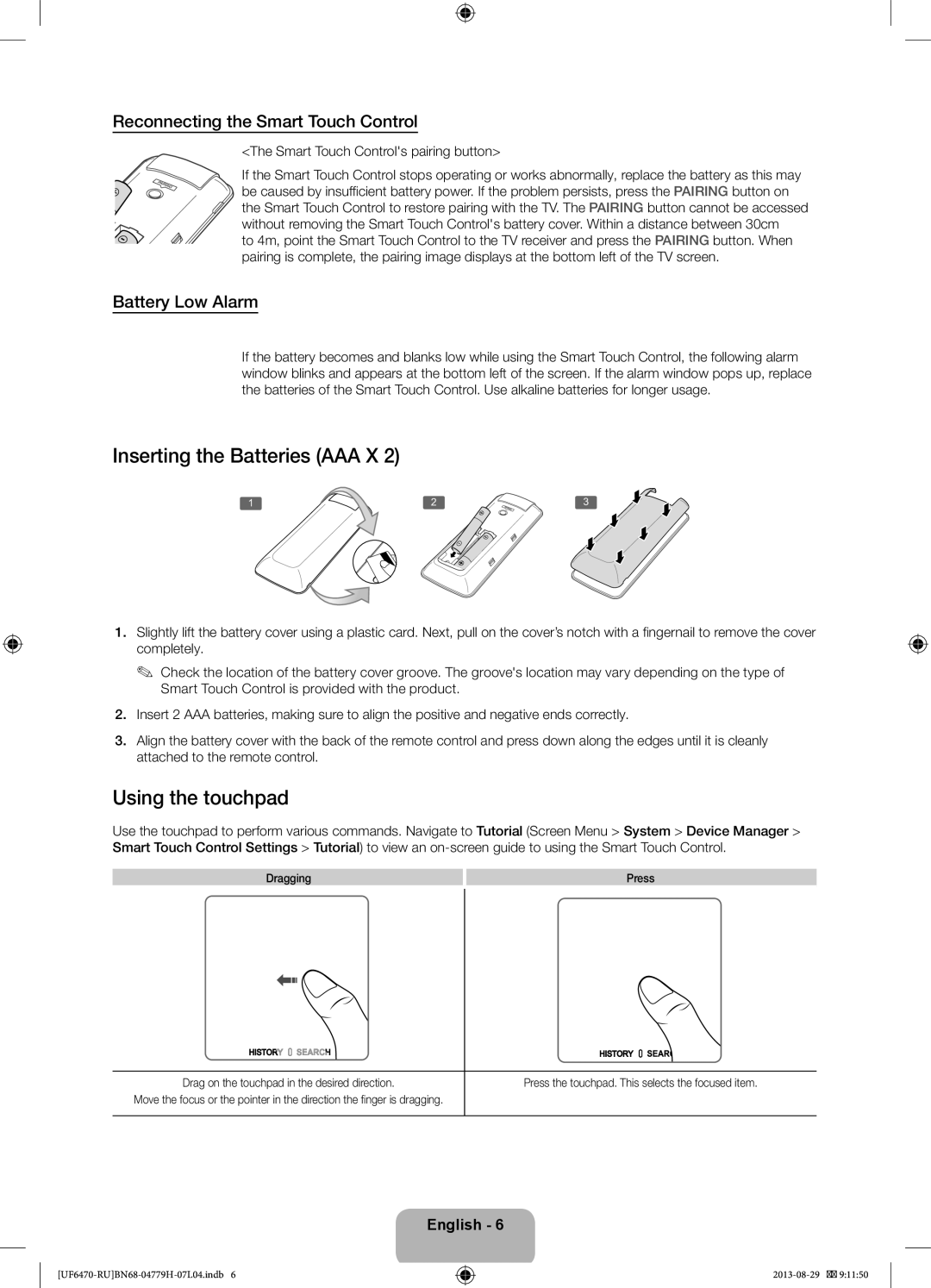Reconnecting the Smart Touch Control
<The Smart Touch Control's pairing button>
If the Smart Touch Control stops operating or works abnormally, replace the battery as this may be caused by insufficient battery power. If the problem persists, press the PAIRING button on the Smart Touch Control to restore pairing with the TV. The PAIRING button cannot be accessed without removing the Smart Touch Control's battery cover. Within a distance between 30cm
to 4m, point the Smart Touch Control to the TV receiver and press the PAIRING button. When pairing is complete, the pairing image displays at the bottom left of the TV screen.
Battery Low Alarm
If the battery becomes and blanks low while using the Smart Touch Control, the following alarm window blinks and appears at the bottom left of the screen. If the alarm window pops up, replace the batteries of the Smart Touch Control. Use alkaline batteries for longer usage.
Inserting the Batteries (AAA X 2)
1 | 2 | 3 |
1.Slightly lift the battery cover using a plastic card. Next, pull on the cover’s notch with a fingernail to remove the cover completely.
✎✎ Check the location of the battery cover groove. The groove's location may vary depending on the type of Smart Touch Control is provided with the product.
2.Insert 2 AAA batteries, making sure to align the positive and negative ends correctly.
3.Align the battery cover with the back of the remote control and press down along the edges until it is cleanly attached to the remote control.
Using the touchpad
Use the touchpad to perform various commands. Navigate to Tutorial (Screen Menu > System > Device Manager > Smart Touch Control Settings > Tutorial) to view an
Dragging
Press
Drag on the touchpad in the desired direction.
Move the focus or the pointer in the direction the finger is dragging.
Press the touchpad. This selects the focused item.
English - 6