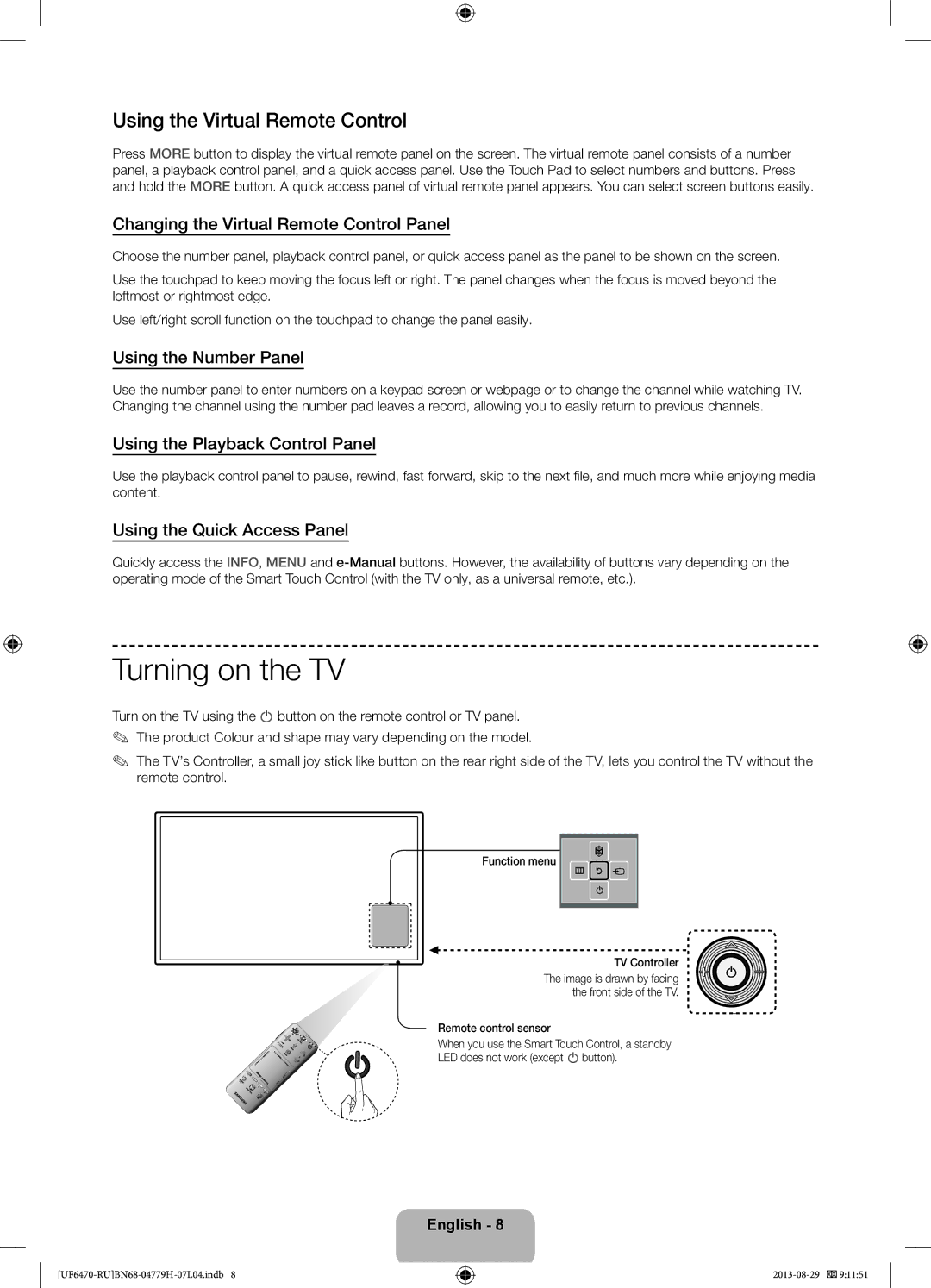Using the Virtual Remote Control
Press MORE button to display the virtual remote panel on the screen. The virtual remote panel consists of a number panel, a playback control panel, and a quick access panel. Use the Touch Pad to select numbers and buttons. Press and hold the MORE button. A quick access panel of virtual remote panel appears. You can select screen buttons easily.
Changing the Virtual Remote Control Panel
Choose the number panel, playback control panel, or quick access panel as the panel to be shown on the screen.
Use the touchpad to keep moving the focus left or right. The panel changes when the focus is moved beyond the leftmost or rightmost edge.
Use left/right scroll function on the touchpad to change the panel easily.
Using the Number Panel
Use the number panel to enter numbers on a keypad screen or webpage or to change the channel while watching TV. Changing the channel using the number pad leaves a record, allowing you to easily return to previous channels.
Using the Playback Control Panel
Use the playback control panel to pause, rewind, fast forward, skip to the next file, and much more while enjoying media content.
Using the Quick Access Panel
Quickly access the INFO, MENU and
Turning on the TV
Turn on the TV using the P button on the remote control or TV panel. ✎✎ The product Colour and shape may vary depending on the model.
✎✎ The TV’s Controller, a small joy stick like button on the rear right side of the TV, lets you control the TV without the remote control.
Function menu
m R ![]()
P
TV Controller
The image is drawn by facing the front side of the TV.
Remote control sensor
When you use the Smart Touch Control, a standby
LED does not work (except P button).
English - 8