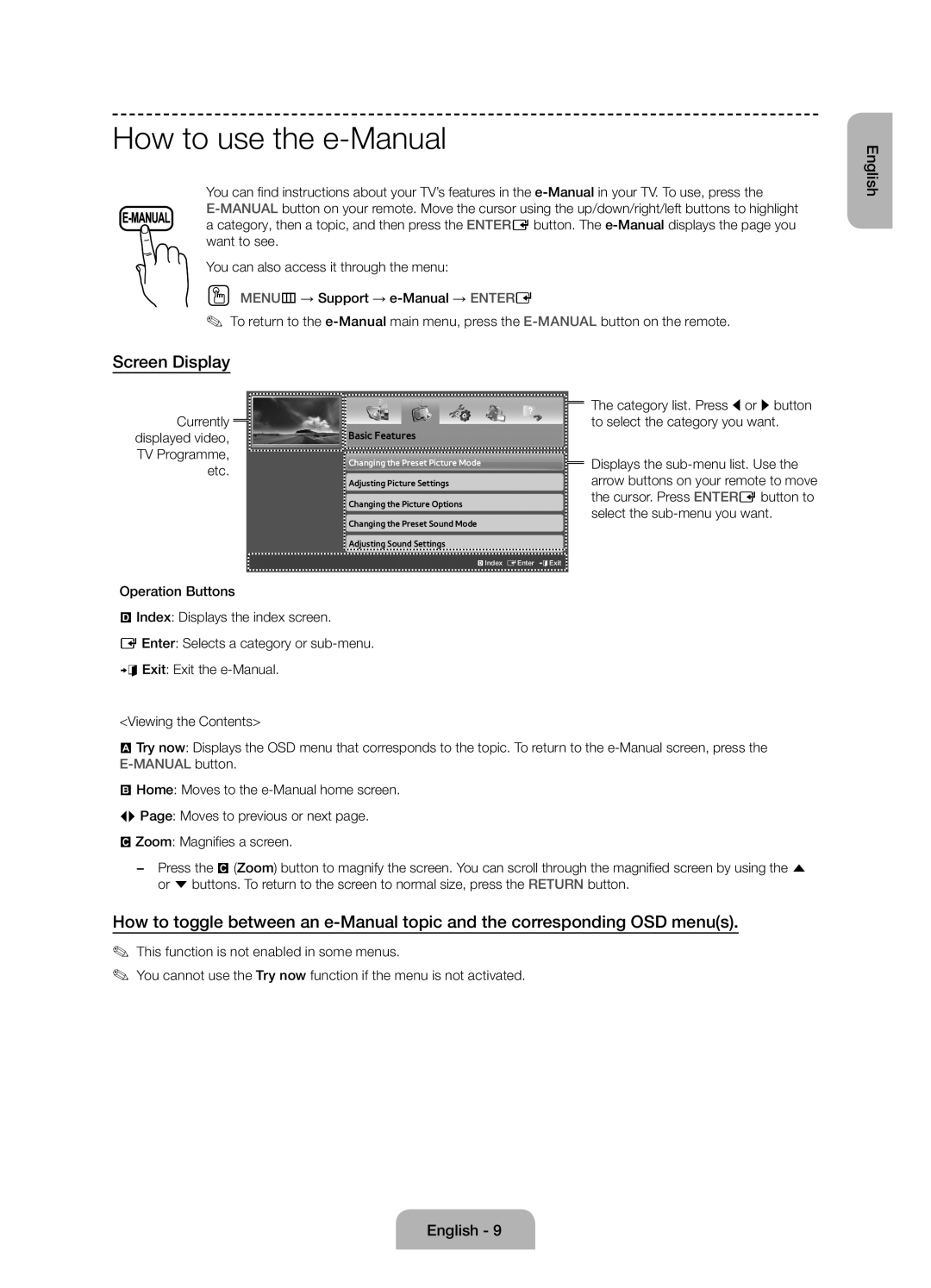How to use the e-Manual
You can find instructions about your TV’s features in the
You can also access it through the menu:
OO MENUm → Support →
✎✎ To return to the
Screen Display
English
Currently |
|
| Basic Features |
|
| ||
|
| ||
displayed video, |
| ||
TV Programme, |
| Changing the Preset Picture Mode | |
| |||
etc. |
| ||
| Adjusting Picture Settings | ||
|
|
| |
|
|
| Changing the Picture Options |
|
|
| Changing the Preset Sound Mode |
|
|
| Adjusting Sound Settings |
|
|
| }Index EEnter eExit |
Operation Buttons
}Index: Displays the index screen.
E Enter: Selects a category or
e Exit: Exit the
<Viewing the Contents>
The category list. Press l or r button to select the category you want.
Displays the
a Try now: Displays the OSD menu that corresponds to the topic. To return to the
b Home: Moves to the
L Page: Moves to previous or next page.
{Zoom: Magnifies a screen.
−− Press the { (Zoom) button to magnify the screen. You can scroll through the magnified screen by using the u or d buttons. To return to the screen to normal size, press the RETURN button.
How to toggle between an
✎✎ This function is not enabled in some menus.
✎✎ You cannot use the Try now function if the menu is not activated.