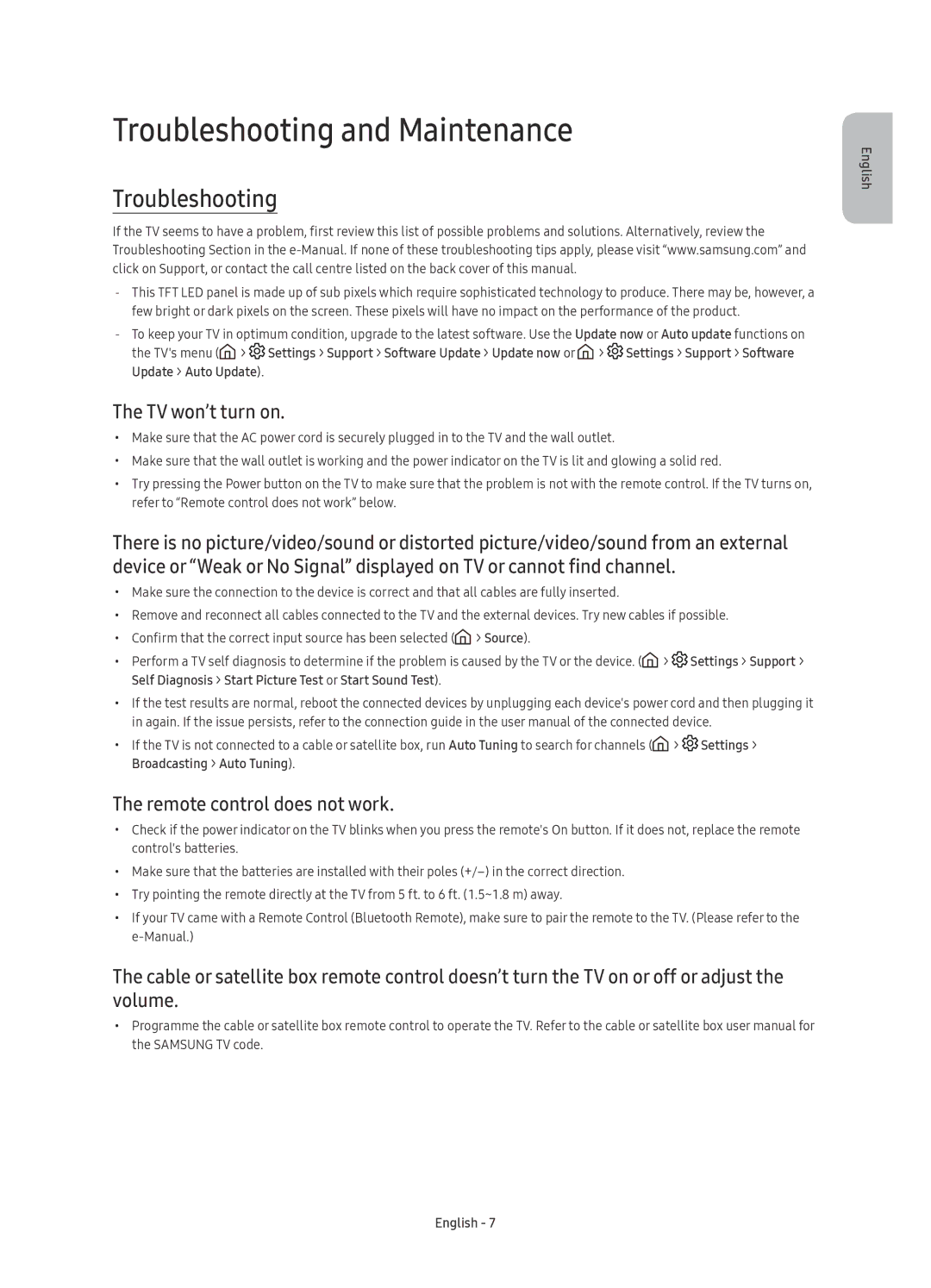UE65KS7090UXZG, UE49KS7080UXZG, UE60KS7090UXZG, UE60KS7080UXZG, UE55KS7080UXZG specifications
The Samsung UE49KS7090UXZG, UE55KS7090UXZG, UE55KS7080UXZG, UE60KS7080UXZG, and UE60KS7090UXZG are part of Samsung's renowned KS series of 4K Ultra HD Smart TVs. These models impress with their cutting-edge technology and superior performance, making them a popular choice among home entertainment enthusiasts.One of the key features of these TVs is their 4K Ultra HD resolution. With a pixel resolution of 3840 x 2160, viewers can enjoy a picture quality that offers four times the detail of Full HD. This enhanced clarity brings every scene to life, making it ideal for watching movies, playing video games, or streaming content.
The Quantum Dot technology is another significant aspect of this lineup. It delivers a wider color spectrum and more accurate color reproduction compared to traditional LED displays. This results in vivid colors and deeper contrasts, providing a more immersive viewing experience. Samsung's HDR 1000 technology further enhances this by offering high dynamic range, which showcases bright highlights and subtle shadow details, ensuring an exceptional level of realism.
Smart functionality is well-integrated into these models, allowing users to easily access a plethora of streaming services, apps, and web browsing capabilities. The user interface is designed for ease of use, enabling seamless navigation between different content sources. In addition, Samsung's Smart View feature allows for convenient screen mirroring from compatible devices for a more versatile viewing experience.
Another technological highlight is the Ultra Black technology, which minimizes glare on the screen, ensuring that the picture quality remains consistent even in bright rooms. Coupled with the sleek, modern design of the frames, these TVs serve not only as entertainment devices but also as stylish home décor.
The sound performance of these models complements their visual quality. With Dolby Digital Plus and a built-in sound system, they deliver clear audio that enhances the overall viewing experience.
The Samsung UE49KS7090UXZG, UE55KS7090UXZG, UE55KS7080UXZG, UE60KS7080UXZG, and UE60KS7090UXZG are indeed remarkable televisions that redefine home entertainment, offering a blend of stunning visuals, smart technology, and elegant design. Whether for binge-watching a favorite series or enjoying the latest blockbuster, these TVs provide an experience that is hard to surpass.