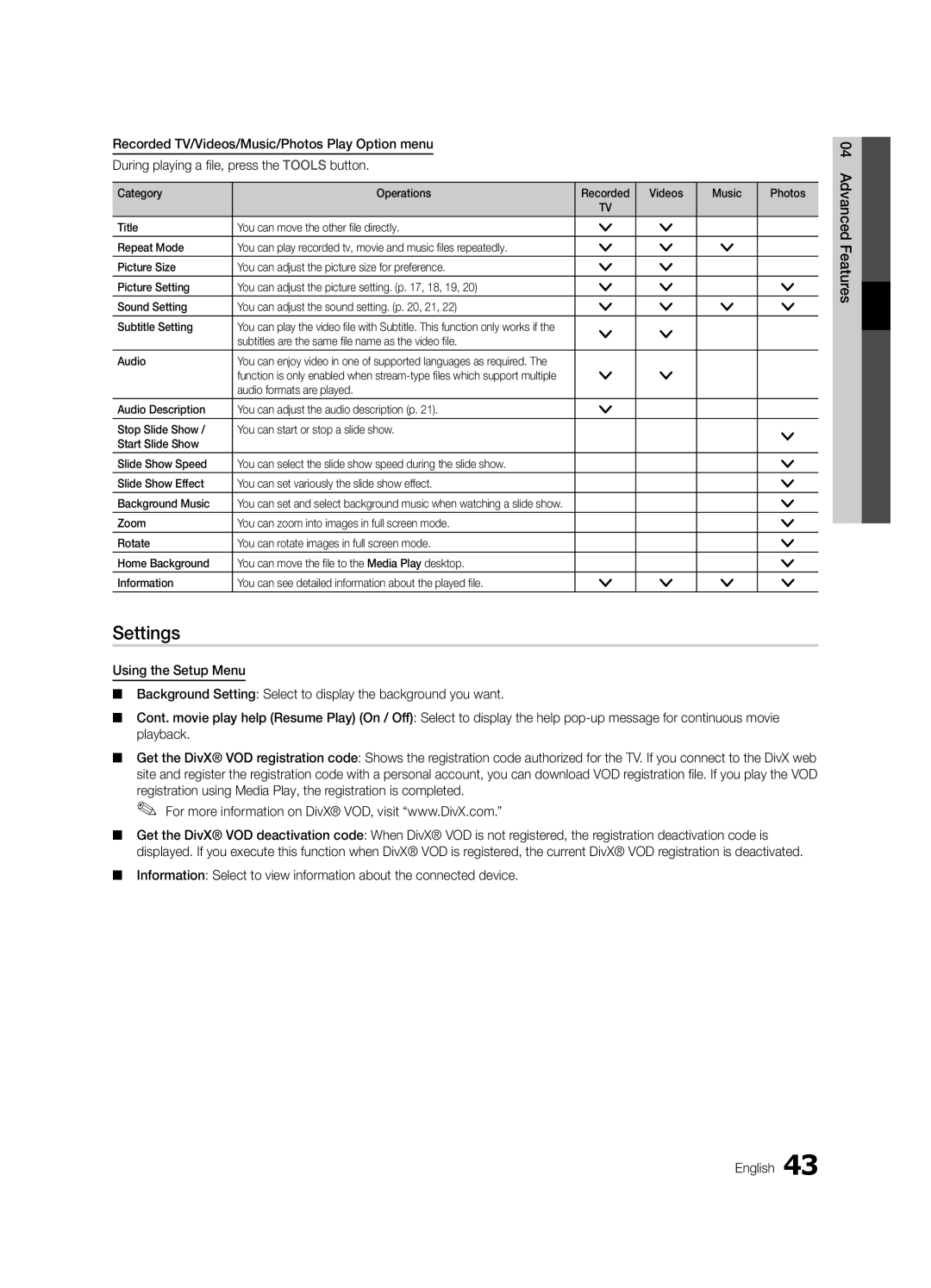BN68-02843E-01
Contact Samsung Worldwide
English
Installation with a wall-mount
10 cm
Contents
Yy Blanking Bracket & Screw Yy Holder-Ring 4ea
Accessories
Yy Cable Tie Yy Holder-Wire 3ea
Getting Started
PPower Turns the TV on or off Standby mode
Buttons on the remote control
Viewing the Control Panel
Opens the OSD
Viewing the Remote Control
Plug & Play Initial Setup
Connecting to an Antenna
Power Input
Connections
Connecting to an AV Device
VCR / DVD
Digital Audio OUT Optical
Connecting to an Audio Device
Use to select TV or other external input
Source List
Edit Name
Changing the Input Source
Guide
Basic Features
How to Navigate Menus
Using the Info button Now & Next guide
Channel Manager
Using Scheduled View
Country
My Channels
Channel List
Antenna Air / Cable / Satellite
Manual Store
Satellite System Setup
Depending on the country
Other Features
Cable Search Option
Editing Channels
Channel List Transfer
Mode t
Eco Solution
Scheduled
Advanced Settings
Advanced Settings
Changing the Picture Options
Size Your cable box/satellite receiver
Available only in Hdmi mode RGB signals
Picture Options
Picture Options
SRS TheaterSound t
Picture Reset OK / Cancel
Auto Adjustment t
Screen
SRS TruDialog Off / On
Auto Volume Off / Normal / Night
Additional Setting
SRS TruSurround HD Off / On t
Setup Menu
Sound Reset OK / Cancel
Setting the Time
Using the Sleep Timer
Security
Setting the On / Off Timer
Timer
To be played when the TV is turned on automatically
General
Digital Text Disable / Enable
Language
Subtitle
Picture In Picture PIP
Wireless Remote Control
Common Interface
PIP t
Contact Samsung
Software Upgrade
Self Diagnosis
HD Connection Guide
Mode
Advanced Features
Connecting to a PC
Using an HDMI/DVI Cable / a D-sub Cable
Modem Cable LAN Cable
Connecting to a Wired Network
Network Connection
Modem Port on the Wall
Network Type Wired Network Setup Network Test
Network Setup Auto
Network Setup Manual
Network Setup
LAN Port on
Connecting to a Wireless Network
Wall
Avoid interference between the adapter and tuner
Network Setup Samsung Auto Configuration
Network Setup PBC WPS
Desired location
Delete
Security Key Entered ~9 Number
04Features Advanced English
Network Setup Ad-Hoc
Be disappeared automatically
SWLSamsung Wireless Link
SWL connect
To connect
Media Play
Connecting a USB Device
Connecting to the PC through network
Advanced Features Turn on your TV
Advanced Features
Screen Display
Sorting standard is different depending on the contents
Operation Buttons
Advanced Features
Supported Video Formats
Videos
WMA sampling rate 22050Hz mono is not supported
Supported Lossless audio
Photos
Music
Media Play Additional Function
Playing the Multiple Files
Subtitles are the same file name as the video file Audio
Settings
Hdmi Cable
Anynet+
TV Rear Panel Home Theatre Anynet+
Device
Switching between Anynet+ Devices
Setting Up Anynet+
Recording
Listening through a Receiver
Troubleshooting for Anynet+
Internet@TV
Getting Started with Internet@TV
Manager
Setting up Internet@TV
Login
Settings
Xx RReturn Moves to previous menu Legal Statement English
Using the Internet@TV service
Samsung Apps
Yy Game Displays various games such as sudoku and chess
About AllShare
Setup
Setting Up AllShare
Message / Media / ScreenShare
My Mobile
Other Information
Analogue Channel Teletext Feature
Assembling the Cables
Blanking Bracket
Installing the Wall Mount
32~37
Quantity
19~22
23~29
Xx Untie the string before moving the TV
To Avoid the TV from Falling
Anti-theft Kensington Lock
Securing the TV to the wall
Issues Solutions and Explanations
Troubleshooting
05InformationOher English
Devices
Make sure your connected devices are powered on
Deleting that access the file system of a USB device
There is no picture/Video
Degree connectors
Contents
Volume Mode Not Supported message
Setup → ENTEREp
Licence
Specifications
Electronic Programme Guide
Video Formats Videos Volume Wall Mount Warm White Balance
Connecting to an Audio Device
Index
This page is intentionally Left blank
Latviešu
Uzstādīšanas vietas nodrošināšana
Uzstādīšana, izmantojot statīvu
Uzstādīšana, izmantojot sienas montāžas kronšteinu
Viena skāriena poga
Saturs
Apskatiet simbolu
Piebilde
Papildpiederumi
Ievads
Pogas un
Vadības paneļa apskats
Režīmu
Izmantojiet šo pogu tāpat, kā tālvadības pults pogu Enter E
Regulē skaļumu Atver OSD
Tālvadības pults apskats
Bateriju ievietošana bateriju izmērs AAA
Nodrošina tiešu piekļuvi kanāliem
Plug & Play Sākotnējā uzstādīšana
Savienojums ar antenu
Savienojums ar AV ierīci
Savienojumi
DVD / Blu-ray
Savienojums ar audio ierīci
Izmantojiet, lai atlasītu televizoru vai
Avotu saraksts
Rediģēt nosaukumu
Ieejas avota maiņa
Pogas Info izmantošana Now & Next rokasgrāmata
Pamatfunkcijas
Rokasgrāmata
Navigācija izvēlnēs
Radio Bid-up.tv Dati/cits Boonerang Bezmaksas
Kanālu pārvaldn
Ieplānoto pārraižu izmantošana
Xx kLapa pāriet uz nākamo vai iepriekšējo lapu
Valsts
Mani kanāli
Kanālu saraksts
Antena Antena / Kabelis / Satelīts
Latviešu Pamatfunkcijas
Manuāla uzglabāšana
Satelītsistēmas iestatīšana
Satelīts atlasa satelītu, kuram iestatīt pozīciju
Kan. num. rediģēš
Kabeļa meklēšanas opcija
Kanālu rediģēšana
Citas funkcijas
Režīms t
Ieplānots
Kanālu saraksta pārsūt
Precīza regulēšana
Melnais tonis Izslēgts Dinam. kontr Vidējs Gamma
Paplašinātie iestatījumi
Attēla iespēju mainīšana
Paplašinātie iestatījumi
Nav pieejams režīmos PC, Komponents vai Hdmi
Attēla iespējas
Attēla iespējas
Blokam/satelītuztvērējam var būt
Stabilizators
Attēla atiestatīšana Labi / Atcelt
Automātiskā regulēšana t
Ekrāns
Audioformāts
SRS TruSurround HD Izslēgts / Ieslēgts
SRS TruDialog Izslēgts / Ieslēgts
Audiovaloda
Laika iestatīšana
Skaņas atiestatīšana Labi / Atcelt
Ilgums
Skaņas režīma atlasīšana
Taimeris
Drošība
Ieslēgšanas/izslēgšanas taimera iestatīšana
Programmu bloķēšana
Vispārēji
Valoda
Subtitri
Digitālais teksts Atspējot / Iespējot
Bezvadu tālvadība
Kopējā saskarne
Attēls attēlā PIP
Sazinieties ar Samsung
Pašdiagnostika
Programmatūras jaunināšana
HD savienošanas rokasgrāmata
Savienojums ar datoru
Papildu funkcijas
Izmantojot HDMI/DVI kabeli / D-sub kabeli
Modema kabelis LAN kabelis
Pievienošana vadu tīklam
Tīkla savienojums
Modema pieslēgvieta uz sienas
Tīkla iestatīšana
Tīkla iestatīšana Automātisks
Tīkla iestatīšana Manuāls
Tīkls
Bezvadu IP sadalītājs
Pievienošana bezvadu tīklam
Sienas
Tīkla iestatīšana Samsung automātiska konfigurācija
Tīkla iestatīšana Pbcwps
Uztvērēju, Samsung bezvadu LAN adapteri
Jāuzstāda vietā, kurā nav novēroti traucējumi
Dzēst
Ievad
~9 Skaitlis
Mazie burti
04funkcijasPapildu Latviešu
Tīkla iestatīšana Neplān
SWL savienojums
SWL Samsung Wireless Link
Uz ierīces, lai izveidotu savienojumu
Papildu funkcijas
USB ierīces pievienošana
Pievienošana datoram, izmantojot tīklu
Mūzikas un/vai fi lmu failus
Papildu funkcijas
Ekrāna displejs
Ierakst. pārraide
Darbības pogas
Piebilde
Atbalstītie videoformāti
Videoklipi
WMA 22050Hz mono iztveršanas ātrums netiek atbalstīts
Atbalstīti Audio
Fotoattēli
Mūzika
Citas Media Play funkcijas
Vairāku failu atskaņošana
Kategorija Darbības Ierakstītā Video Mūzika Fotoattēli
Iestatījumi
Optiskais kabelis Hdmi kabelis
TV aizmugures panelis Mājas kinozāle
Pārslēgšanās starp Anynet+ ierīcēm
Anynet+ iestatīšana
Ierakstīšana
Anynet+ traucējummeklēšana
Klausīšanās caur uztvērēju
Papildu
Ievads darbā ar Internet@TV
Pieteikt
Internet@TV iestatīšana
Iestatījumi
Yy Cits Iekļauj citus daudzpusīgus pakalpojumus
Internet@TV pakalpojuma izmantošana
AllShare iestatīšana
Uzstādīšana
Ziņojums / Medijs / ScreenShare
Par AllShare
AtļautAizliegt
Analogā kanāla teleteksta funkcija
Papildu informācija
Kabeļu nostiprināšana
Sienas montāžas kronšteina uzstādīšana
32~37 200 X Īpaši plāns 40~55 400 X 56~65 600 X
Daudzums
Grupa
19~22 75 X 23~29 200 X
Siena
Lai televizors nenokristu
Pretnozagšanas slēdzene Kensington Lock
Televizora piestiprināšana pie sienas
Problēmas Risinājumi un skaidrojumi
Traucējummeklēšana
05informācijaPpildu Latviešu
Pārliecinieties, ka pievienotās ierīces ir ieslēgtas
Saņemts signāls, televizors izslēgsies
Nav attēla/video
HDMI, tai jābūt savienotai ar televizora Hdmi ieeju
Redzamas melnas joslas
Televizors neieraksta, kaut arī tam ir
Televizors sāks ierakstīšanu
Citi Pilnekrāna režīmā netiek rādīts attēls
Licence
Specifikācijas
Ieplānoto pārraižu izmantošana
Alfabētiskais rādītājs
Precīza regulēšana
Video formāti Video klipi
This page is intentionally Left blank
Lietuvių kalba
Montavimo vietos apsaugojimas
Montavimas naudojant stovą
Montavimas naudojant sieninį laikiklį
Pastaba
Turinys
Patikrinkite ženklą
Ųkalba Lietuvi
Yy Kabelių laikiklis Yy Laidų laikiklis 3 vnt
Pradžia
Priedai
Yy Tvirtinimo laikiklis & Varžtai
Ir mygtukus savo nuotolinio valdymo pulte
Valdymo skydelio apžvalga
Reguliuojamas garsumas. Būdai OSD naudokite mygtukus Ykaip
Naudotumėte ir mygtukus savo nuotolinio valdymo pulte
Maitinimo elementų įdėjimas maitinimo elementų dydis AAA
Nuotolinio valdymo pulto apžvalga
Tiesioginė prieiga prie kanalų
Jungti ir leisti pradinė sąranka
Antenos prijungimas
Maitinimo įvestis
Sujungimas su kintamos srovės prietaisu
Sujungimai
DVD / Blu-ray GrotuvasVCR
Sujungimas su garso prietaisu
Naudokite šį mygtuką norėdami pasirinkti
Šaltinių sąrašas
Redaguoti pavadinimą
Įvesties šaltinio keitimas
Mygtuko Info Now & Next vedlio naudojimas
Pagrindinės funkcijos
Vadovas
Naršymas po meniu
Kanalas
Kanalų tvarkytuvas
Numatytų apžvalgos naudojimas
Mano kanalai rodoma grupė, kuriai priklauso
Šalis
Mano kanalai
Kanalų sąrašas
Antena Antena / Kab. / Palydovas
Palydovinės sistemos nustatymas
Rankinis išsaugojimas
Pagal šalį
Ieškos kab. tink. parink
Kanalų redagavimas
Kitos funkcijos
Režimas t
Suplanuota
Kanalų sąrašo perdavimas
Suderinimas
Šią funkciją palaiko ne visi papildomi prietaisai
Išplėstinės nuostatos
Vaizdo parinkčių keitimas
Išplėstinės nuostatos
Funkcijos03 Pagrindinės Lietuvių kalba
Vaizdo nustatymai
Vaizdo nustatymai
Palydovinis imtuvas taip pat gali turėti
Ekranas
Automatinis reguliavimas t
Glodintuvas
Garso sistemos formatas
SRS TruSurround HD Išjungti / Įjungti
SRS TruDialog Išjungti / Įjungti
Garso sist. Kalba
Išjungimo laikmačio naudojimas
Trukmė
Kaip pasirinkti garso veikseną
Laiko nustatymas
Laikmatis
Sauga
Laikmačio įjungimo / išjungimo nustatymas
Programų užrakinimas
Bendros
Kalba
Subtitrai
Skaitmeninis tekstas Išjungti / Įjungti
Nuotolinis belaid. vald
Bendroji sąsaja
Vaizdas vaizde PIP
Susisiekti su Samsung
Savidiagnostika
Progr. atnaujin
Alternatyvi progr. įranga
Sujungimas su kompiuteriu
Papildomos funkcijos
Hdmi / DVI kabelio / D-sub kabelio naudojimas
Modemo kabelis LAN kabelis
Prijungimas prie kabelio tinklo
Tinklo ryšys
Sieninis modemo prievadas
Tinklo sąranka
Tinklo sąranka Autom
Tinklo sąranka Rankinis
Tinklas
Pbcwps
Prijungimas prie belaidžio tinklo
Tinklo sąranka PBC WPS
Tinklo sąranka Samsung automatinė konfigūracija
Saugos raktas Įvesta ~9 Skaičius Maž. raid Šalinti Vieta
Paspauskite raudoną savo nuotolinio valdymo pulto mygtuką
Funkcijos04 Papildomos Lietuvių kalba
Tinklo sąranka Ad-hoc
Mygtuką įrenginyje ir prisijunkite
SWL jungtis
Papildomos funkcijos
USB įrenginio prijungimas
Prisijungimas prie kompiuterio per tinklą
Galite peržiūrėti USB talpiosios atminties
Papildomos funkcijos
Ekrano rodinys
Įrašyta TV
Informacija
Pastaba
Yy Palaikomi vaizdo įrašo formatai
Vaizdo įr
WMA vieno kanalo 22 050 Hz dažnis nepalaikomas
Paspauskite mygtuką Paleisti ar Entere
Sustabdytas
Nepalaikomi Arba suspausto garso
Nuotraukos
Muzika
Papildoma Media Play funkcija
Kelių failų paleidimas
Skaidrių peržiūros
Nustatymai
Kategorija Naudojimas Įrašyta TV Vaizdo įrašai Muzika
Garsas
Optinis kabelis Hdmi kabelis
Kas yra Anynet+? t
Prisijungimas prie namų kino sistemos
Namų kino sistema
Anynet+ įrenginių perjungimas
Anynet+ nustatymas
Įrašymas
Anynet+ trikčių šalinimas
Klausymasis per imtuvą
@ TV Internet@TV tiesiogiai iš interneto tiekia
Darbo pradžia su Internet@TV
Svetainės
Internet@TV nustatymas
Prisireg
Nustatymai
Yy Žaidimai rodo įvairius žaidimus, pvz. sudoku ir šaškes
Internet@TV paslaugų naudojimas
Funkcijos Praneš. naudojimas
Praneš. / Medija / ScreenShare
Apie AllShare
AllShare nustatymas
LeistiNeleist
Kita informacija
Analoginio kanalo teleteksto funkcija
Laidų surinkimas
Tvirtinimo laikiklis
Sieninio laikiklio pritvirtinimas
Varžtas
Standartinis Kiekis
Televizoriaus Užpakalinė pusė Pasirinktinai
Kad televizorius nenukristų
Nuo vagysčių saugojantis Kensingtono užraktas
Televizoriaus tvirtinimas prie sienos
Diagnostika
Problemos Sprendimai ir paaiškinimai
Kitainformacija Lietuvių kalba
Patikrinkite, ar prijungti įrenginiai įjungti
10 ~ 15 minučių
Nėra vaizdo / garso
Prie Hmdi įvesties televizoriuje
Televizorius nustojo įrašinėti
Signalas arba Silpnas signalas / jokio
Signal
Prijungti keli įrašymo įrenginiai, bet
Licencija
Specifikacijos
Kanalo apžvalgos naudojimas
Rodyklė
Filmo režimas Foninė muzika Garsumas Glodintuvas
EPG Electronic Programme Guide12
This page is intentionally Left blank
Őige viis toote akude kasutusest kőrvaldamiseks
Paigalduskoha muutmine turvaliseks
Paigaldus tugiseadmega Paigaldus seinakinnitusega
Eesti
Ühe vajutusega nupp
Sisukord
Vaadake sümbolit
Märkus
Yy Kaabliside Yy Kaablihoidik 3EA
Alustamine
Lisatarvikud
Yy Vahekinnitus & Kruvid
Kasutaksite kaugjuhtimispuldi nuppe ja
Juhtpaneeli ülevaade
Toote värv ja kuju võivad mudelist olenevalt erineda
Kuvab ekraanil teie teleri funktsioonide ekraanimenüüd
Xx Värv ja kuju võivad mudelist olenevalt erineda Eesti
Kaugjuhtimispuldi ülevaade
Patareide paigaldamine patareide suurus AAA
Xx Kasutage kaugjuhtimispulti telerist 23 jala ulatuses
Isehäälestus algseadistus
Ühendamine antenniga
Toitesisend Alustamine
AV-seadmega ühendamine
Ühendused
DVD
Heliseadmega ühendamine
Kasutage, et valida teler või mõni muu
Allikate loend
Nime muutmine
Sisendallika muutmine
Kava
Põhifunktsioonid
Kava
Kuidas menüüdes liikuda
Hetkel käiva saate valimisel saate valitud saadet vaadata
Kanalihaldur
Graafiku vaate kasutamine
KLehekülg liigub järgmisele või eelmisele leheküljele
Riik
Minu kanalid
Kanaliloend
Antenn Antenn / Kaabel / Satelliit
03 Põhifunktsioonid Eesti
Käsitsisalvestus
Satelliitsüsteemi seadistus
Kanalirežiimid
Olenevalt riigist
Kaablivõrgu otsingusuvand
Kanalite redigeerimine
Muud funktsioonid
Režiim t
Ajastatud
Kanalite loendi edastamine
Peenhäälestus
Must tonaalsus Väljas / Tume / Tumedam
Täpsemad seaded
Pildivalikute muutmine
Täpsemad seaded
Kaabelboksil/satelliitvastuvõtjal oma valik
Pildivalikud
Pildivalikud
Suurus samuti võivad olla teie
Ekvalaiser
Pildi lähtestamine OK / Tühista
Autom. reguleerimine t
Ekraan
Heli vorming
SRS TruSurround HD Väljas / Sees
SRS TruDialog Väljas / Sees
Heli keel
Unetaimeri kasutamine
Heli lähtestamine OK / Tühista
Aeg
Kellaaja seadistamine
Taimer
Turvalisus
Sees / väljas taimeri seadistamine
Saadete lukustamine
Üldine
Keel
Subtiitrid
Digitaaltekst Keela / Luba
Kontrollige, kas näete šifreeritud signaalikanalil pilti
Ühisliides
Kaugjuhtimispult
Pilt pildis PIP
Võtke Samsungiga ühendust
Enesetest
Tarkvarauuendus
HD-ühenduste juhend
Arvutiga ühendamine
Täpsemad funktsioonid
HDMI/DVI-kaabli/D-sub kaabli kasutamine
Modemikaabel LAN-kaabel
Ühendamine traadiga võrku
Võrguühendus
Modemiport seinal
Võrgu seadistus
Võrgu seadistus Automaatne
Võrgu seadistus Käsitsi
Võrk
Ühendamine traadita võrku
Samsungi traadita LAN-adapter tuleb paigaldada
Võrgu seadistus Pbcwps
Vahel
Alates 1. sammust uuesti läbi tegema
Turvavõti Märki ~9 Number Väike täht
Või , et valida Käsitsi, seejärel vajutage nuppu
Võrgu seadistus Ad-hoc
Valige nupu abil Loo SWL-ühendus ja vajutage nuppu Entere
SWL-ühendus
Ühendamine arvutiga läbi vőrgu
USB-seadme ühendamine
Täpsemad funktsioonid
Ekraani kuva
Salvestatud saade
Märkus
04funktsioonidTäpsemad Eesti
Videod
Mängu ennast mängida ei saa
Yy Toetatud videovormingud
WMA diskreetimissagedust 22050 Hz mono ei toetata
Toetata Heli
REW ja µFF ei toimi esituse ajal
Muusika
Fotod
Muusika esitamise ajal saate otsinguks kasutada nuppe
Media Play lisafunktsioon
Mitme faili esitamine
Pealkiri Saate teist faili otse liigutada Kordusrežiim
Seaded
Seade
Mis on Anynet+? t
Kodukino ühendamiseks
Teleri tagapaneel Kodukino Anynet+
Anynet+ seadmete vahel ümberlülitamine
Anynet+ seadistamine
Salvestamine
Anynet+ tõrkeotsing
Kuulamine vastuvõtja kaudu
Internet@TV teenusega alustamine
Kontosse logimine
Internet@TV teenuse seadistamine
Logi sis
Seaded
Internet@TV teenuse kasutamine
Sõnum / Meedium / ScreenShare
Seadistus
Teave AllShare kohta
Tundmatu seade 0 küsib, kas meediafaili tohib esitada
Xx Ekraanikuva võib olenevalt ühendatud seadmest erineda
Analoogkanalite teleteksti funktsioon
Muu teave
Kaablite koondamine
Vahekinnitust
Seinakinnituse paigaldamine
Tooteperekond
Tolli Vesa tähis a * B Standardkruvi Kogus
32~37 200 x Üliõhuke 40~55 400 x 56~65 600 x
Teleri tagakülg
Teleri allakukkumise vältimiseks
Vargusvastane Kensingtoni lukk
Teleri kinnitamine seinale
Probleemid Lahendused ja seletused
Tõrkeotsing
05teaveMuu Eesti
Kanalite salvestamist lk
Pilt/video puudub
HDMI-sisendiga teleril
Veenduge, et ühendatud seadmed on sisse lülitatud
Magnetiga kruvikeerajat
Teler peatas salvestamise
Muu Pilti ei kuvata täisekraanil
Mustad ribad
Litsents
Tehnilised andmed
Heliseadmega ühendamine
Register
Filmirežiim Fotod
HDMI-kaabel Heledus
This page is intentionally Left blank
Русский
Выбор пространства для безопасной установки
Установка на подставку
Настенное крепление
Tools на пульте дистанционного
Содержание
Значение символов
Примечание
Yy Компонентный адаптер Yy Адаптер AV
Начало работы
Принадлежности
Yy Кабельная стяжка Yy Держатель проводов 3 шт
Датчик пульта дистанционного управления
Обзор панели управления
Индикатор питания
Питание Режим ожидания
Неоновые лампы
Обзор пульта дистанционного управления
Установка батарей размер батарей AAA
Метров от телевизора
Функция Plug & Play исходная настройка
Подключение к антенне
Подключение к устройству AV
Подключение
VHS
10 Русский
Подключение к аудиоустройству
Редактир. назв
Список источников
Смена источника входных сигналов
Планирование просмотра
Основные операции
Телегид
Работа с меню
Запланированная программа
Диспетчер каналов
Использование функции запланированного просмотра
Значки состояния каналов
Страна
Мои каналы
Список каналов
Антенна Антенна / Кабель / Спутник
Настройка спутниковой системы
Ручная настройка
Редактирование каналов
Кабельные параметры поиска
Другие операции
Режим t
Запланировано
Передача списка каналов
Точная настройка
Изменение параметров изображения
Дополнительные параметры
Дополнительные параметры
Параметры изображения
Параметры изображения
Сброс настроек изображения ОК / Отмена
Автоподстройка t
Экран
Эквалайзер
Аудиоформат
SRS TruSurround HD Выкл. / Вкл
SRS TruDialog Выкл. / Вкл
Язык аудио
Установка времени
Сброс звука OK / Отмена
Время
Выбор режима звучания
Таймер
Защита
Настройка таймера включения / выключения
Блокировка программ
Общие
Язык
Субтитры
Цифровой текст Отключить / Включить
Затем включить снова, окно PIP больше отображаться не будет
Общий интерфейс
Беспроводной пульт ДУ
Картинка в картинке PIP
Обращение в Samsung
Самодиагностика
Обновление ПО
Руководство по соединению c ТВЧ
Подключение к компьютеру
Дополнительные операции
Помощью кабеля HDMI/DVI или кабеля D-sub
Беспроводного соединения
Подключение к проводной сети
28 Русский
Настройка сети
Настройка сети Авто
Настройка сети Режим Ручной
Сеть
Совместного доступа
Подключение к беспроводной сети
См. рисунок ниже
30 Русский
Настройка сети PBC WPS
Для Ключ безопасности. Появится экран Защита
Нажмите красную кнопку на пульте дистанционного управления
Автоматическая настройка
Помощью кнопки выберите пункт
Кнопку на пульте дистанционного управления
Настройка сети Одноранг
Эта функция доступна, если для параметра
Подключение нового однорангового устройства
Если телевизору не удается подключиться к Интернету
Подключение Samsung Wireless Link
Подключение SWL
Исчезнет автоматически
Компьютере
Подключение устройства USB
Подключение к компьютеру через сеть
Media Play
36 Русский
Функциональные кнопки
Записанная ТВ-пр
Элементы, отображаемые на экране
Воспроизведение записанной ТВ-программы
38 Русский
Использование функции Режим Timeshift t
Yy Поддерживаемые форматы субтитров
Видео
Yy Поддерживаемые форматы видео
40 Русский
Другие ограничения
Нажмите кнопку Воспроизведение / Entere
Остановлено
Фотографии
Музыка
Выберите пункт Отменить все
Воспроизведение нескольких файлов
Дополнительная функция в Media Play
Xx Слева от выбранных каналов отобразится метка c
Информация просмотр информации о подключенном устройстве
Настройки
Видеофайла Аудио
Кабель Hdmi
Anynet+
Что такое Anynet+? t
44 Русский
Запись
Настройка Anynet+
46 Русский
Прослушивание через приемник
Internet@TV
Начало работы с Internet@TV
Вход
Настройка службы Internet@TV
Настройки
Yy Другое подборка разнообразных служб
Использование службы Internet@TV
Со временем будут появляться новые приложения
Функции цветных кнопок в меню Samsung Apps
Настройка AllShare
Настройка
Сообщ. / Мультим / ScreenShare
Программе AllShare
Формат, может не воспроизводиться на экране телевизора
Сигнал о входящем вызове
Сигнал о запланированном деле
Использование функции Мультим
Телетекст на аналоговых каналах
Прочее
Тип подставки
Компоновка кабелей
Закрывающий кронштейн
Установка настенного крепления
Количество
Характеристики Vesa
Замок Kensington для защиты от краж
Предотвращение падения телевизора
Крепление телевизора на стене
Проблемы Решения и пояснения
Поиск и устранение неисправностей
58 Русский
Не влияют на качество работы изделия Русский
Лицензия
Технические характеристики
Прозрачность меню
Указатель
Основной вид Оттенок Пароль Поворот
Приемник

![]()