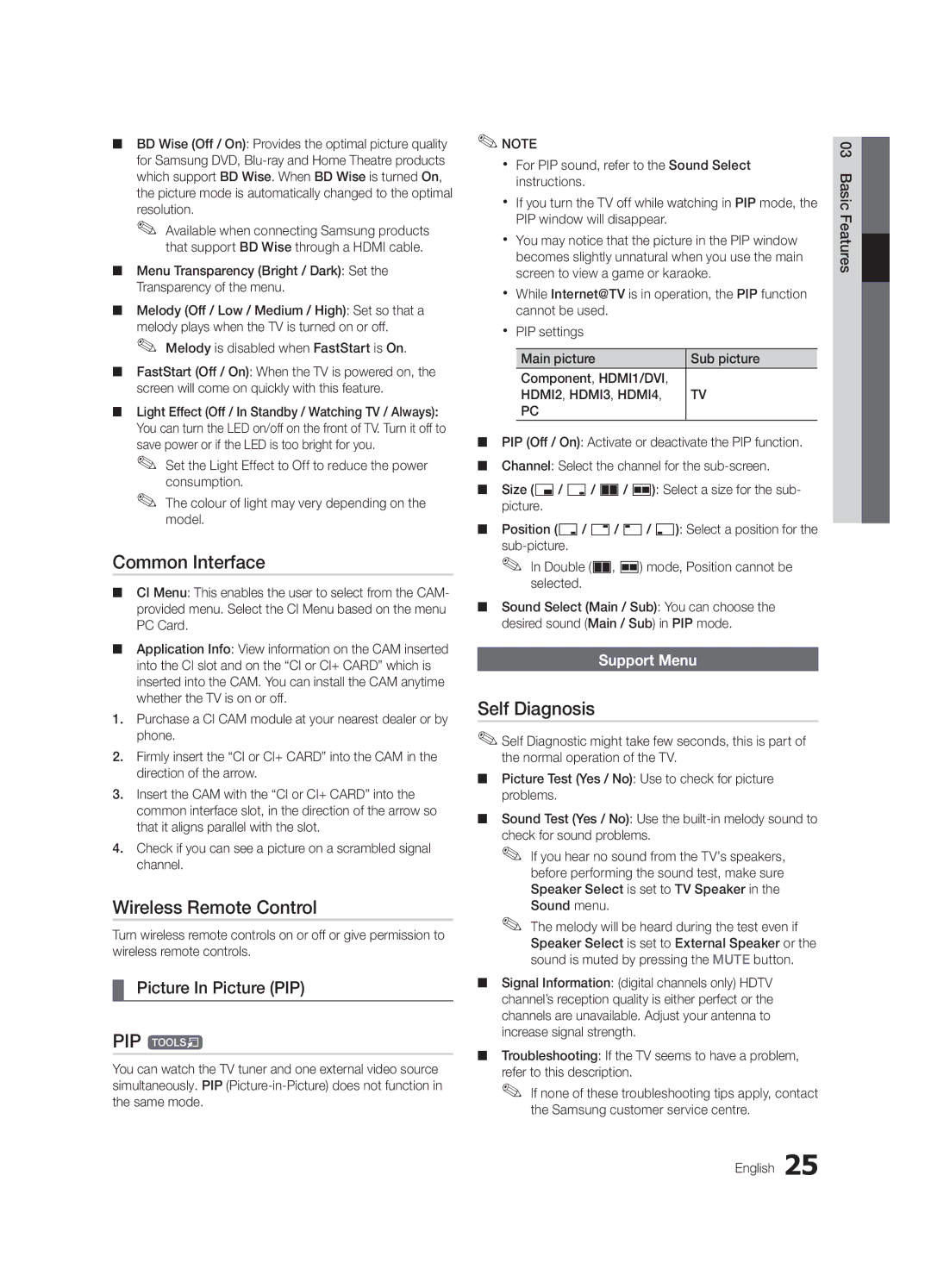■■ BD Wise (Off / On): Provides the optimal picture quality for Samsung DVD,
✎✎ Available when connecting Samsung products that support BD Wise through a HDMI cable.
■■ Menu Transparency (Bright / Dark): Set the Transparency of the menu.
■■ Melody (Off / Low / Medium / High): Set so that a melody plays when the TV is turned on or off.
✎✎ Melody is disabled when FastStart is On.
■■ FastStart (Off / On): When the TV is powered on, the screen will come on quickly with this feature.
■■ Light Effect (Off / In Standby / Watching TV / Always): You can turn the LED on/off on the front of TV. Turn it off to save power or if the LED is too bright for you.
✎✎ Set the Light Effect to Off to reduce the power consumption.
✎✎ The colour of light may very depending on the model.
Common Interface
■■ CI Menu: This enables the user to select from the CAM- provided menu. Select the CI Menu based on the menu PC Card.
■■ Application Info: View information on the CAM inserted into the CI slot and on the “CI or CI+ CARD” which is inserted into the CAM. You can install the CAM anytime whether the TV is on or off.
1.Purchase a CI CAM module at your nearest dealer or by phone.
2.Firmly insert the “CI or CI+ CARD” into the CAM in the direction of the arrow.
3.Insert the CAM with the “CI or CI+ CARD” into the common interface slot, in the direction of the arrow so that it aligns parallel with the slot.
4.Check if you can see a picture on a scrambled signal channel.
Wireless Remote Control
Turn wireless remote controls on or off or give permission to wireless remote controls.
¦¦ Picture In Picture (PIP)
PIP t
You can watch the TV tuner and one external video source simultaneously. PIP
✎✎NOTE
xx For PIP sound, refer to the Sound Select instructions.
xx If you turn the TV off while watching in PIP mode, the PIP window will disappear.
xx You may notice that the picture in the PIP window becomes slightly unnatural when you use the main screen to view a game or karaoke.
xx While Internet@TV is in operation, the PIP function cannot be used.
xx PIP settings
Main picture | Sub picture |
Component, HDMI1/DVI, |
|
HDMI2, HDMI3, HDMI4, | TV |
PC |
|
■■ PIP (Off / On): Activate or deactivate the PIP function.
■■ Channel: Select the channel for the
■■ Size (Õ/ Ã/ À/ Œ): Select a size for the sub- picture.
■■ Position (Ã/
✎✎ In Double (À, Œ) mode, Position cannot be selected.
■■ Sound Select (Main / Sub): You can choose the desired sound (Main / Sub) in PIP mode.
Support Menu
Self Diagnosis
✎✎Self Diagnostic might take few seconds, this is part of the normal operation of the TV.
■■ Picture Test (Yes / No): Use to check for picture problems.
■■ Sound Test (Yes / No): Use the
✎✎ If you hear no sound from the TV’s speakers, before performing the sound test, make sure Speaker Select is set to TV Speaker in the Sound menu.
✎✎ The melody will be heard during the test even if Speaker Select is set to External Speaker or the sound is muted by pressing the MUTE button.
■■ Signal Information: (digital channels only) HDTV channel’s reception quality is either perfect or the channels are unavailable. Adjust your antenna to increase signal strength.
■■ Troubleshooting: If the TV seems to have a problem, refer to this description.
✎✎ If none of these troubleshooting tips apply, contact the Samsung customer service centre.
English 25
03FeaturesBasic