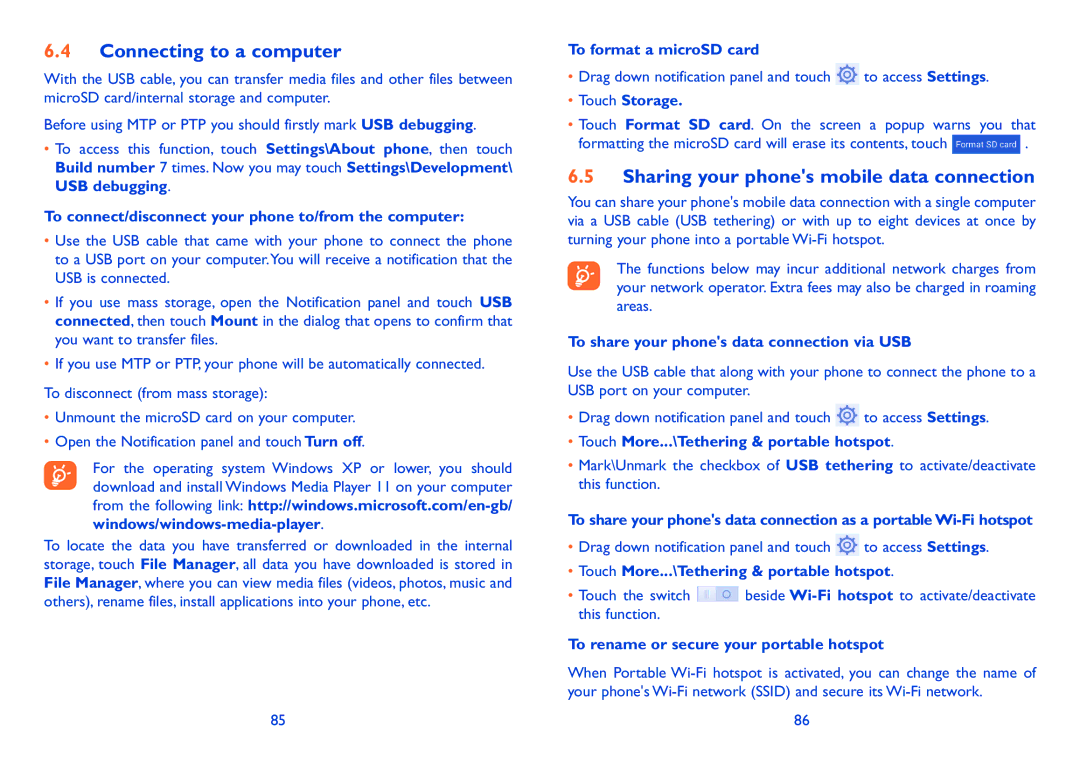6.4Connecting to a computer
With the USB cable, you can transfer media files and other files between microSD card/internal storage and computer.
Before using MTP or PTP you should firstly mark USB debugging.
•To access this function, touch Settings\About phone, then touch Build number 7 times. Now you may touch Settings\Development\ USB debugging.
To connect/disconnect your phone to/from the computer:
•Use the USB cable that came with your phone to connect the phone to a USB port on your computer.You will receive a notification that the USB is connected.
•If you use mass storage, open the Notification panel and touch USB connected, then touch Mount in the dialog that opens to confirm that you want to transfer files.
•If you use MTP or PTP, your phone will be automatically connected.
To disconnect (from mass storage):
•Unmount the microSD card on your computer.
• Open the Notification panel and touch Turn off.
For the operating system Windows XP or lower, you should
download and install Windows Media Player 11 on your computer from the following link:
To locate the data you have transferred or downloaded in the internal storage, touch File Manager, all data you have downloaded is stored in File Manager, where you can view media files (videos, photos, music and others), rename files, install applications into your phone, etc.
85
To format a microSD card
•Drag down notification panel and touch ![]() to access Settings.
to access Settings.
•Touch Storage.
•Touch Format SD card. On the screen a popup warns you that
formatting the microSD card will erase its contents, touch ![]() .
.
6.5Sharing your phone's mobile data connection
You can share your phone's mobile data connection with a single computer via a USB cable (USB tethering) or with up to eight devices at once by turning your phone into a portable
The functions below may incur additional network charges from your network operator. Extra fees may also be charged in roaming areas.
To share your phone's data connection via USB
Use the USB cable that along with your phone to connect the phone to a USB port on your computer.
•Drag down notification panel and touch ![]() to access Settings.
to access Settings.
•Touch More...\Tethering & portable hotspot.
•Mark\Unmark the checkbox of USB tethering to activate/deactivate this function.
To share your phone's data connection as a portable
•Drag down notification panel and touch ![]() to access Settings.
to access Settings.
•Touch More...\Tethering & portable hotspot.
•Touch the switch ![]() beside
beside
To rename or secure your portable hotspot
When Portable
86