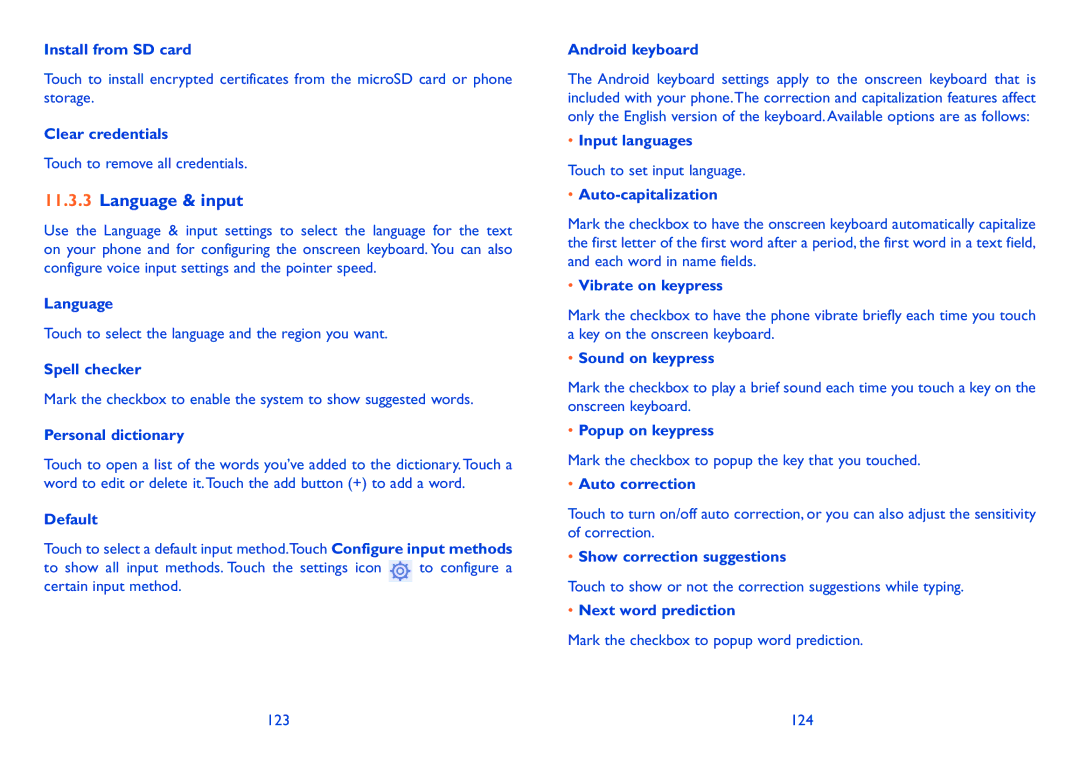Install from SD card
Touch to install encrypted certificates from the microSD card or phone storage.
Clear credentials
Touch to remove all credentials.
11.3.3Language & input
Use the Language & input settings to select the language for the text on your phone and for configuring the onscreen keyboard. You can also configure voice input settings and the pointer speed.
Language
Touch to select the language and the region you want.
Spell checker
Mark the checkbox to enable the system to show suggested words.
Personal dictionary
Touch to open a list of the words you’ve added to the dictionary.Touch a word to edit or delete it.Touch the add button (+) to add a word.
Default
Touch to select a default input method.Touch Configure input methods
to show all input methods. Touch the settings icon to configure a certain input method.
Android keyboard
The Android keyboard settings apply to the onscreen keyboard that is included with your phone.The correction and capitalization features affect only the English version of the keyboard. Available options are as follows:
•Input languages
Touch to set input language.
•Auto-capitalization
Mark the checkbox to have the onscreen keyboard automatically capitalize the first letter of the first word after a period, the first word in a text field, and each word in name fields.
•Vibrate on keypress
Mark the checkbox to have the phone vibrate briefly each time you touch a key on the onscreen keyboard.
•Sound on keypress
Mark the checkbox to play a brief sound each time you touch a key on the onscreen keyboard.
•Popup on keypress
Mark the checkbox to popup the key that you touched.
•Auto correction
Touch to turn on/off auto correction, or you can also adjust the sensitivity of correction.
•Show correction suggestions
Touch to show or not the correction suggestions while typing.
•Next word prediction
Mark the checkbox to popup word prediction.
123 | 124 |