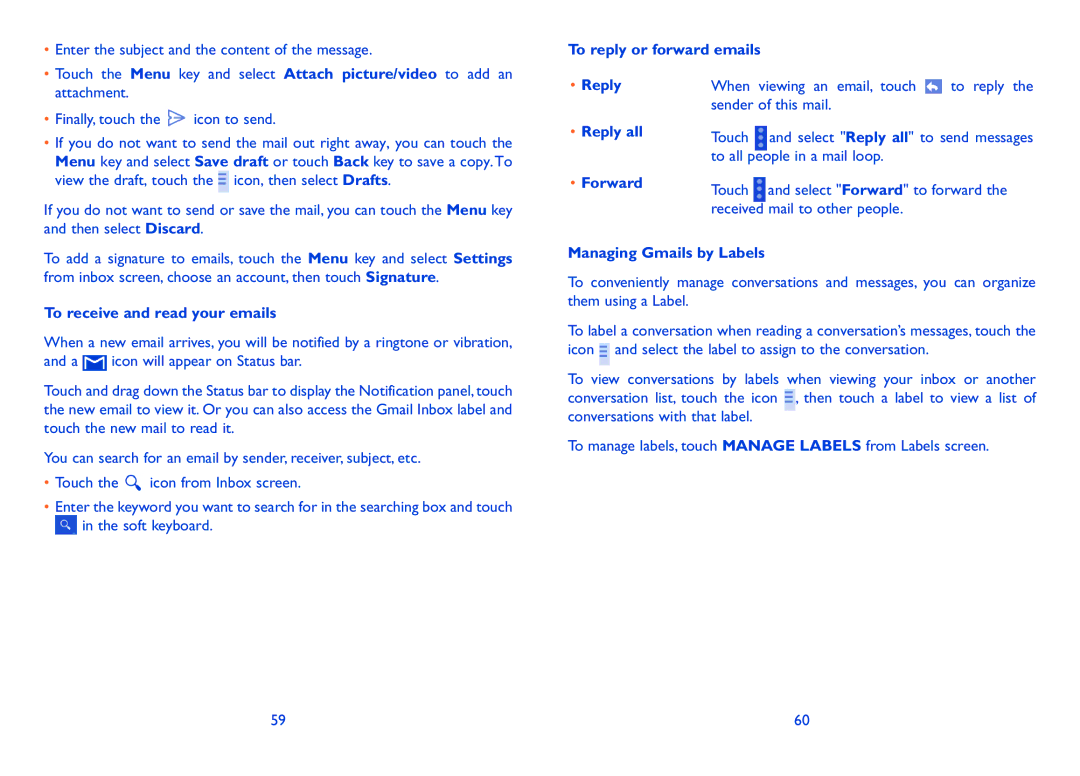•Enter the subject and the content of the message.
•Touch the Menu key and select Attach picture/video to add an attachment.
•Finally, touch the ![]() icon to send.
icon to send.
•If you do not want to send the mail out right away, you can touch the Menu key and select Save draft or touch Back key to save a copy.To view the draft, touch the ![]() icon, then select Drafts.
icon, then select Drafts.
If you do not want to send or save the mail, you can touch the Menu key and then select Discard.
To add a signature to emails, touch the Menu key and select Settings from inbox screen, choose an account, then touch Signature.
To receive and read your emails
When a new email arrives, you will be notified by a ringtone or vibration,
and a ![]() icon will appear on Status bar.
icon will appear on Status bar.
Touch and drag down the Status bar to display the Notification panel, touch the new email to view it. Or you can also access the Gmail Inbox label and touch the new mail to read it.
You can search for an email by sender, receiver, subject, etc.
•Touch the ![]() icon from Inbox screen.
icon from Inbox screen.
•Enter the keyword you want to search for in the searching box and touch ![]() in the soft keyboard.
in the soft keyboard.
To reply or forward emails |
| ||
• Reply | When | viewing an email, touch | to reply the |
| sender of this mail. |
| |
• Reply all | Touch | and select "Reply all" to send messages | |
| |||
| to all people in a mail loop. |
| |
• Forward | Touch | and select "Forward" to forward the | |
| |||
received mail to other people.
Managing Gmails by Labels
To conveniently manage conversations and messages, you can organize them using a Label.
To label a conversation when reading a conversation’s messages, touch the icon ![]() and select the label to assign to the conversation.
and select the label to assign to the conversation.
To view conversations by labels when viewing your inbox or another conversation list, touch the icon , then touch a label to view a list of conversations with that label.
To manage labels, touch MANAGE LABELS from Labels screen.
59 | 60 |