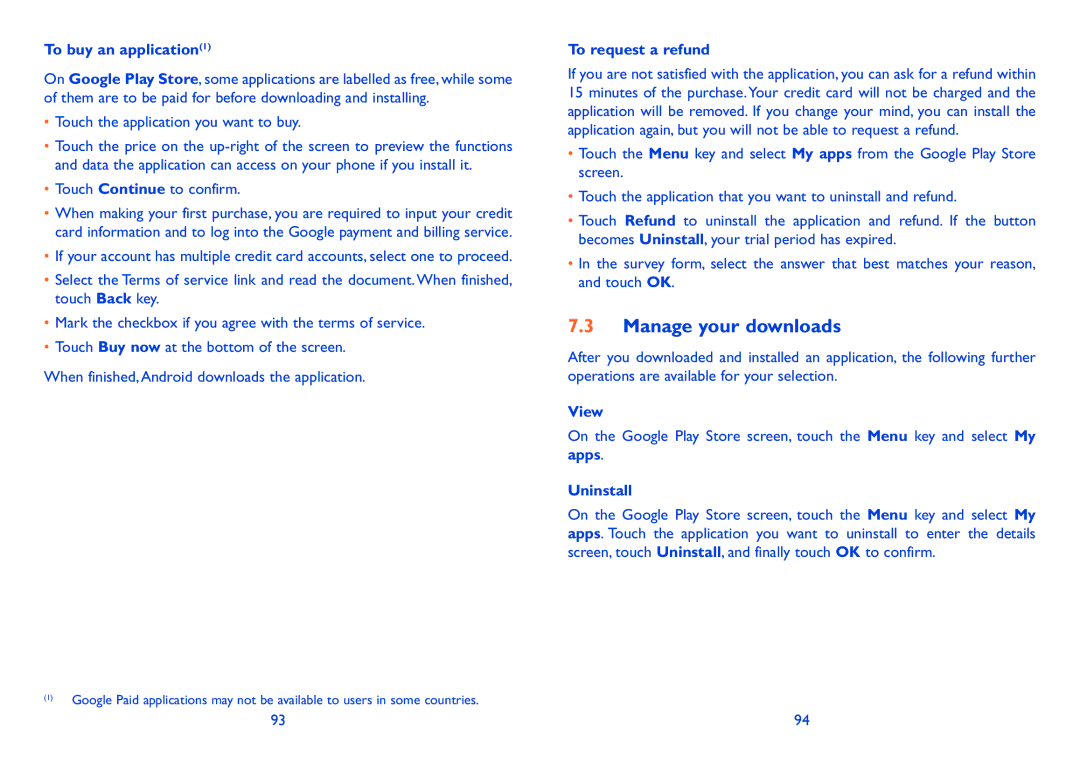To buy an application(1)
On Google Play Store, some applications are labelled as free, while some of them are to be paid for before downloading and installing.
•Touch the application you want to buy.
•Touch the price on the
•Touch Continue to confirm.
•When making your first purchase, you are required to input your credit card information and to log into the Google payment and billing service.
•If your account has multiple credit card accounts, select one to proceed.
•Select the Terms of service link and read the document. When finished, touch Back key.
•Mark the checkbox if you agree with the terms of service.
•Touch Buy now at the bottom of the screen.
When finished, Android downloads the application.
(1)Google Paid applications may not be available to users in some countries.
To request a refund
If you are not satisfied with the application, you can ask for a refund within 15 minutes of the purchase.Your credit card will not be charged and the application will be removed. If you change your mind, you can install the application again, but you will not be able to request a refund.
•Touch the Menu key and select My apps from the Google Play Store screen.
•Touch the application that you want to uninstall and refund.
•Touch Refund to uninstall the application and refund. If the button becomes Uninstall, your trial period has expired.
•In the survey form, select the answer that best matches your reason, and touch OK.
7.3Manage your downloads
After you downloaded and installed an application, the following further operations are available for your selection.
View
On the Google Play Store screen, touch the Menu key and select My apps.
Uninstall
On the Google Play Store screen, touch the Menu key and select My apps. Touch the application you want to uninstall to enter the details screen, touch Uninstall, and finally touch OK to confirm.
93 | 94 |