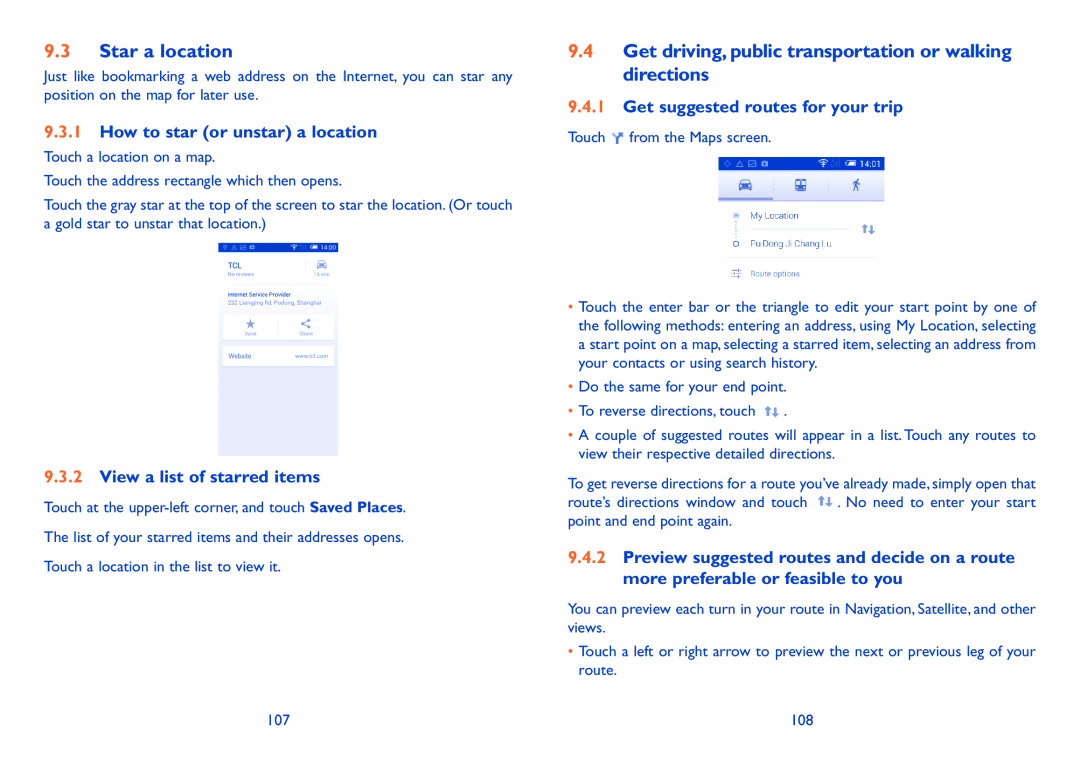9.3Star a location
Just like bookmarking a web address on the Internet, you can star any position on the map for later use.
9.3.1How to star (or unstar) a location
Touch a location on a map.
Touch the address rectangle which then opens.
Touch the gray star at the top of the screen to star the location. (Or touch a gold star to unstar that location.)
9.3.2View a list of starred items
Touch at the
9.4Get driving, public transportation or walking directions
9.4.1Get suggested routes for your trip
Touch  from the Maps screen.
from the Maps screen.
•Touch the enter bar or the triangle to edit your start point by one of the following methods: entering an address, using My Location, selecting a start point on a map, selecting a starred item, selecting an address from your contacts or using search history.
•Do the same for your end point.
•To reverse directions, touch ![]() .
.
•A couple of suggested routes will appear in a list. Touch any routes to view their respective detailed directions.
To get reverse directions for a route you’ve already made, simply open that route’s directions window and touch ![]() . No need to enter your start point and end point again.
. No need to enter your start point and end point again.
9.4.2Preview suggested routes and decide on a route more preferable or feasible to you
You can preview each turn in your route in Navigation, Satellite, and other views.
•Touch a left or right arrow to preview the next or previous leg of your route.
107 | 108 |