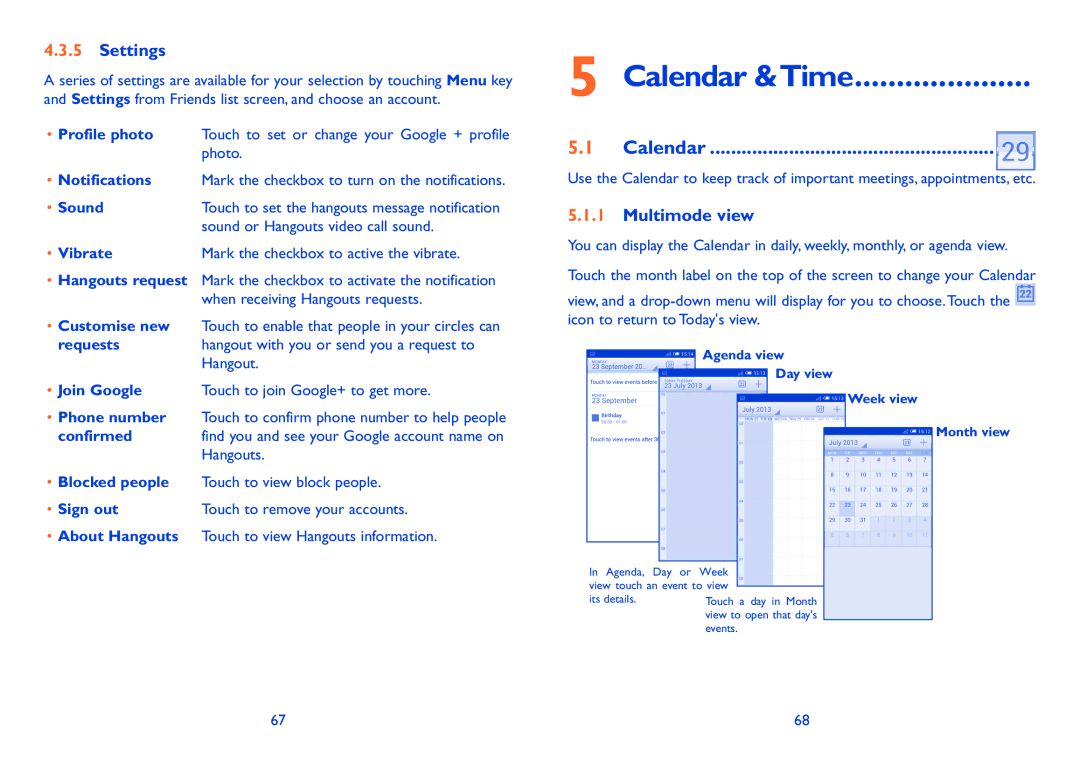4.3.5Settings
A series of settings are available for your selection by touching Menu key and Settings from Friends list screen, and choose an account.
•Profile photo Touch to set or change your Google + profile photo.
•Notifications Mark the checkbox to turn on the notifications.
• Sound | Touch to set the hangouts message notification |
| sound or Hangouts video call sound. |
• Vibrate | Mark the checkbox to active the vibrate. |
•Hangouts request Mark the checkbox to activate the notification when receiving Hangouts requests.
•Customise new Touch to enable that people in your circles can
requests | hangout with you or send you a request to |
| Hangout. |
• Join Google | Touch to join Google+ to get more. |
•Phone number Touch to confirm phone number to help people
confirmed | find you and see your Google account name on |
| Hangouts. |
•Blocked people Touch to view block people.
• Sign out | Touch to remove your accounts. |
•About Hangouts Touch to view Hangouts information.
5 Calendar &Time.....................
5.1 Calendar.......................................................
Use the Calendar to keep track of important meetings, appointments, etc.
5.1.1Multimode view
You can display the Calendar in daily, weekly, monthly, or agenda view.
Touch the month label on the top of the screen to change your Calendar
view, and a ![]() icon to return to Today's view.
icon to return to Today's view.
Agenda view
Day view
Week view
Month view
In Agenda, Day or Week view touch an event to view its details.
67