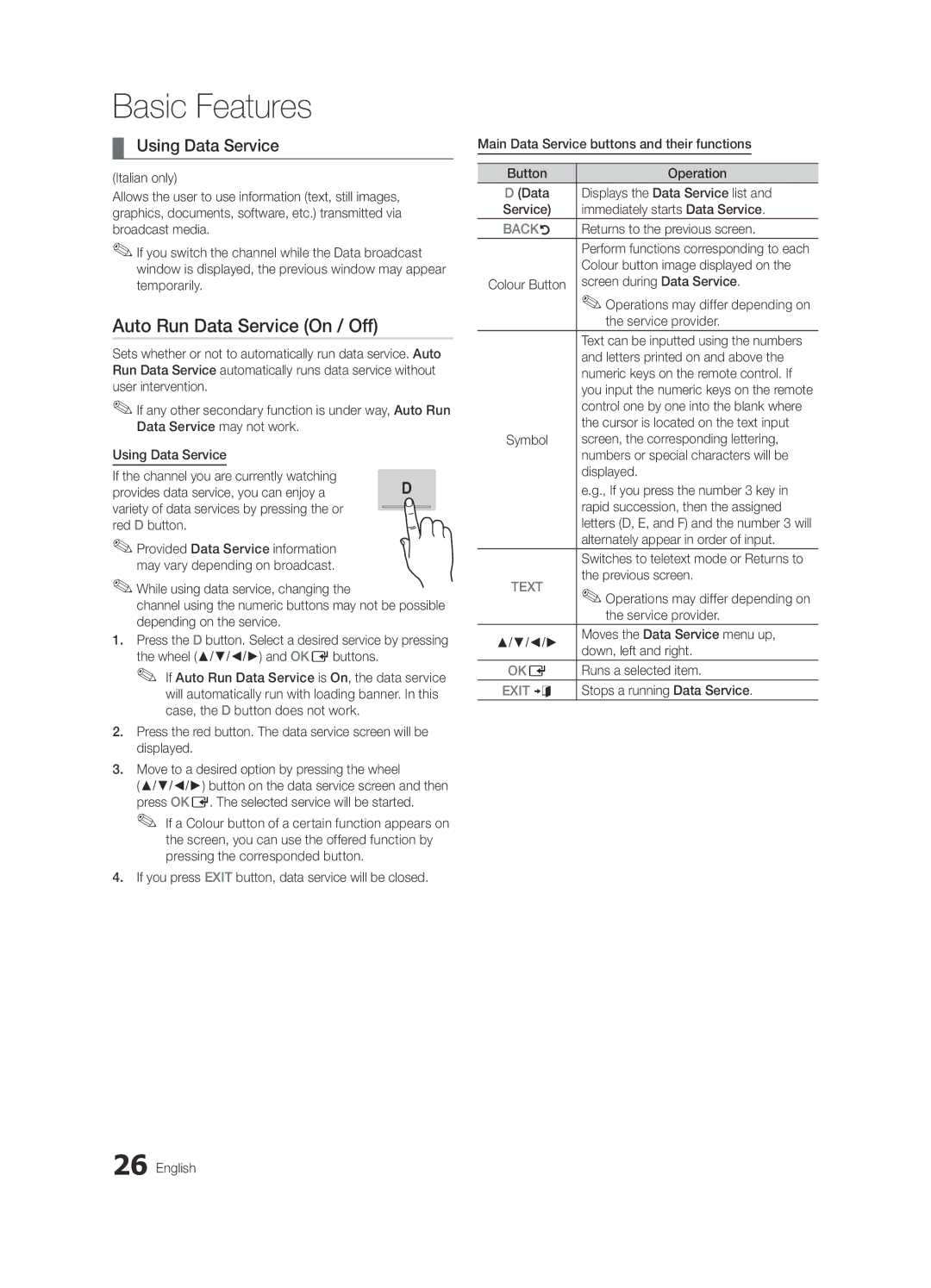Contact Samsung Worldwide
BN68-02697Q-01
10 cm
Installation with a wall-mount
English
Contents
Getting Started
Accessories
Yy Cable tie Yy Holder-Wire 3EA
Yy LAN Adapter Yy Antenna Adapter
Viewing the Control Panel
Adjusts the volume Opens the OSD
Viewing the Remote Control
Have direct access to channels
Connecting to an Antenna
Connections
Connecting to an AV Device
Using an Hdmi or HDMI/DVI cable up to 1080p
VCR
Connecting to an Audio Device
Digital Audio OUT Optical
Changing the Input Source
Source List
Edit Name
Using the Info button Now & Next guide
Basic Features
How to Navigate Menus
Guide
Guide Type Samsung / Guide Plus+
Using Favourite Channels
Channel Manager
My Channels
Antenna Air / Cable
Channel List
Manual Store
Country
Scheduled
Cable Search Option
Channel List Transfer
Fine Tune
Advanced Settings
Mode t
Eco Solution
Picture Options
Film Mode Off
Picture Options
Size Your cable box/satellite receiver
Digital Noise Filter Off / Low / Medium / High / Auto
Viewing TV using the 3D function
Available only in Hdmi mode RGB signals
Available in AV, Component 480i / 1080i and Hdmi 480i
60 Hz
Basic Features English
Displays the images for
Right eye alternately in rows
How to watch the 3D image
Otherwise, you may not be able to enjoy proper 3D effects
Screen
Picture Reset OK / Cancel
Auto Adjustment t
SRS TheaterSound t
Sound Reset OK / Cancel
Auto Volume Off / Normal / Night
Additional Setting
Audio Language
Setting the On / Off Timer
Setting the Time
Using the Sleep Timer
Time
Security
Other Features Language
Digital Text Disable / Enable
Subtitle
Common Interface
Wireless Remote Control
Melody is disabled when FastStart is On
PIP t
Auto Run Data Service On / Off
Using Data Service
HD Connection Guide
Software Upgrade
Self Diagnosis
Contact Samsung
Using an HDMI/DVI Cable / a D-sub Cable
Advanced Features
Connecting to a PC
+/+
Connecting to a Wired Network
Network Connection
Network Setup
Network Setup Auto
Network Setup Manual
Network Type Wired Network Setup Network Test
English
Connecting to a Wireless Network
Wall LAN Cable
Network Setup Samsung Auto Configuration
Network Setup PBC WPS
Security Key Entered ~9 Number
Delete
Network Setup Ad-Hoc
SWL connect
SWLSamsung Wireless Link
Advanced Features English
To connect
Media Play
Connecting a USB Device
Connecting to the PC through network
Turn on your TV
Page
Screen Display
Sorting standard is different depending on the contents
Recorded TV
Operation Buttons
Page
Videos
Supported Lossless audio
WMA sampling rate 22050Hz mono is not supported
Music
Photos
Press the Tools button and select Play Current Group
Playing the Multiple Files
Media Play Additional Function
Category Operations
Settings
Recorded TV/Videos/Music/Photos Play Option menu
Only works if
Anynet+
What is Anynet+? t Advanced
Features
To connect to a Samsung Home Theatre
Setting Up Anynet+
Switching between Anynet+ Devices
Recording
Listening through a Receiver
Troubleshooting for Anynet+
Getting Started with Internet@TV
Internet@TV
Sites
Setting up Internet@TV
Login
Delete Delete the account
Skype
Using the Internet@TV service
Samsung Apps
Yy Game Displays various games such as sudoku and chess
Message / Media / ScreenShare
Setup
Setting Up AllShare
About AllShare
My Mobile
Analogue Channel Teletext Feature
Other Information
Assembling the Cables
Installing the Wall Mount
Blanking Bracket
19~22
Inches
Quantity
23~29
Securing the TV to the wall
To Avoid the TV from Falling
Anti-theft Kensington Lock
Xx Untie the string before moving the TV
Other Information English
Troubleshooting
Issues Solutions and Explanations
Devices
Make sure your connected devices are powered on
There is no picture/Video
To an Hdmi input on the TV
Check and change the signal/source
Contents
Volume Mode Not Supported message
Scheduled recording has failed
Licence
Guide Plus+ Legal Notice
Specifications
AllShare Amplify Antenna Anynet+
Video Formats Videos Volume Wall Mount Warm White Balance
Index
EPG Electronic Programme Guide12
This page is intentionally Left blank
Italiano
Installazione con piedistallo
Installazione con supporto a parete
Nota
Contenuti
Controllate il simbolo
Tasto One-Touch
Accessori
Per iniziare
Vista del Pannello di controllo
Vista del telecomando
Accesso diretto ai canali
Regola il volume Apre il menu OSD
Inserimento delle batterie tipo AAA
Per tornare al passaggio precedente, premere il tasto Rosso
Collegamento all’antenna
Plug & Play Impostazione iniziale
Collegamenti
Collegare un dispositivo AV
Collegamenti
Videoregistratore / DVD
Collegamento a un dispositivo audio
Cambiare la sorgente di ingresso
Elenco sorgenti
Modifica Nome
Questa funzione viene usata per
Come scorrere i menu
Funzioni base
Guida
Uso del tasto Info Guida Now & Next
Miei canali
Gestione canali
Tipo di guida Samsung / Guide Plus+
Uso dei Canali Preferiti
Nazione
Elenco canali
Antenna Antenna / Cavo
Memoriz. automatica
Programmato
Opzione ricerca via cavo
Trasferim. elenco canali
Sintonia fine
Impostazioni avanzate
Modalità t
Soluzione Eco
Opzioni immagine
1080p Regola la Posizione o le Dimensioni mediante i tasti
Opzioni immagine
Satellitare potrebbe anch’esso
Visione dei programmi TV in 3D
Alternativamente in fotogrammi
Modifica una immagine 2D in 3D
Prima di utilizzare la funzione 3D
Come guardare le immagini 3D
Disponibili a seconda della sorgente dell’immagine
Schermo
Reset immagine OK / Annulla
Regolazione auto t
Equalizzatore
Lingua audio
Volume auto Off / Normale / Notte
Reset impostazioni audio OK / Annulla
Formato audio
Impostazione dell’Ora
Impostazione Timer stand-by
Ora
Menu Impostazione
Sottotitoli
Sicurezza
Lingua
Testo digitale Disabilita / Abilita
PIP Picture In Picture
Telecomando wireless
Interfaccia comune
Effetto luce Off / Mod StdBy on / Mod visione on
Esec auto Servizio dati On / Off
Uso del Servizio dati
Guida alla connessione HD
Auto diagnosi
Aggiornamento software
Contattare Samsung
Uso di un Cavo HDMI/DVI / D-sub
Funzioni avanzate
Collegamento a un PC
Pixel MHz
Italiano Funzioni avanzate
Collegamento a una rete cablata
Connessione di rete
Rete
Impostazione rete Automatico
Impostazione rete Manuale
Impostazione rete
Cavo LAN Samsung
Collegamento a una rete wireless
Porta LAN a parete AP con server Dhcp
Avviso
Impostazione rete Configurazione automatica Samsung
Impostazione rete Pbcwps
Metodo Mediante l’adattatore angolare USB
Funzioni avanzate Italiano
Procedura per l’impostazione automatica
Nella schermata Sicurezza, digitare la passphrase di Rete
Chiave di sicurezza Imm ~9 Numero
Impostazione rete Ad-Hoc
Entere
Connessione SWL
Selezionare Connessione SWL usando il tasto e premere Entere
Godetevi i programmi TV registrati, le foto, la
Collegamento di un dispositivo USB
Connessione al PC tramite rete
Storage Class MSC e/o sul PC
Page
Tasti operativi
TV registrata
Visualizzazione a schermo
Informazioni
Nota
Yy Formati sottotitoli supportati Nome
Video
Yy Formati video supportati
Formato
Supportati Lossless privo di perdite
Premere il tasto Riproduci / Entere
WMA 9 PRO non supporta 2 canali oltre multicanale o audio
La velocità di campionamento WMA 22050Hz mono non è
Musica
Foto
Riproduzione di più file
Funzione aggiuntiva Media Play
Effetto slide show
Impostaz
Formato immagine
Musica di sottofondo
Home Theatre Dispositivo
Cos’è Anynet+? t
Per collegare un sistema Home Theatre
Ottico Cavo Hdmi
Configurazione di Anynet+
Passaggio da un dispositivo Anynet+ all’altro
Premere Exit per uscire
Registrazione
Ascolto tramite il ricevitore
Risoluzione dei problemi con Anynet+
Avanzate
Guida introduttiva di Internet@TV
Funzioni
ID Internet@TV Gestione servizio Proprietà
Configurazione di Internet@TV l’Account utente
Account utente
Xx RRitorna Passa al menu precedente
Uso del servizio Internet@TV
Ulteriori applicazioni saranno disponibili in seguito
Informativa legale Italiano
Informazioni su AllShare
Impostazione
Messag / Media / ScreenShare
Impostazione di AllShare
Uso della funzione Media
Allarme chiamata in arrivo
Allarme programma
Uso della funzione ScreenShare
8memorizza Memorizza le pagine del Teletext
Altre informazioni
Funzione Teletext dei canali analogici
5mostra Consente di ! visualizzare eventuale testo
Assemblaggio dei cavi
Installazione del supporto a parete
Samsung
19~22 75 X 23~29 200 X
Vite standard Quantità
Prodotti
32~37 200 X Ultra sottile 40~55 400 X 56~65 600 X
Fissaggio del televisore alla parete
Per evitare una eventuale caduta del televisore
Blocco antifurto Kensington
Xx Slegare il cavo prima di spostare il televisore
Risoluzione dei problemi
Problemi Soluzioni e spiegazioni
Nessuna immagine/video
Senza problemi
Un messaggio indica un errore
Verificare che i dispositivi collegati siano accesi
Interrompe la registrazione
Verrà richiesta immissione del PIN
Nonostante il collegamento di diversi
Predefinito e il televisore riprenderà la registrazione
Licenza
Pannello nativo
Dimensione schermo Diagonale
Dimensioni Lar x Pro x Alt Corpo
Caratteristiche ambientali Temperatura di esercizio
Uso di Vista programmazione
Indice
Dinamica Sub Elenco sorgenti
Diagrammi
Aufstellen des Geräts mit dem Standfuß
Installation des Geräts mit der Wandhalterung
Absichern des Aufstellbereichs
Deutsch
Hinweis
Achten Sie auf das Symbol
Inhalt
Zielwahltaste
Yy Kabelhalter 3 Stk
Erste Schritte
Zubehör
Yy LAN Adapter Yy Antennenadapter
Diese Taste wie die Enter Eauf der Fernbedienung verwenden
Netzanzeige Remote control sensor
Bedienfeld
Bildschirmmenü anzuzeigen
Xx Form und Farbe können sich je nach Modell unterscheiden
Fernbedienung
Einlegen von Batterien Batteriegröße AAA
VHF/UHF-Antenne
Verbinden mit einer Antenne
Plug & Play Anfangseinstellung
Oder
Anschlüsse
Anschließen an ein AV-Gerät
VCR / DVD
Anschließen an ein Audiogerät
Name bearb
Signalquellen wählen
Quellen
Navigieren in den Menüs
Grundfunktionen
TV-Programm
Fernsehplanung
Programmführer-Typ Samsung / Guide Plus+
Kanal-Manager
Eigene Kanäle
Verwenden von Favoriten
Land
Senderliste
Antennentyp Terrestrisch / Kabel
Autom. Senderspeich
Programmiert
Suchoptionen für Kabel
Listenübertr. abbrechen
Feinabstimmung
Erweiterte Einstellungen
Modus t
Öko-Lösung
Farbtemp. Kalt / Normal / Warm1 / Warm2
Bildoptionen
Bildoptionen
Der Bildmodus auf Dynamisch eingestellt ist
Demo Anzeige des Unterschieds mit und ohne Smart-LED
Fernsehen mit der 3D-Funktion
Mit dieser aufregenden neuen Funktion
Vertikale
Unten Einander Horizontal
Getrennt
Streifen
So zeigen Sie ein 3D-Bild an
Vor dem ersten Verwenden der 3D-Funktion
PC-Bildschirm
Bild zurücksetzen OK / Abbr
Autom. Einstellung t
SRS TruSurround HD Aus / Ein t
Audio für Sehgeschädigte
Wiedergabesprache
Audioformat
Autom. Lautst. Aus / Normal / Nacht
Zeit
Verwenden des Sleep-Timers
Einstellen des Ein-/Ausschalttimers
Einstellen der Uhrzeit
Untertitel
Sicherheit
Sprache
Digitaltext Deaktivieren / Aktivieren
Bild-im-Bild PIP
Fernbedienung
Common Interface
Datendienst AutoStart Ein / Aus
Verwenden von Datendiensten
HD-Anschlussplan
Software-Update
Eigendiagnose
Samsung kontaktieren
Mit Hilfe eines HDMI/DVI-Kabels oder eines D-Sub-Kabels
Erweiterte Funktionen
Anschließen an einen PC
Modus Auflösung Horizontalfrequenz
Deutsch Erweiterte Funktionen
Verbindung mit einem Kabelnetzwerk herstellen
Netzwerkverbindung
Netzwerk
Eingang einrichten Auto
Eingang einrichten Manuell
Eingang einrichten
Wand DHCP-Server Oder
Verbindung mit einem Drahtlosnetzwerk herstellen
Rückseite des Fernsehgeräts
LAN-Kabel Samsung
Anwendungen unterscheiden, kann es sein, dass
Eingang einrichten PBC WPS
Eingang einrichten Samsung Auto-Konfiguration
Das Fenster Sicherheit wird geöffnet
Drücken Sie die rote Taste Ihrer Fernbedienung
Sie mit Schritt 10 fort
Eingang einrichten Ad-Hoc
SWL verbinden
Erweiterte Funktionen Deutsch
Schalten Sie den Fernseher ein
Anschließen eines USB-Geräts
Herstellen der Verbindung zum PC über das Netzwerk
Rückseite des Fernsehgeräts Oder USB-Laufwerk
Page
Information
TV-Aufzeichnung
Bildschirmanzeige
Die Sortierreihenfolge unterscheidet sich je nach Inhalt
Hinweis
Yy Unterstützte Videoformate
Name Dateinamenserweiterung Format
Nicht unterstützt Oder verlustfreies Audio
Weitere Einschränkungen
Drücken Sie auf Wiedergabetaste / Entere
Wiedergeben von Musik
Musik
Fotos
Anzeigen eines Fotos oder einer Diashow
Wiedergabe mehrerer Dateien
Media Play-Zusatzfunktionen
Wie die Videodatei haben Audio
Einstell
Kategorie Vorgang Videos Musik Fotos
Mehrere Audioformate unterstützen Audio für
Heimkino
Einrichten von Anynet+
Wechseln zwischen Anynet+-Geräten
Aufnahme
Tonwiedergabe mit einem Receiver
Fehlerbehebung für Anynet+
Erste Schritte mit Internet@TV
Funktionen
Geben Sie das Kennwort ein
Konfigurieren von Internet@TV
Sie dann die ENTERE-Taste
Xx Sie können maximal 10 Konten erstellen
Rechtliche Hinweise Deutsch
Verwenden des Internet@TV-Dienstes
Zusätzlichen Anwendungen später dazukommen
Konfigurieren von AllShare
Meldung / Medien / ScreenShare
Informationen zu AllShare
Verwenden der Medienfunktion
Verwenden der ScreenShare-Funktion
Weitere Informationen
Videotext für Analogkanäle
Verlegen der Kabel
Anbringen der Wandhalterung
Montagehalterung
Menge
Standardschraube
Befestigen des Fernsehgeräts an der Wand
So verhindern Sie, dass das Fernsehgerät umkippt
Kensington-Schloss als Diebstahlsicherung
Optional
Problem Lösungen und Erklärungen
Fehlerbehebung
Taste Source auf der Fernbedienung des Fernsehers
Kein Bild/Video
Fernsehgerät und den externen Geräten
HF-Anschluss Terrestrisch/Kabel
Mehrere Aufnahmegeräte sind
Anzeigen Seite Die Meldung „Verschlüsseltes Signal
Sobald Sie versuchen, diese Aufnahme wiederzugeben
Die Fernbedienung funktioniert nicht
Lizenz
Technische Daten
Empfänger Energiesparmodus
Alle wählen AllShare
Anschließen an einen PC Anynet+
Anschließen an ein Audiogerät
Weitere Informationen

![]()