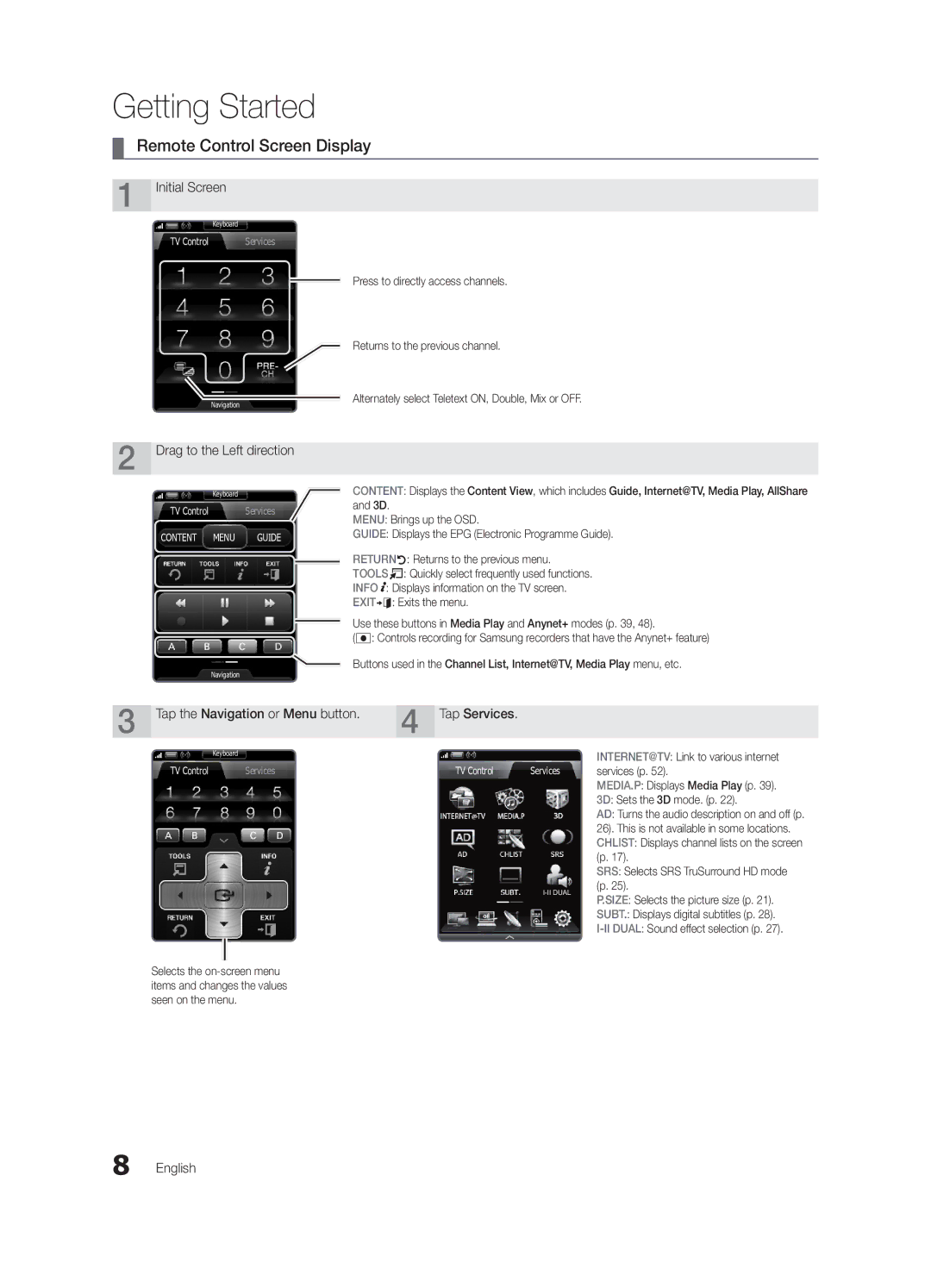Contact Samsung Worldwide
BN68-02820H-00
10 cm
Installation with a wall-mount
English
Contents
Accessories
Holder-Wire 4EA
Getting Started
Yy PC Adapter
Buttons on the remote control
PPower Turns the TV on or off Standby mode
Viewing the Control Panel
Product colour and shape may vary depending on the model
Description
Inserting the battery
Mini Remote Control
Power Turn the TV on and off
Viewing the Touch Control
Front View
Mute or unmute the sound
Remote Control Screen Display
Press to directly access channels
Setting Up Your Remote
Setting up the Network
As an extended distance, Wi-Fi remote
As a networked, Wi-Fi remote
Operating specification for dual view
Connecting to an Antenna
Main TV
Scart Comp
Plug & Play Initial Setup
Yy Turn on the Touch Control and then tap OK on your remote
Connections
Connecting to an AV Device
Using an Hdmi or HDMI/DVI cable up to 1080p
VCR
Connecting to an Audio Device
Digital Audio OUT Optical
Basic Features
How to Navigate Menus
Source List
Edit Name
Using the Info button Now & Next guide
Guide
Channel Manager
Planning Your Viewing
Using Favourite Channels
My Channels
Guide Type Samsung / Guide Plus+
Channel List
Antenna Air / Cable
Country
Auto Store
Manual Store
Mode t
Changing the Preset Picture Mode
Channel List Transfer
Scheduled
Eco Solution
Advanced Settings
Economical Solutions
Advanced Settings
Picture Options
Film Mode Off
Picture Options
Viewing TV using the 3D function
Available only in Hdmi mode RGB signals
Digital Noise Filter Off / Low / Medium / High / Auto
Available in AV, Component 480i / 1080i and Hdmi 480i
3D Mode Select the 3D input format
How to watch the 3D image
03FeaturesBasic English
Displays the images for
Setting up the TV with Your PC
Picture Reset OK / Cancel
Auto Adjustment t
Screen
SRS TheaterSound t
Equalizer
SRS TruSurround HD Off / On t
Auto Volume Off / Normal / Night
Additional Setting
Sound Reset OK / Cancel
Audio Language
Selecting the Sound Mode t
Setting the Time
Using the Sleep Timer
Setting the On / Off Timer
Other Features Language
Digital Text Disable / Enable
Security
Subtitle
Wireless Remote Control
General
Common Interface
Self Diagnosis
Software Upgrade
Software Upgrade
By USB By Online By Channel Standby Mode Upgrade
HD Connection Guide
Advanced Features
Connecting to a PC
Using an HDMI/DVI Cable / a D-sub Cable
Mode
Connecting to a Wired Network
Network Connection
Network Setup Auto
Network Setup Manual
Network Setup
Network Type Wired Network Setup Network Test
Wall
Connecting to a Wireless Network
LAN Cable Samsung Wireless LAN Adapter
Network Setup Samsung Auto Configuration
04Features Advanced English
Method UE46C9090SW, UE55C9090SW
Method
Delete
Network Setup PBC WPS
Security Key Entered ~9 Number
Network Setup Ad-Hoc
To connect
SWLSamsung Wireless Link
SWL connect
Connecting a USB Device
Connecting to the PC through network
Media Play
Turn on your TV
Advanced Features
Sorting standard is different depending on the contents
Recorded TV
Screen Display
Operation Buttons
Advanced Features
Videos
Supported Lossless audio
WMA sampling rate 22050Hz mono is not supported
Music
Photos
Playing the Multiple Files
Media Play Additional Function
Press the Tools button
Settings
Recorded TV/Videos/Music/Photos Play Option menu
Anynet+
Home Theatre Stand Rear Panel Optical Hdmi Cable Adapter
Setting Up Anynet+
Switching between Anynet+ Devices
Recording
Listening through a Receiver
Troubleshooting for Anynet+
Your TV
Getting Started with Internet@TV
Internet@TV
Setting up Internet@TV
Login
Manager
Sites
Samsung Apps
Using the Internet@TV service
Using the colour buttons with the Samsung Apps
Setup
Setting Up AllShare
Message / Media / ScreenShare
About AllShare
My Mobile
Other Information
To Avoid the TV from Falling
Assembling the Cables
Securing the TV to the wall
Troubleshooting
Issues Solutions and Explanations
05InformationOher English
Deleting that access the file system of a USB device
Contents
Volume Mode Not Supported message
Setup → ENTEREp
Enclosed Wireless LAN Adapter
Features
Safety Precautions
Warranty 1 Year
Licence
Guide Plus+ Legal Notice
Specifications
Video Formats Videos Volume Warm White Balance English
Index
Equalizer External Speaker Fine Tune Flesh Tone Frequency
EPG Electronic Programme Guide16
This page is intentionally Left blank
Installation des Geräts mit der Wandhalterung
Absichern des Aufstellbereichs
Aufstellen des Geräts mit dem Standfuß
Deutsch
Achten Sie auf das Symbol
Inhalt
Hinweis
Zielwahltaste
Erste Schritte
Zubehör
Bedienfeld
Diese Taste wie die Enter Eauf der Fernbedienung verwenden
Bildschirmmenü anzuzeigen
Wie die Tasten und auf der Fernbedienung verwenden
Mini-Fernbedienung
Beschreibung
Einlegen der Batterie
Touch Control
Vorderansicht
Ansicht von hinten
Stromversorgung Ein- und Ausschalten des Fernsehgeräts
Bildschirmanzeige der Fernbedienung
Startbildschirm
Nach links ziehen
Zurück zum vorherigen Kanal
Konfigurieren der Fernbedienung
Konfigurieren des Netzwerks
Betriebsdaten für Dual View
Verbinden mit einer Antenne
VHF/UHF-Antenne
Oder
Plug & Play Anfangseinstellung
Anschlüsse
Anschließen an ein AV-Gerät
Anschlüsse Deutsch
Anschließen an ein Audiogerät
Anschlüsse Common INTERFACE-STECKPLATZ
Signalquellen wählen
Grundfunktionen
Quellen
Name bearb
Fernsehplanung
TV-Programm
Kanal-Manager
Eigene Kanäle
Senderliste
Verwenden von Favoriten
Programmführer-Typ Samsung / Guide Plus+
Antennentyp Terrestrisch / Kabel
Land
Autom. Senderspeich
Sender manuell speichern
Listenübertr. abbrechen
Programmiert
Feinabstimmung
Modus t
Öko-Lösung
Erweiterte Einstellungen
Möglichkeiten zum Sparen
Erweiterte Einstellungen
Bildoptionen
Bildoptionen
Farbtemp. Kalt / Normal / Warm1 / Warm2
Filmmodus Aus
Fernsehen mit der 3D-Funktion
Wichtige GESUNDHEITS- UND Sicherheitshinweise FÜR 3D-BILDER
3D-Modus Wählen Sie das 3D-Eingangsformat
Unten Einander Horizontal
Getrennt
Vertikale
Stellen Sie die Signalquelle auf PC ein
Bild zurücksetzen OK / Abbr
Autom. Einstellung t
Einstellen des Fernsehgeräts mithilfe Ihres PCs
SRS TruDialog Aus / Ein
PC-Bildschirm
SRS TruSurround HD Aus / Ein t
Wiedergabesprache
Audioformat
Audio für Sehgeschädigte
Autom. Lautst. Aus / Normal / Nacht
Verwenden des Sleep-Timers
Einstellen des Ein-/Ausschalttimers
Zeit
Tonmodus auswählen t
Sicherheit
Sprache
Untertitel
Digitaltext Deaktivieren / Aktivieren
Allgemein
Fernbedienung
Eigendiagnose
Unterstützungsmenü
Software-Update
Software-Update
Installieren der aktuellsten Version
HD-Anschlussplan
Erweiterte Funktionen
Anschließen an einen PC
Mit Hilfe eines HDMI/DVI-Kabels oder eines D-Sub-Kabels
04FunktionenErweiterte
Verbindung mit einem Kabelnetzwerk herstellen
Netzwerkverbindung
Eingang einrichten Auto
Eingang einrichten Manuell
Netzwerk
Eingang einrichten
Verbindung mit einem Drahtlosnetzwerk herstellen
Seitliches Anschlussfeld am Standfuß
Wand
Oder LAN-Kabel WLAN-Adapter von Samsung
04FunktionenErweiterte Deutsch
Eingang einrichten Samsung Auto-Konfiguration
Anwendungen unterscheiden, kann es sein, dass
Eingang einrichten PBC WPS
Drücken Sie die rote Taste Ihrer Fernbedienung
Sicherheitsschlüssel Einge
Klein
Eingang einrichten Ad-Hoc
Diesen ein
SWL verbinden
Anschließen eines USB-Geräts
Herstellen der Verbindung zum PC über das Netzwerk
Fernsehsendungen, Foto-, Musik und/oder MEDIA.P Filmdateien
Erweiterte Funktionen
Erweiterte Funktionen
TV-Aufzeichnung
Bildschirmanzeige
Hinweis
Name Dateinamenserweiterung Format
Wiedergabe von Videos
Yy Unterstützte Videoformate
Nicht unterstützt Oder verlustfreies Audio
Weitere Einschränkungen
Drücken Sie auf Wiedergabe / Entere
Musik
Fotos
Wiedergabe mehrerer Dateien
Media Play-Zusatzfunktionen
Einstell
Kategorie Vorgang Videos Musik Fotos
Wie die Videodatei haben Audio
Mehrere Audioformate unterstützen Audio für
Glasfaserkabel
Einrichten von Anynet+
Wechseln zwischen Anynet+-Geräten
Aufnahme
Tonwiedergabe mit einem Receiver
Fehlerbehebung für Anynet+
Erste Schritte mit Internet@TV
INTERNET@TV Ihr Fernsehgerät
Konfigurieren von Internet@TV
Sie dann die ENTERE-Taste
Geben Sie das Kennwort ein
Xx Die maximale Zeichenzahl beträgt Manager
Verwenden des Internet@TV-Dienstes
Zusätzlichen Anwendungen später dazukommen
Konfigurieren von AllShare
Meldung / Medien / ScreenShare
Informationen zu AllShare
Verwenden der Medienfunktion
Verwenden der ScreenShare-Funktion
Weitere Informationen
So verhindern Sie, dass das Fernsehgerät umkippt
Verlegen der Kabel
Befestigen des Fernsehgeräts an der Wand
Problem Lösungen und Erklärungen
Fehlerbehebung
Kein Bild/Video
Fernsehgerät und den externen Geräten
Taste Source auf der Fernbedienung des Fernsehers
HF-Anschluss Terrestrisch/Kabel
Betrachten Die Meldung „Verschlüsseltes Signal
Sobald Sie versuchen, diese Aufnahme wiederzugeben
Mehrere Aufnahmegeräte sind
Beendet die Aufnahme
Mitgelieferter WLAN-Adapter
Funktionen
Sicherheitshinweise
Garantie 1 Jahr
Lizenz
Bildschirm nativ
Betriebstemperatur
Lagerungstemperatur
TV-System
Anschließen an ein Audiogerät
Alle wählen AllShare
Empfänger Energiesparmodus
This page is intentionally Left blank

![]() : Displays information on the TV screen.
: Displays information on the TV screen.