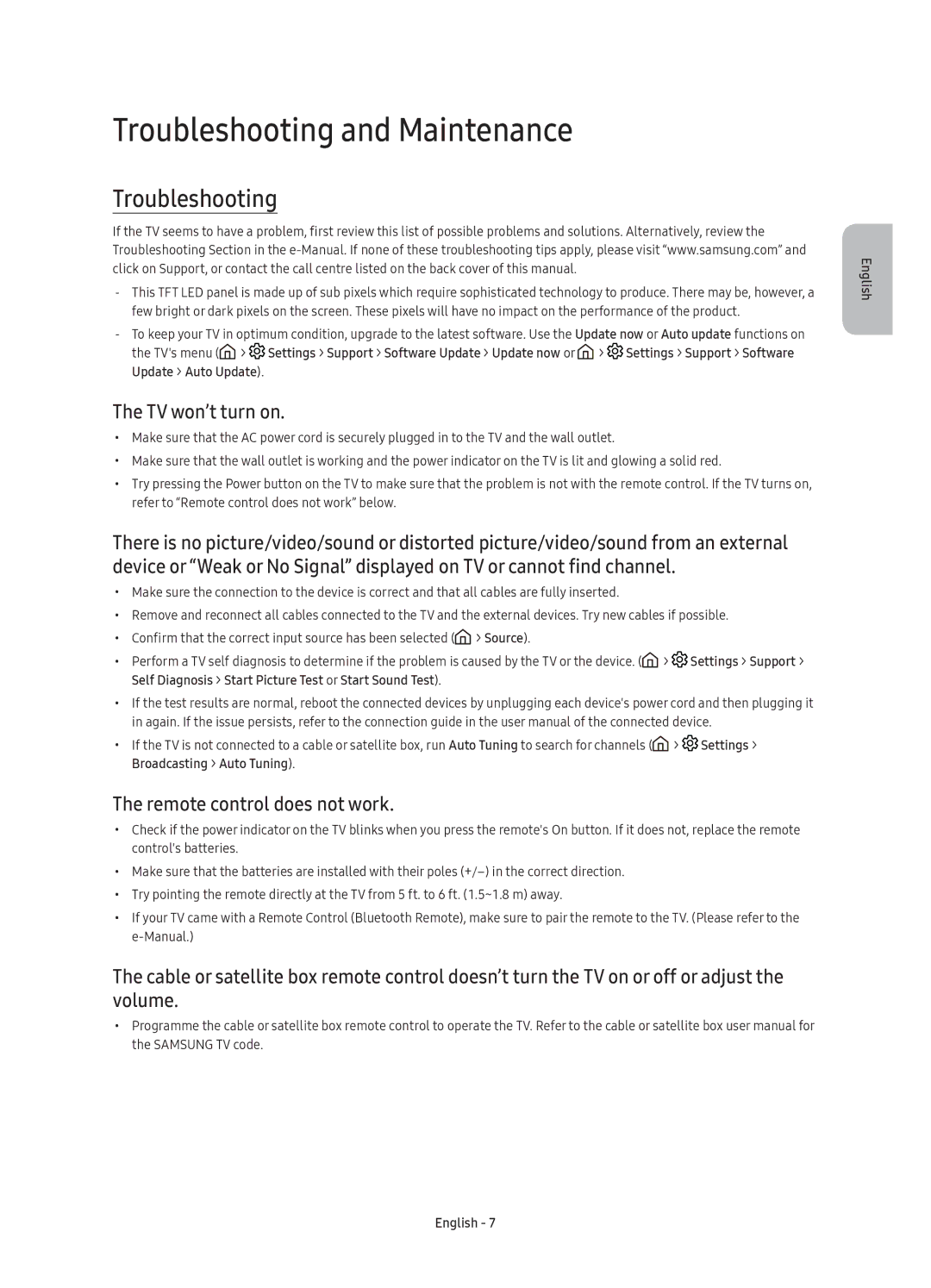UE65KS9000UXRU, UE55KS9000UXRU specifications
The Samsung UE55KS9000UXRU and UE65KS9000UXRU are premium Ultra HD 4K televisions that exemplify Samsung's commitment to cutting-edge technology and superior picture quality. Part of the KS9000 series, these models stand out with a range of impressive features that elevate the viewing experience.One of the defining characteristics of these televisions is their Quantum Dot technology, which delivers vibrant and accurate colors. By utilizing a quantum dot filter, the TVs produce a broader color spectrum, ensuring that images are displayed with incredible realism. This creates an immersive experience, bringing content to life with vivid hues and deep contrasts.
Both models support Ultra HD 4K resolution, providing four times the pixel count of Full HD, which translates to exceptionally detailed images. Coupled with High Dynamic Range (HDR) technology, they are capable of showcasing a wider range of brightness levels, from the deepest blacks to the brightest whites. This feature enhances the overall picture quality, adding depth and dimension to movies, shows, and games.
The design of the UE55KS9000UXRU and UE65KS9000UXRU is equally striking. With a sleek and slim profile, these televisions are designed to fit seamlessly into modern living spaces. The stylish stand provides stability while enhancing the overall aesthetic appeal.
Smart TV capabilities are another highlight, powered by Samsung’s Tizen operating system. Users can access a variety of streaming services, apps, and online content with ease. The intuitive interface makes navigation simple, and with voice control compatibility, browsing and selecting content becomes an effortless task.
To enhance audio performance, both models come equipped with built-in speakers that deliver quality sound, ensuring that viewers enjoy a complete cinematic experience. For those seeking an even richer soundstage, the televisions are compatible with external audio systems.
In conclusion, the Samsung UE55KS9000UXRU and UE65KS9000UXRU represent the pinnacle of television technology, offering outstanding picture quality, smart features, and an elegant design. These models are ideal for anyone looking to upgrade their home entertainment setup and enjoy an exceptional viewing experience.