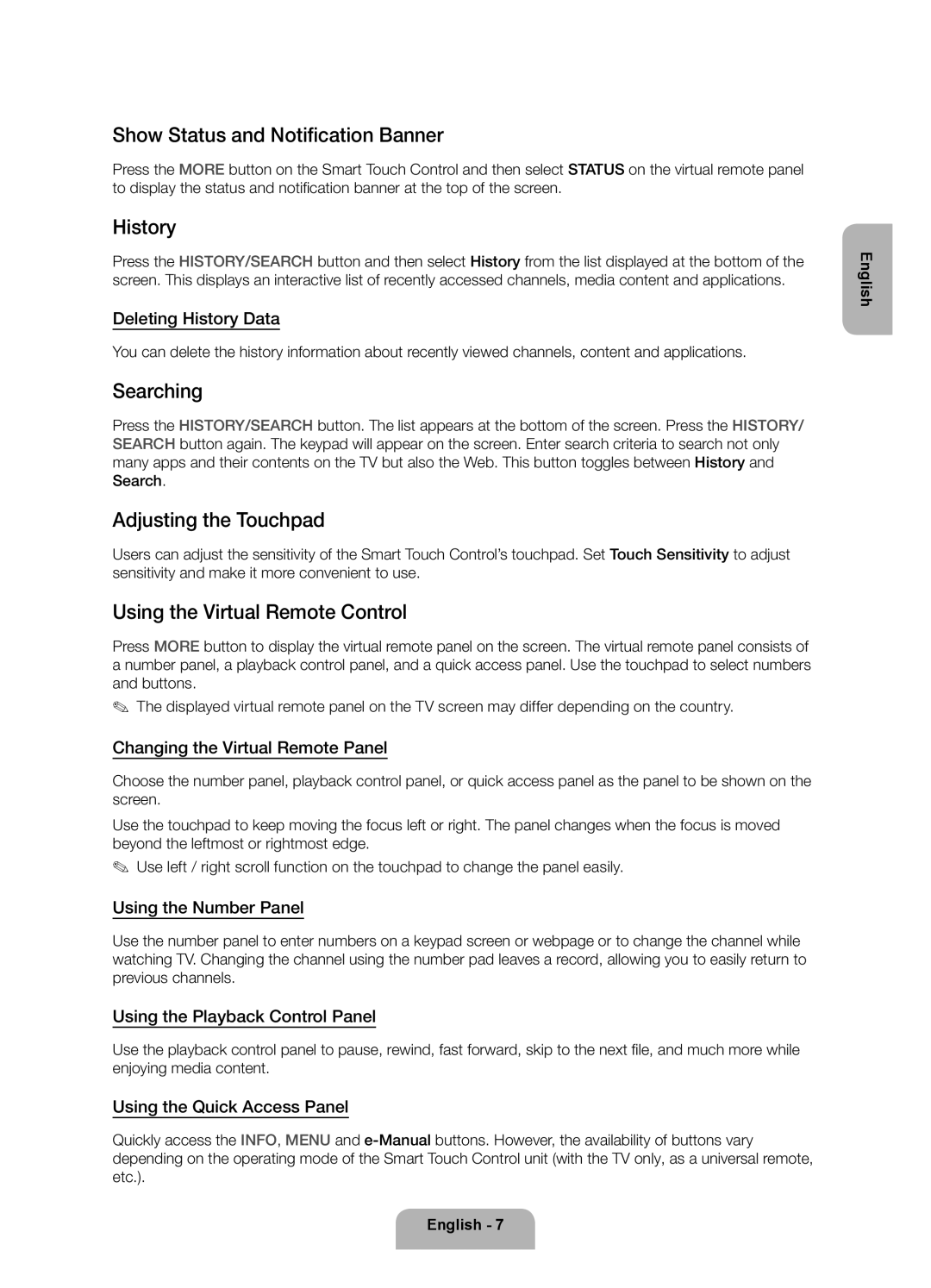UE55F9000ATXRU, UE65F9000ATXRU specifications
Samsung has consistently been at the forefront of innovative television technology, and their models like the UE85S9SLXZF, UE65F9000STXXU, UE65F9005STXXE, UE65F9000ATXRU, and UE65F9000SZXZT showcase their commitment to providing exceptional viewing experiences. These models are a part of Samsung's premium lineup, offering advanced features that enhance picture quality, sound, and user interaction.The UE85S9SLXZF boasts an impressive 85-inch screen, making it ideal for home theater enthusiasts who seek a cinematic experience. It employs Samsung's Micro Dimming Ultimate technology, which improves contrast by dynamically adjusting LED backlighting based on the content being displayed. This results in deeper blacks alongside vibrant colors, ensuring a more immersive viewing experience. Furthermore, its Ultra HD resolution delivers four times the detail of Full HD, giving viewers incredibly sharp images.
The UE65F9000STXXU and UE65F9005STXXE models follow closely behind, offering a 65-inch screen size paired with the same Ultra HD resolution. Both models utilize the Precision Black technology, further refining the contrast and enhancing the perception of depth in the image. They are HDR-compatible, allowing for a broader range of colors and luminance, showcasing details in both shadows and highlights.
Equipped with Smart TV capabilities, these televisions provide seamless access to a universe of content via popular streaming services. A user-friendly interface allows for easy navigation, and Samsung’s Smart Hub serves as a central platform to manage apps and other features. Additionally, voice recognition and gesture control capabilities enhance user interaction, making the experience more intuitive.
The sound quality in these models is equally impressive, featuring a built-in speaker system that utilizes Dolby Digital technology for superior audio clarity. The sound is designed to complement the stunning visuals, creating a well-rounded entertainment experience.
In terms of design, these Samsung televisions sport a sleek and modern aesthetic. The ultra-slim profile and minimalistic bezels allow for a more immersive viewing experience by maximizing screen space. The UE65F9000ATXRU and UE65F9000SZXZT, in particular, have a beautiful design that makes them a stylish addition to any room.
Overall, the Samsung UE85S9SLXZF, UE65F9000STXXU, UE65F9005STXXE, UE65F9000ATXRU, and UE65F9000SZXZT models are exemplary representations of what modern televisions can achieve. They combine advanced display technologies with user-friendly features to create an unparalleled viewing experience for consumers. Whether for gaming, movies, or streaming, these models stand out in their category.