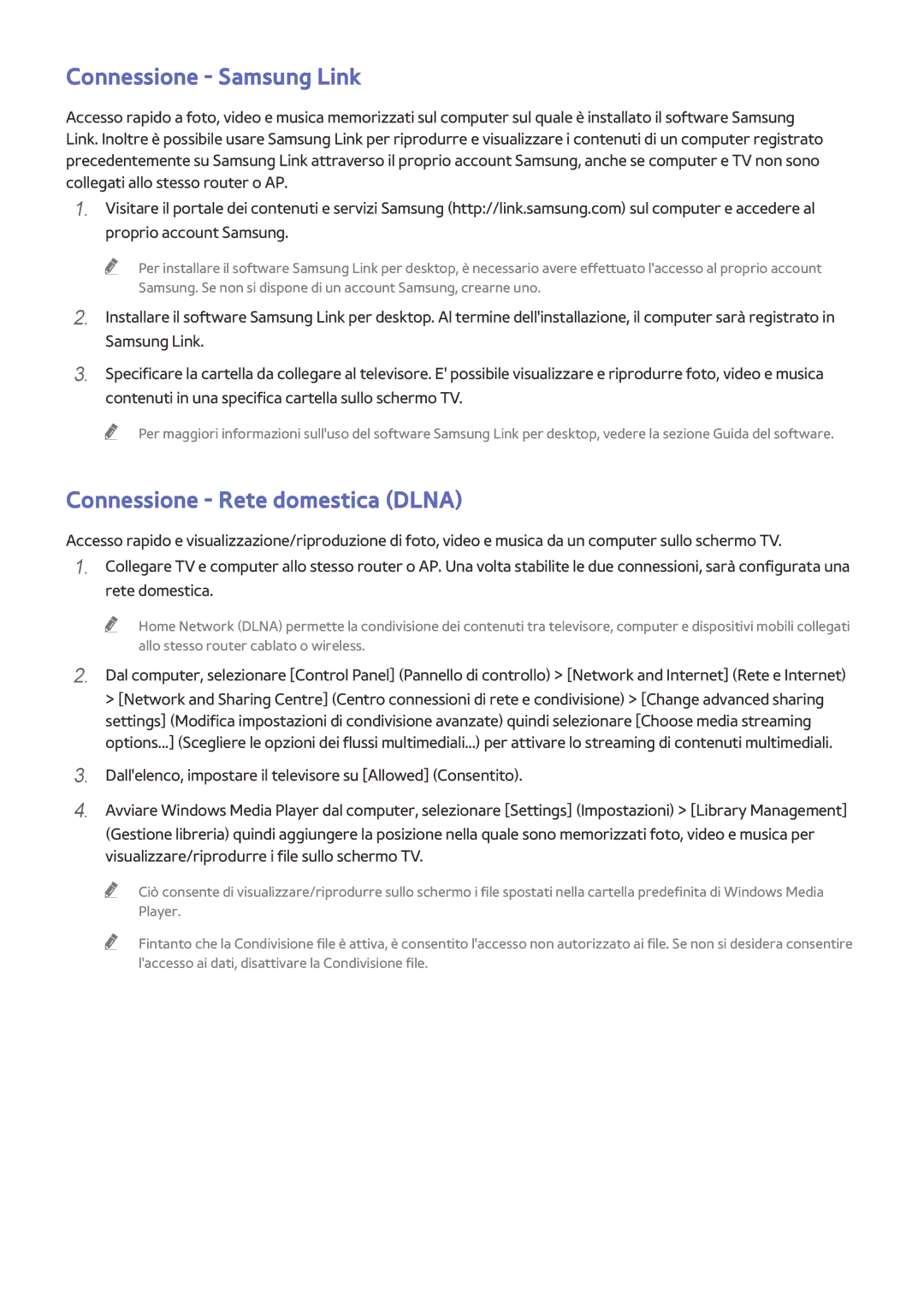UE55HU8500LXXN, UE55HU8580QXZG, UE65HU8500LXXN, UE55HU8500LXXH, UE65HU8500LXXH specifications
The Samsung UE65HU8500ZXZT and UE55HU8500ZXZT are impressive additions to Samsung’s highly acclaimed line of Ultra HD televisions, delivering exceptional viewing experiences with cutting-edge technology. Both models stand out due to their 4K Ultra HD resolution, providing four times the pixel density of Full HD, which translates to stunningly sharp and detailed images, even on the largest screens.At the heart of these televisions is Samsung's proprietary Mega Contrast technology, which enhances contrast levels and ensures deep blacks and bright whites. Coupled with the Precision Black technology, viewers can enjoy enhanced depth and an immersive viewing experience, making movies, sports, and games visually captivating.
The curved display design of both the UE65HU8500ZXZT and UE55HU8500ZXZT enhances the sense of depth and realism. The curvature of the screen allows for a more immersive viewing angle, wrapping the image around the viewer and creating an enveloping experience that draws them into the action.
One of the standout features of these models is their Smart TV capabilities. Using Samsung's Smart Hub interface, users can easily access a wide range of content from popular streaming services, apps, and the internet. The built-in Wi-Fi connectivity ensures seamless access to online content, allowing users to enjoy their favorite shows and movies without interruption.
Additionally, both models utilize Samsung’s Ultra Clear Panel technology, which minimizes reflections and enhances color accuracy. This means that even in brightly lit rooms, viewers can enjoy vibrant and clear images without distraction.
In terms of audio, Samsung hasn’t overlooked sound quality either. The built-in 2.1 channel speaker system ensures that viewers can hear every detail in crisp clarity, while Dolby Digital Plus technology enhances the overall audio experience, making it suitable for home theater settings.
Samsung has also equipped these models with several connectivity options, including multiple HDMI and USB ports, enabling users to connect a variety of devices, from gaming consoles to external storage drives.
In summary, the Samsung UE65HU8500ZXZT and UE55HU8500ZXZT are not just televisions; they are comprehensive entertainment systems with a blend of stunning visuals, immersive sound, and smart features. Whether for gaming, movie nights, or binge-watching the latest series, these models are designed to elevate your home viewing experience to new heights.