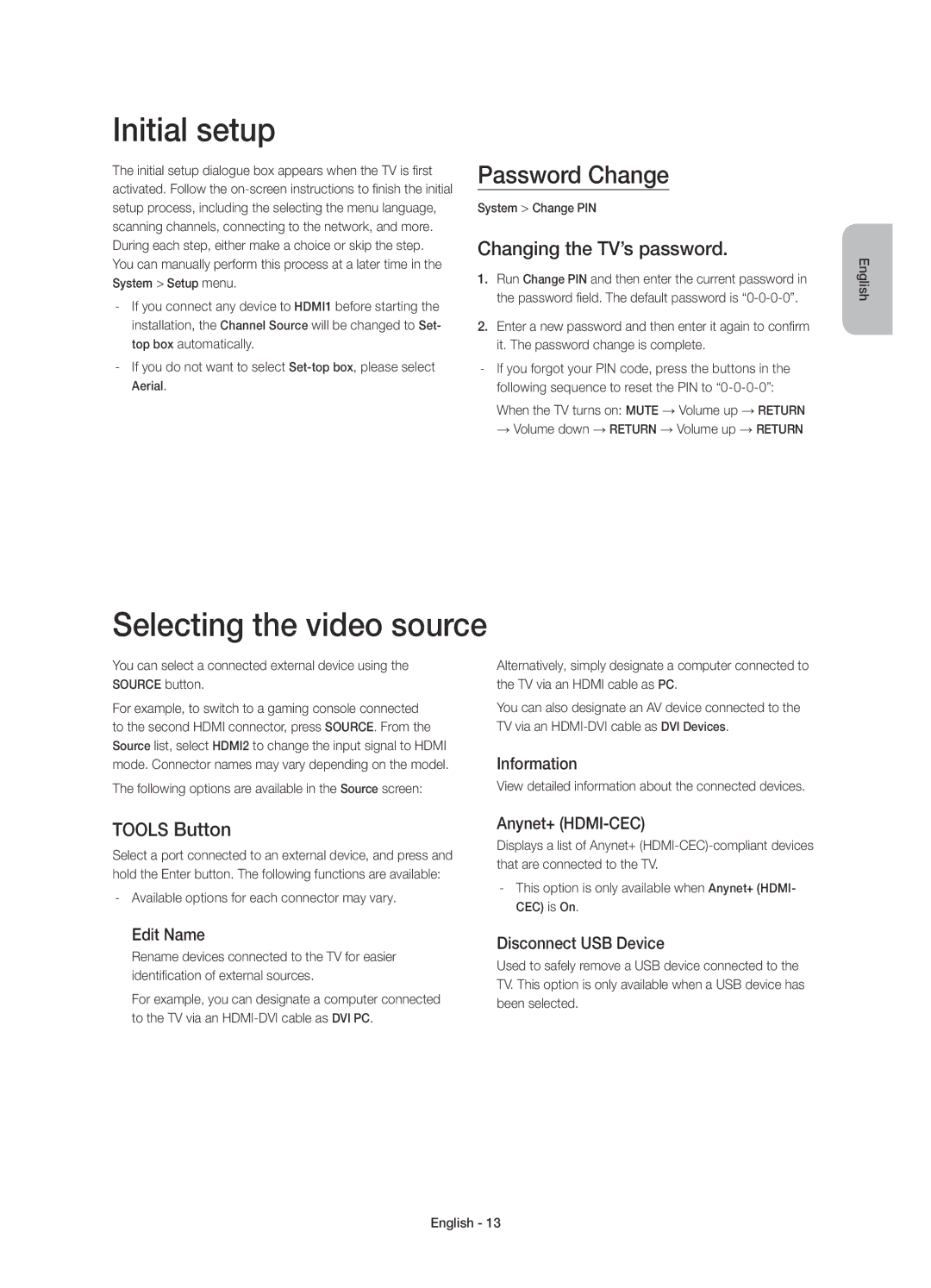UE55HU8700TXRU, UE65HU8700TXUZ, UE65HU8700TXRU, UE55HU8700TXUZ specifications
The Samsung UE55HU8700TXUZ and UE65HU8700TXRU/UE65HU8700TXUZ/UE55HU8700TXRU represent a significant advancement in home entertainment technology, combining innovative design with state-of-the-art features for an unparalleled viewing experience.Both the UE55 and UE65 models epitomize the Ultra HD 4K resolution that offers four times the pixel resolution of Full HD. This means stunning clarity, vibrant colors, and remarkable detail in every scene, enhancing both movies and sports. With HDR (High Dynamic Range) support, these models provide an impressive contrast between the brightest whites and the darkest blacks, allowing for a more dynamic and immersive experience.
A standout feature of the HU8700 series is the curved screen design. The curvature of the display not only creates an enchanting aesthetic but also enhances the viewer's perception of depth. This design allows for more immersive viewing angles, making it ideal for group settings where viewers are positioned at various angles relative to the screen.
The Smart TV capabilities of these models are another hallmark of their design, providing access to a wealth of online content. With the Tizen OS, users can seamlessly navigate through their favorite streaming apps, browse the web, and enjoy an array of tailored content. The inclusion of voice control and a smart remote adds convenience, providing an intuitive way to interact with the TV.
The UE55HU8700TXUZ, UE65HU8700TXRU, and UE65HU8700TXUZ models also incorporate Samsung’s powerful Quad-Core Processor, which enhances performance, ensuring quicker load times for apps and smoother navigation. This technological advancement ensures that users can enjoy a fluid experience whether binge-watching a series or playing the latest HD games.
Moreover, the wide color enhancer technology further boosts the viewing experience by ensuring that colors are vibrant and true-to-life. User customization is achieved through various picture modes that can be adjusted based on the viewing environment and individual preferences.
Lastly, connectivity options are extensive, with multiple HDMI and USB ports allowing users to connect external devices effortlessly. With built-in Wi-Fi capabilities, streaming and sharing content has never been more straightforward.
Overall, the Samsung UE55HU8700TXUZ, UE65HU8700TXRU, UE65HU8700TXUZ, and UE55HU8700TXRU models are designed to redefine home entertainment, combining cutting-edge technology with user-focused features to create a truly immersive viewing experience.