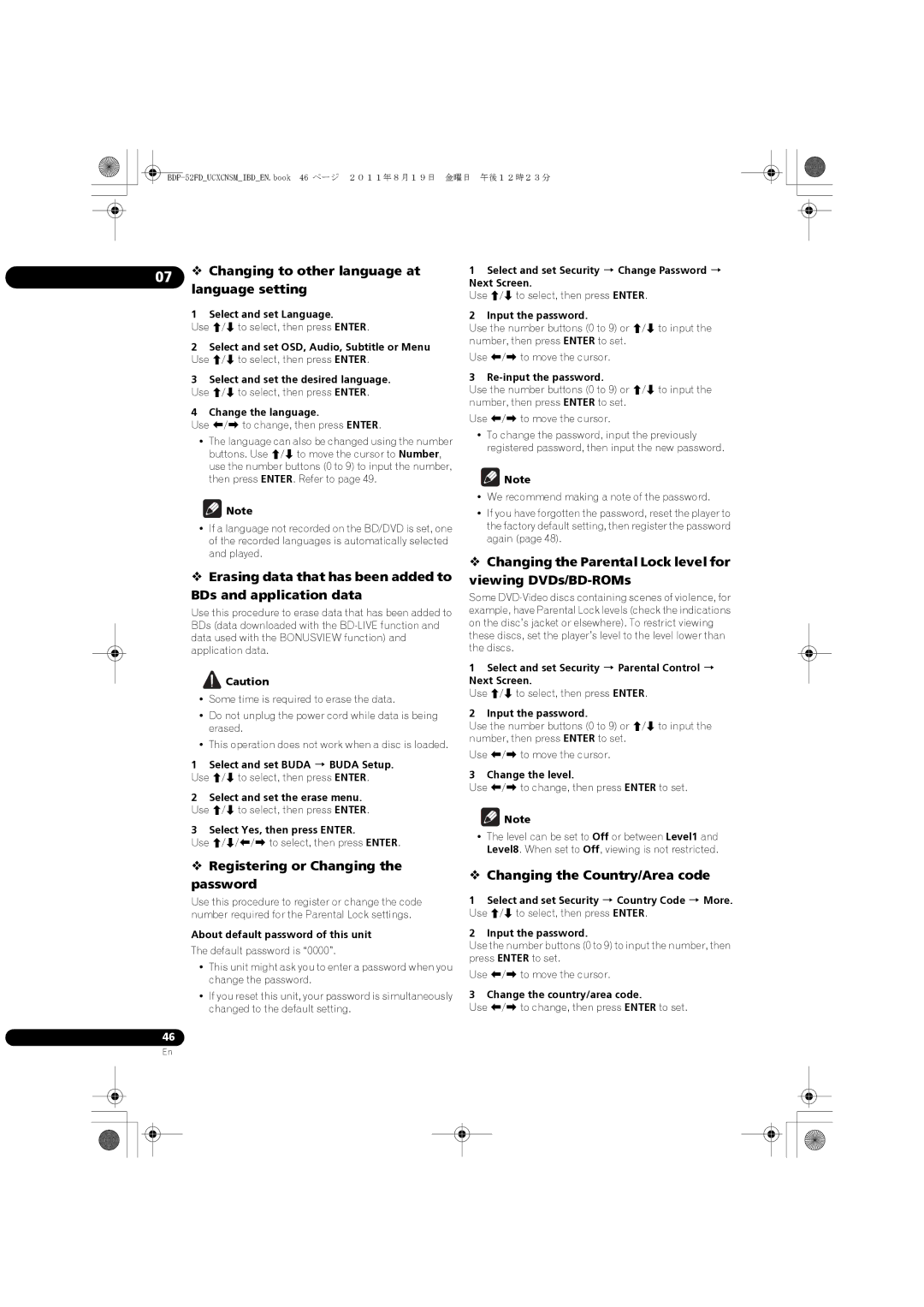BDP-52FD
BDP-52FDUCXCNSMIBDEN.book 1 ページ 2011年8月19日 金曜日 午後12時23分
Thank you for buying this Pioneer product
BDP-52FDUCXCNSMIBDEN.book 2 ページ 2011年8月19日 金曜日 午後12時23分
Information to User
Safety of Your Ears is in Your Hands
BDP-52FDUCXCNSMIBDEN.book 3 ページ 2011年8月19日 金曜日 午後12時23分
BDP-52FDUCXCNSMIBDEN.book 4 ページ 2011年8月19日 金曜日 午後12時23分
Contents
Open the rear cover
Putting the batteries in the remote control
What’s in the box
Insert the batteries AAA/R03 x
Software Update
BDP-52FDUCXCNSMIBDEN.book 7 ページ 2011年8月19日 金曜日 午後12時23分
Playable discs
Types of discs/files that can be played
BDP-52FDUCXCNSMIBDEN.book 8 ページ 2011年8月19日 金曜日 午後12時23分
About audio formats
Playing BDs
Discs that cannot be played
BDP-52FDUCXCNSMIBDEN.book 9 ページ 2011年8月19日 金曜日 午後12時23分
Playing CDs
Playing DVDs
About region numbers
DualDisc playback
Supported video file formats
Playable files
Playing discs created on computers or BD/DVD recorders
About video, audio, and image files and folders
Supported image file formats
Remote Control
Part Names and Functions
Supported audio file formats
Return Press to return to the previous Screen
Home Media Gallery
Home Menu
Program page 29 Book Mark page 29 Zoom page 29 Index
Pqls indicator
STANDBY/ON Press to turn the power on and off
FL OFF indicator Disc tray Front panel display
Front Panel
Audio Output terminals
BDP-52FDUCXCNSMIBDEN.book 15 ページ 2011年8月19日 金曜日 午後12時23分
About Hdmi
Connecting using an Hdmi cable
Playable audio signals through the Hdmi OUT terminal
BDP-52FDUCXCNSMIBDEN.book 16 ページ 2011年8月19日 金曜日 午後12時23分
To use the control function with
When connected to a DVI device
About Control Function with
What the control function with Hdmi can do
About Stream Smoother Link
02 Stream Smoother Link
About the Pqls function
This player supports the functions below
Hold the plug when connecting and disconnecting the cable
Connecting a TV
Connecting an AV receiver or amplifier
BDP-52FDUCXCNSMIBDEN.book 19 ページ 2011年8月19日 金曜日 午後12時23分
Connect the player’s video output directly to Your TV
Connecting video and audio cables
Connecting a TV using a video/audio cable
Right column
To the USB port
Connectingcomponents
Connecting the USB memory device
About USB memory devices
LAN terminal specifications
Connecting to the network through LAN interface
Connecting to a wireless LAN
BDP-52FDUCXCNSMIBDEN.book 22 ページ 2011年8月19日 金曜日 午後12時23分
BDP-52FDUCXCNSMIBDEN.book 23 ページ 2011年8月19日 金曜日 午後12時23分
Connecting the power Cord
To wall outlet
After Initial Setup format
Making settings using the Setup Navigator menu
If the Setup Navigator menu is not displayed
Close the Setup Navigator menu
Operating the TV with
Player’s remote control
TV Preset code list
Input the 2-digit manufacturer code
Profex 42 Standard 41
Philco 32 Sonolor 31
Sony
Line
This section describes the player’s main operations
Playing discs or files
If the disc menu is displayed
Press OPEN/CLOSE to open the disc tray and load the disc
Playing specific chapters or tracks
Skipping content
Forwardscanningand reverse
Playing in slow motion
Zoom
Switching the camera angles
Playing in the desired order Programmed Play
Making bookmarks
Displaying the disc
Switching the subtitles
Switching the audio and secondary audio
Information
Enjoying Bonusview or
Switching the secondary video
To switch the secondary video, press 2nd Video again
Turning the Secondary Video off
Playback functions
BDP-52FDUCXCNSMIBDEN.book 32 ページ 2011年8月19日 金曜日 午後12時23分
Playing from a specific time Time Search
Using the Function menu
Playing a specific title, chapter or track Search
Shuffle play
Setting
Random play
Playing
About network playback
About Home Media
Gallery
Windows Media Player
Disclaimer for Third Party Content
Content playable over a network
BDP-52FDUCXCNSMIBDEN.book 36 ページ 2011年8月19日 金曜日 午後12時23分
About playback behavior over a
Dlna Search
Disc/USB playback
Network
Adding tracks/files
Playing in the desired order Playlist
Playing back image files
Playing the Playlist
Playing the web contents
Display the Netflix screen
06 Enjoying Netflix
Enjoying Pandora radio
Press Exit to close the Netflix screen
Closing the Initial Setup screen
Changing the settings
Operating the Initial Setup
Screen
YCbCr
48k
Auto
Off
BDP-52FDUCXCNSMIBDEN.book 43 ページ 2011年8月19日 金曜日 午後12時23分
Enable
Enable
Permitted
Min
BDP-52FDUCXCNSMIBDEN.book 44 ページ 2011年8月19日 金曜日 午後12時23分
30 min Off
Displaying the network settings
Setting the IP address
Setting the proxy server
Testing the network connection
Changing the Parental Lock level for viewing DVDs/BD-ROMs
07 Changing to other language at language setting
Registering or Changing the password
Changing the Country/Area code
Updating using a USB memory device/disc
Updating connecting to the Internet
Software updating
Use /// to select Yes, then press Enter
Restoring all the settings to the factory default settings
Select and set Yes
BDP-52FDUCXCNSMIBDEN.book 48 ページ 2011年8月19日 金曜日 午後12時23分
Language Code Table
Country/Area Code Table
Software license Notice
BDP-52FDUCXCNSMIBDEN.book 51 ページ 2011年8月19日 金曜日 午後12時23分
GNU General Public License
BDP-52FDUCXCNSMIBDEN.book 52 ページ 2011年8月19日 金曜日 午後12時23分
GNU Lesser General Publiclicense
No Warranty
BDP-52FDUCXCNSMIBDEN.book 53 ページ 2011年8月19日 金曜日 午後12時23分
BDP-52FDUCXCNSMIBDEN.book 54 ページ 2011年8月19日 金曜日 午後12時23分
This library is distributed in the hope that it will be
Cleaning the player
Place of installation
Turn the power off when not using the player
Cleaning the pickup lens
Troubleshooting
Playback
Problem Check Remedy
BDP-52FDUCXCNSMIBDEN.book 57 ページ 2011年8月19日 金曜日 午後12時23分
Audio Out to PCM
Buda Setup
Is Hdmi Audio Out properly
Are Digital Output properly
BDP-52FDUCXCNSMIBDEN.book 59 ページ 2011年8月19日 金曜日 午後12時23分
Control function
Network
Hdmi OUT terminal
BDP-52FDUCXCNSMIBDEN.book 60 ページ 2011年8月19日 金曜日 午後12時23分
Others
Min/20 min/30 min?
Glossary
BDP-52FDUCXCNSMIBDEN.book 61 ページ 2011年8月19日 金曜日 午後12時23分
08 DTS Digital Surround
BDP-52FDUCXCNSMIBDEN.book 62 ページ 2011年8月19日 金曜日 午後12時23分
Specifications
Milieu de fonctionnement
BDP-52FDUCXCNSMIBDFR.book 2 ページ 2011年8月19日 金曜日 午後12時12分
Appareil À Laser DE Classe
BDP-52FDUCXCNSMIBDFR.book 3 ページ 2011年8月19日 金曜日 午後12時12分
La protection de votre ouïe est entre vos mains
BDP-52FDUCXCNSMIBDFR.book 4 ページ 2011年8月19日 金曜日 午後12時12分
Pour commencer
Avant de commencer
Raccordements
Lecture
Ouvrez le couvercle arrière
Mise en place des piles dans la télécommande
Contenu de l’emballage
Insérez les piles AAA/R03 x
Mise à jour du logiciel
BDP-52FDUCXCNSMIBDFR.book 7 ページ 2011年8月19日 金曜日 午後12時12分
Disques lisibles
Types de disques/fichiers lisibles
BDP-52FDUCXCNSMIBDFR.book 8 ページ 2011年8月19日 金曜日 午後12時12分
Lecture de BD
Disques illisibles
À propos des formats audio
Remarque
Lecture de CD
Lecture de DVD
À propos des codes régionaux
Lecture de DualDisc
Certains fichiers ne pourront pas être lus
Fichiers lisibles
Formats de fichiers vidéo pris en charge
BDP-52FDUCXCNSMIBDFR.book 11 ページ 2011年8月19日 金曜日 午後12時12分
Formats de fichiers audio pris en charge
Noms et fonctions des éléments
Formats de fichiers photo pris en charge
Extensions des fichiers lisibles
Subtitle Angle
20 OPEN/CLOSE Sert à ouvrir et fermer le tiroir à disque
BDP-52FDUCXCNSMIBDFR.book 13 ページ 2011年8月19日 金曜日 午後12時12分
La télécommande si une lumière fluorescente se
Capteur de télécommande Orientez la
Face avant
Prises Audio Output
BDP-52FDUCXCNSMIBDFR.book 15 ページ 2011年8月19日 金曜日 午後12時12分
Signaux audio lisibles par la prise
Quand un câble Hdmi est utilisé
Propos de l’HDMI
Lorsqu’un appareil DVI est raccordé
Pour utiliser le Contrôle par l’HDMI
Lecteur. Mise en service simultanée
Propos du Contrôle par l’HDMI
Que peut faire le Contrôle par l’HDMI
Propos de la fonction Stream Smoother Link
À propos de la fonction Pqls
BDP-52FDUCXCNSMIBDFR.book 18 ページ 2011年8月19日 金曜日 午後12時12分
Hdmi dans la colonne de
Raccordement d’un téléviseur
Raccordement d’un récepteur ou amplificateur
BDP-52FDUCXCNSMIBDFR.book 19 ページ 2011年8月19日 金曜日 午後12時12分
Colonne de droite
Raccordement des câbles vidéo et audio
Raccordement d’un téléviseur avec un câble vidéo/audio
BDP-440
Propos des clés USB
Raccordement d’un
Appareil au port USB
Raccordement de la clé USB
Spécifications de la prise LAN
Raccordement au réseau par l’interface
Connexion à un réseau LAN sans fil
Prise LAN Prise Ethernet 10BASE-T/100BASE-TX
BDP-52FDUCXCNSMIBDFR.book 23 ページ 2011年8月19日 金曜日 午後12時12分
Cordon d’alimentation
La prise murale
Le Setup Navigator s’ouvre Sélectionnez la langue des menus
Paramétrage à l’aide du menu Setup Navigator
Si le menu Setup Navigator ne s’affiche pas
Fermez le menu Setup Navigator
Télécommande du lecteur
Commande du téléviseur avec la
Liste des codes de téléviseurs préréglés
BDP-52FDUCXCNSMIBDFR.book 26 ページ 2011年8月19日 金曜日 午後12時12分
Appuyez sur STANDBY/ON pour allumer le Lecteur
Lecture de disques ou de fichiers
Si le menu du disque s’affiche
Allumez le téléviseur et sélectionnez tout d’abord l’entrée
Saut de contenu
Recherche avant et arrière
Lecture de chapitres ou de plages particuliers
Lecture au ralenti
Affichage de miniatures
Lecture dans l’ordre souhaité Lecture programmée
Pose de signets
Changement de l’angle de prise de vues
Du disque
Changement des sous-titres
Affichage des informations
Commutation du son et du second son
Utilisation de Bonusview ou
Mise hors service de la seconde image
Commutation sur la seconde image
Pendant la lecture, appuyez sur 2nd Video
Fonctions de lecture
BDP-52FDUCXCNSMIBDFR.book 32 ページ 2011年8月19日 金曜日 午後12時12分
Pour fermer le menu Function
Utilisation du menu
Pour changer le réglage du paramètre sélectionné
Liste des paramètres du menu
Vous avez le choix entre 2 types de lecture aléatoire
Réglage
Lecture
Appuyez sur ENTER, puis sélectionnez le temps
Media Gallery
Propos de Home
Propos de la lecture en réseau
Anomalies lors de lecture en réseau
Contenus lisibles via un réseau
BDP-52FDUCXCNSMIBDFR.book 36 ページ 2011年8月19日 金曜日 午後12時12分
Lecture de fichiers photo
Lecture dans l’ordre souhaité Playlist
Lecture de disque/USB
Ajout de plages ou de fichiers
Sélectionnez la Playlist
Lecture de la Playlist
Suppression de plages ou fichiers de la Playlist
Sélectionnez la plage ou le fichier devant être lu
Contenus web Disponibles
Lecture de contenus
Profi ter de Netflix
Affichez l’ecran Pandora
Profiter de Pandora radio
Pandora-support@pandora.com Remarque
BDP-52FDUCXCNSMIBDFR.book 40 ページ 2011年8月19日 金曜日 午後12時12分
Changement des
Setup
Fermeture de la page Initial Setup
Réglages
BDP-52FDUCXCNSMIBDFR.book 42 ページ 2011年8月19日 金曜日 午後12時12分
BDP-52FDUCXCNSMIBDFR.book 43 ページ 2011年8月19日 金曜日 午後12時12分
BDP-52FDUCXCNSMIBDFR.book 44 ページ 2011年8月19日 金曜日 午後12時12分
30 min
Affichage des réglages du réseau
Réglage de l’adresse IP
Réglage du serveur proxy
Test de la connexion au réseau
Changement de langue sous le paramètre Langue
Enregistrement ou changement du mot de passe
Mise à jour par la connexion à Internet
Mise à jour du logiciel
Changement du code de pays/ région
Mise à jour par une clé USB/un disque
Rétablissement des réglages par défaut du lecteur
Sélectionnez et spécifiez Initial Setup
Sélectionnez et validez Options Load Default More
Sélectionnez et validez Yes
Tableau des codes de langues
Tableau des codes de pays et régions
Avis relatif à la licence du logiciel
BDP-52FDUCXCNSMIBDFR.book 50 ページ 2011年8月19日 金曜日 午後12時12分
BDP-52FDUCXCNSMIBDFR.book 51 ページ 2011年8月19日 金曜日 午後12時12分
BDP-52FDUCXCNSMIBDFR.book 52 ページ 2011年8月19日 金曜日 午後12時12分
This program is distributed in the hope that it will be
BDP-52FDUCXCNSMIBDFR.book 53 ページ 2011年8月19日 金曜日 午後12時12分
Avis DE Copyright ET Autorisation
BDP-52FDUCXCNSMIBDFR.book 54 ページ 2011年8月19日 金曜日 午後12時12分
freetype Composants internationaux pour Unicode
BDP-52FDUCXCNSMIBDFR.book 55 ページ 2011年8月19日 金曜日 午後12時12分
Absence DE Garantie
BDP-52FDUCXCNSMIBDFR.book 56 ページ 2011年8月19日 金曜日 午後12時12分
SOIT, Expresse OU IMPLICITE, Y COMPRIS, Mais
BDP-52FDUCXCNSMIBDFR.book 57 ページ 2011年8月19日 金曜日 午後12時12分
Limitation DE Garantie
BDP-52FDUCXCNSMIBDFR.book 58 ページ 2011年8月19日 金曜日 午後12時12分
Sauf LORSQU’EXPLICITEMENT Prévu PAR LA LOI
Précautions d’emploi
En cas de panne
Lecture
Anomalie Vérification Solution
BDP-52FDUCXCNSMIBDFR.book 61 ページ 2011年8月19日 金曜日 午後12時12分
La prise Digital OUT
Digital OUT ou la prise Hdmi OUT
Digital Output sur PCM
Est-ce que Hdmi Audio Out
Réseau
BDP-52FDUCXCNSMIBDFR.book 63 ページ 2011年8月19日 金曜日 午後12時12分
BDP-52FDUCXCNSMIBDFR.book 64 ページ 2011年8月19日 金曜日 午後12時12分
Est-ce que Auto Power Off
Divers
Min ?
Glossaire
BDP-52FDUCXCNSMIBDFR.book 65 ページ 2011年8月19日 金曜日 午後12時12分
Numéro de port
BDP-52FDUCXCNSMIBDFR.book 66 ページ 2011年8月19日 金曜日 午後12時12分
Spécifications
BDP-52FDUCXCNSMIBDFR.book 68 ページ 2011年8月19日 金曜日 午後12時12分
BDP-52FDUCXCNSMIBDFR.book 69 ページ 2011年8月19日 金曜日 午後12時12分
USA/Aux Etats-Unis Canada/Aux Canada
BDP-52FDUCXCNSMIBDFR.book 70 ページ 2011年8月19日 金曜日 午後12時12分