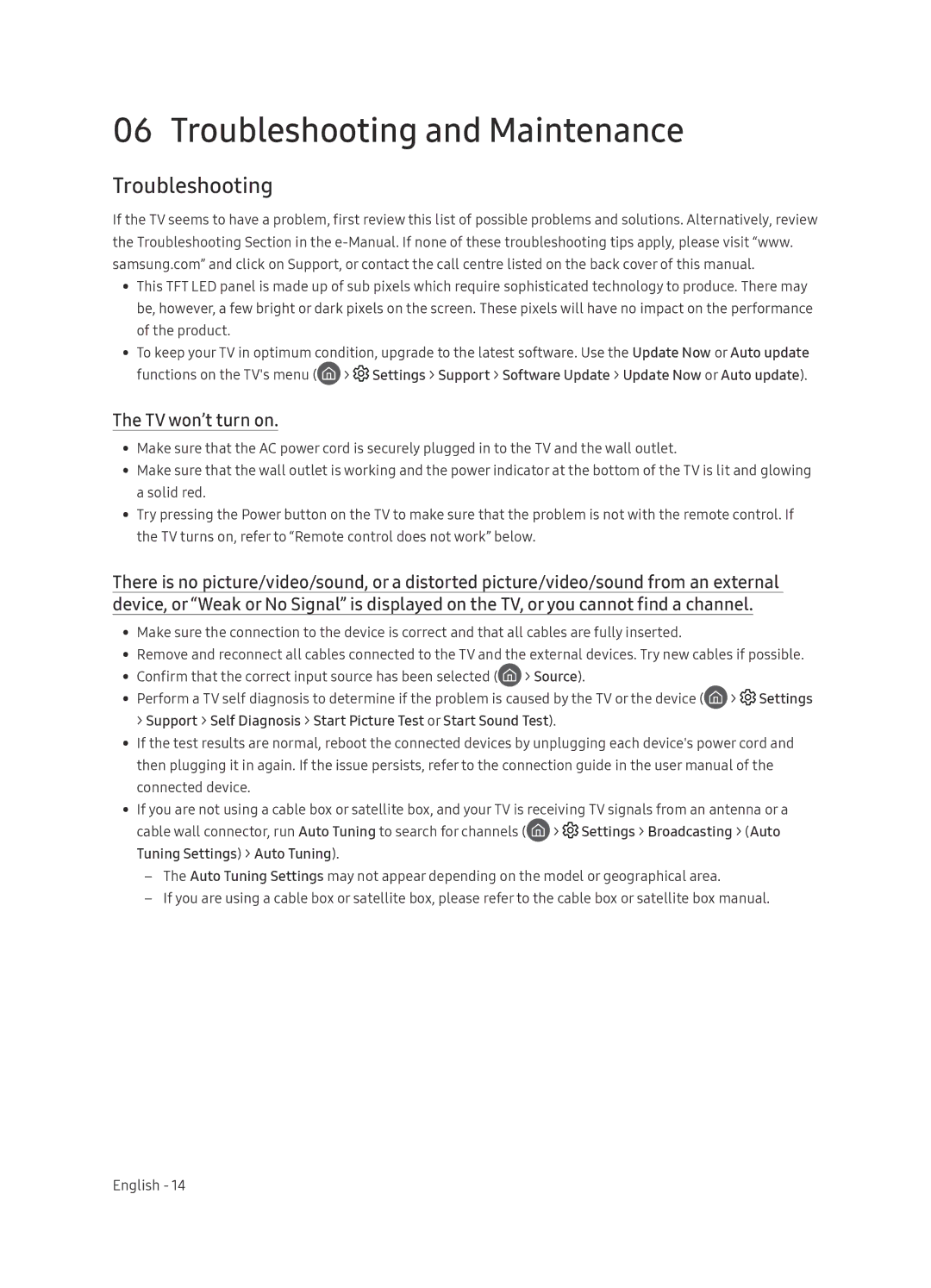UE55NU8500TXXU, UE65NU8509TXZG specifications
The Samsung UE65NU8509TXZG and UE55NU8500TXXU are part of Samsung's NU8500 series, known for their premium display quality and cutting-edge technologies that enhance the viewing experience. Both models feature a sleek and modern design, making them an attractive addition to any living space.One of the standout features of these Samsung televisions is the Quantum HDR technology, which elevates the brightness and contrast levels, allowing for a more vibrant and lifelike picture. This technology ensures that both bright and dark scenes are displayed with remarkable clarity and detail, enhancing the overall visual experience.
Both models incorporate 4K Ultra HD resolution, providing four times the pixel density of Full HD. This means viewers can enjoy sharper images and improved detail in every scene, whether watching movies, sports, or playing video games. The vibrant color reproduction is further enhanced by the Dynamic Crystal Color technology, which delivers a wider color spectrum and deeper saturation, allowing for more realistic images.
Samsung's Smart TV platform is another notable feature of the UE65NU8509TXZG and UE55NU8500TXXU models. With this smart functionality, users can effortlessly access various streaming services, apps, and content. The intuitive interface makes navigation simple, providing quick access to popular services like Netflix, YouTube, and more. Integrated voice assistants such as Bixby also enhance the usability, allowing users to control their TV using voice commands.
Another technological advancement in these models is the Ultra Black technology, which minimizes reflections in bright rooms, ensuring that viewers can enjoy their favorite content without distractions. Additionally, the TVs come equipped with multiple HDMI and USB ports, providing ample connectivity options for external devices like gaming consoles, soundbars, and Blu-ray players.
The Samsung UE65NU8509TXZG and UE55NU8500TXXU also support HDR10+ content, which allows for dynamic tone mapping, adjusting the brightness levels for each scene to deliver an exceptional viewing experience. This feature makes these TVs particularly suitable for movie enthusiasts who want to experience films in the way they were intended to be seen.
In summary, the Samsung UE65NU8509TXZG and UE55NU8500TXXU deliver an impressive array of features and technologies, from Quantum HDR and 4K resolution to advanced smart capabilities and superior audio options. These characteristics make them an ideal choice for anyone looking to elevate their home entertainment experience.