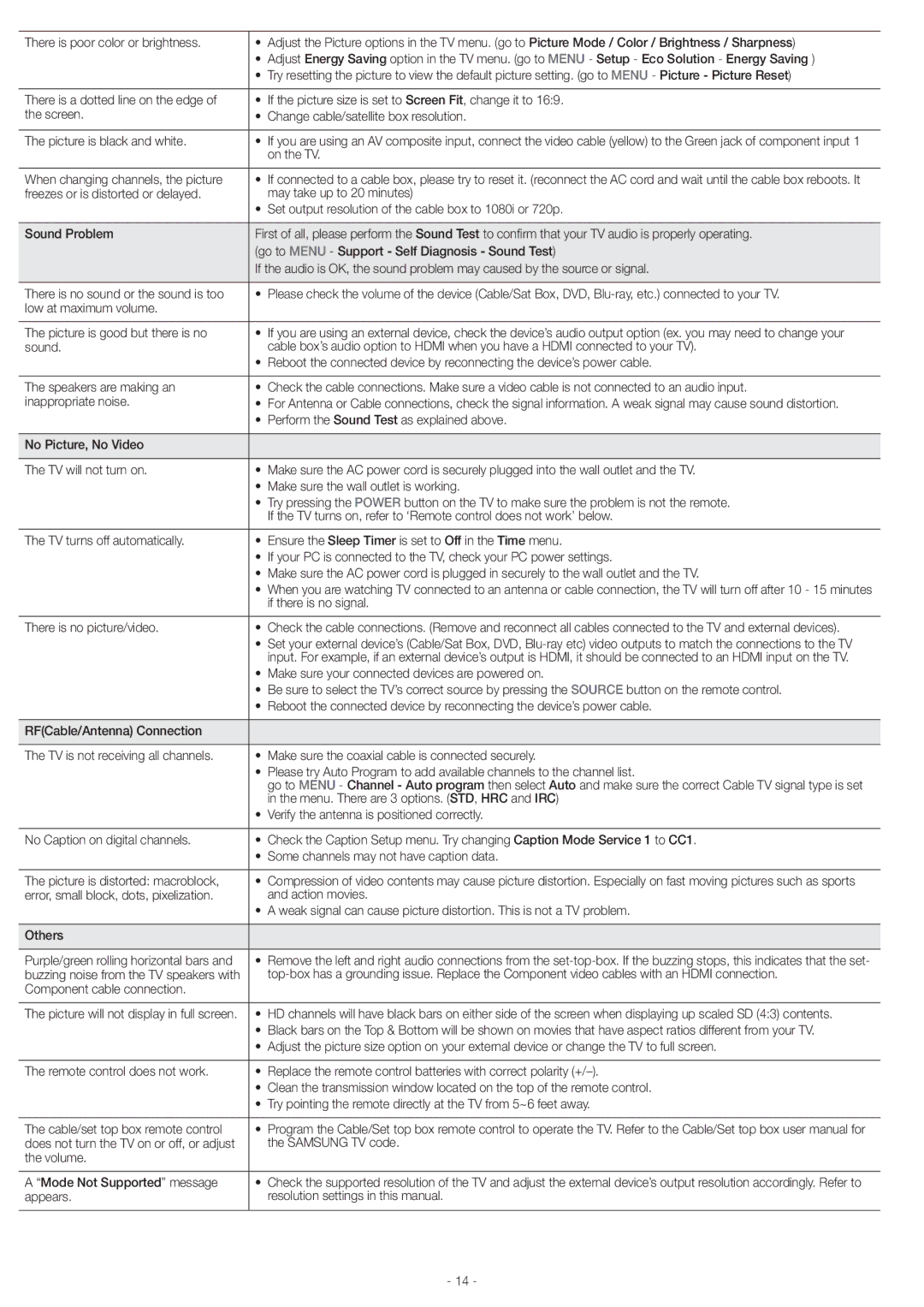There is poor color or brightness. | • | Adjust the Picture options in the TV menu. (go to Picture Mode / Color / Brightness / Sharpness) |
| • | Adjust Energy Saving option in the TV menu. (go to MENU - Setup - Eco Solution - Energy Saving ) |
| • | Try resetting the picture to view the default picture setting. (go to MENU - Picture - Picture Reset) |
|
|
|
There is a dotted line on the edge of | • | If the picture size is set to Screen Fit, change it to 16:9. |
the screen. | • | Change cable/satellite box resolution. |
|
| |
The picture is black and white. | • If you are using an AV composite input, connect the video cable (yellow) to the Green jack of component input 1 | |
|
| on the TV. |
|
| |
When changing channels, the picture | • If connected to a cable box, please try to reset it. (reconnect the AC cord and wait until the cable box reboots. It | |
freezes or is distorted or delayed. |
| may take up to 20 minutes) |
| • Set output resolution of the cable box to 1080i or 720p. | |
|
| |
Sound Problem | First of all, please perform the Sound Test to confirm that your TV audio is properly operating. | |
| (go to MENU - Support - Self Diagnosis - Sound Test) | |
| If the audio is OK, the sound problem may caused by the source or signal. | |
|
| |
There is no sound or the sound is too | • Please check the volume of the device (Cable/Sat Box, DVD, | |
low at maximum volume. |
|
|
|
| |
The picture is good but there is no | • If you are using an external device, check the device’s audio output option (ex. you may need to change your | |
sound. |
| cable box’s audio option to HDMI when you have a HDMI connected to your TV). |
| • Reboot the connected device by reconnecting the device’s power cable. | |
|
| |
The speakers are making an | • Check the cable connections. Make sure a video cable is not connected to an audio input. | |
inappropriate noise. | • For Antenna or Cable connections, check the signal information. A weak signal may cause sound distortion. | |
| • Perform the Sound Test as explained above. | |
|
|
|
No Picture, No Video |
|
|
|
| |
The TV will not turn on. | • Make sure the AC power cord is securely plugged into the wall outlet and the TV. | |
| • | Make sure the wall outlet is working. |
| • Try pressing the POWER button on the TV to make sure the problem is not the remote. | |
|
| If the TV turns on, refer to ‘Remote control does not work’ below. |
|
|
|
The TV turns off automatically. | • | Ensure the Sleep Timer is set to Off in the Time menu. |
| • If your PC is connected to the TV, check your PC power settings. | |
| • Make sure the AC power cord is plugged in securely to the wall outlet and the TV. | |
| • When you are watching TV connected to an antenna or cable connection, the TV will turn off after 10 - 15 minutes | |
|
| if there is no signal. |
|
| |
There is no picture/video. | • Check the cable connections. (Remove and reconnect all cables connected to the TV and external devices). | |
| • Set your external device’s (Cable/Sat Box, DVD, | |
|
| input. For example, if an external device’s output is HDMI, it should be connected to an HDMI input on the TV. |
| • Make sure your connected devices are powered on. | |
| • Be sure to select the TV’s correct source by pressing the SOURCE button on the remote control. | |
| • Reboot the connected device by reconnecting the device’s power cable. | |
|
|
|
RF(Cable/Antenna) Connection |
|
|
|
|
|
The TV is not receiving all channels. | • | Make sure the coaxial cable is connected securely. |
| • | Please try Auto Program to add available channels to the channel list. |
|
| go to MENU - Channel - Auto program then select Auto and make sure the correct Cable TV signal type is set |
|
| in the menu. There are 3 options. (STD, HRC and IRC) |
| • | Verify the antenna is positioned correctly. |
|
| |
No Caption on digital channels. | • Check the Caption Setup menu. Try changing Caption Mode Service 1 to CC1. | |
| • Some channels may not have caption data. | |
|
| |
The picture is distorted: macroblock, | • Compression of video contents may cause picture distortion. Especially on fast moving pictures such as sports | |
error, small block, dots, pixelization. |
| and action movies. |
| • A weak signal can cause picture distortion. This is not a TV problem. | |
|
|
|
Others |
|
|
|
|
|
Purple/green rolling horizontal bars and | • | Remove the left and right audio connections from the |
buzzing noise from the TV speakers with |
| |
Component cable connection. |
|
|
|
|
|
The picture will not display in full screen. | • | HD channels will have black bars on either side of the screen when displaying up scaled SD (4:3) contents. |
| • Black bars on the Top & Bottom will be shown on movies that have aspect ratios different from your TV. | |
| • | Adjust the picture size option on your external device or change the TV to full screen. |
|
|
|
The remote control does not work. | • | Replace the remote control batteries with correct polarity |
| • Clean the transmission window located on the top of the remote control. | |
| • | Try pointing the remote directly at the TV from 5~6 feet away. |
|
| |
The cable/set top box remote control | • Program the Cable/Set top box remote control to operate the TV. Refer to the Cable/Set top box user manual for | |
does not turn the TV on or off, or adjust |
| the SAMSUNG TV code. |
the volume. |
|
|
|
| |
A “Mode Not Supported” message | • Check the supported resolution of the TV and adjust the external device’s output resolution accordingly. Refer to | |
appears. |
| resolution settings in this manual. |
|
|
|
- 14 -