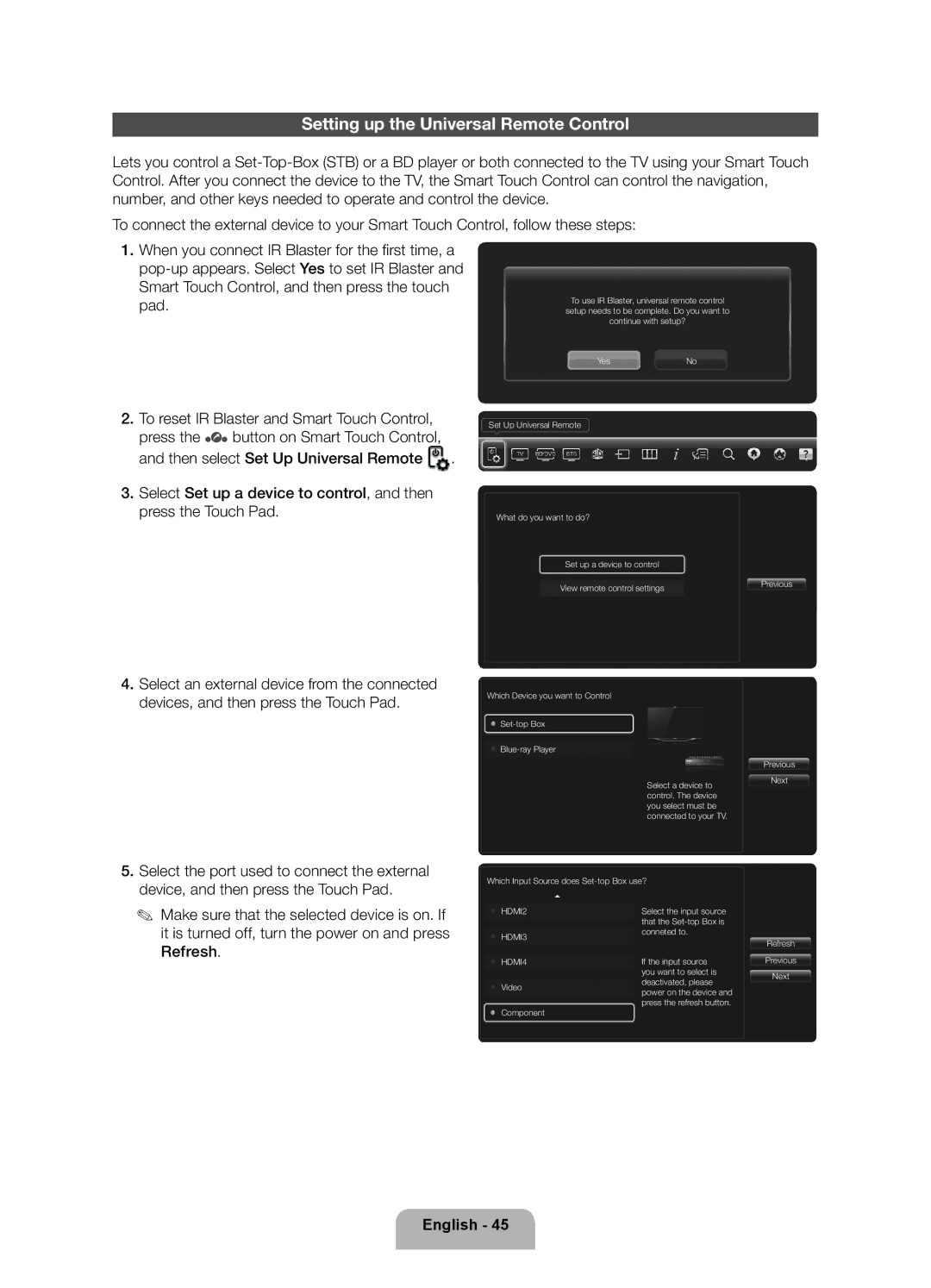Setting up the Universal Remote Control
Lets you control a
To connect the external device to your Smart Touch Control, follow these steps:
1.When you connect IR Blaster for the fi rst time, a
To use IR Blaster, universal remote control setup needs to be complete. Do you want to continue with setup?
YesNo
2.To reset IR Blaster and Smart Touch Control, press the ‹ button on Smart Touch Control, and then select Set Up Universal Remote ![]() .
.
3.Select Set up a device to control, and then press the Touch Pad.
4.Select an external device from the connected devices, and then press the Touch Pad.
5.Select the port used to connect the external device, and then press the Touch Pad.
✎Make sure that the selected device is on. If it is turned off, turn the power on and press Refresh.
Set Up Universal Remote
What do you want to do?
Set up a device to control
View remote control settings
Which Device you want to Control
Select a device to control. The device you select must be connected to your TV.
Which Input Source does
HDMI2 | Select the input source | |
| that the | |
HDMI3 | conneted to. | |
| ||
HDMI4 | If the input source | |
| you want to select is | |
Video | deactivated, please | |
power on the device and | ||
| ||
| press the refresh button. | |
Component |
|
Previous
Previous
Next
Refresh
Previous
Next