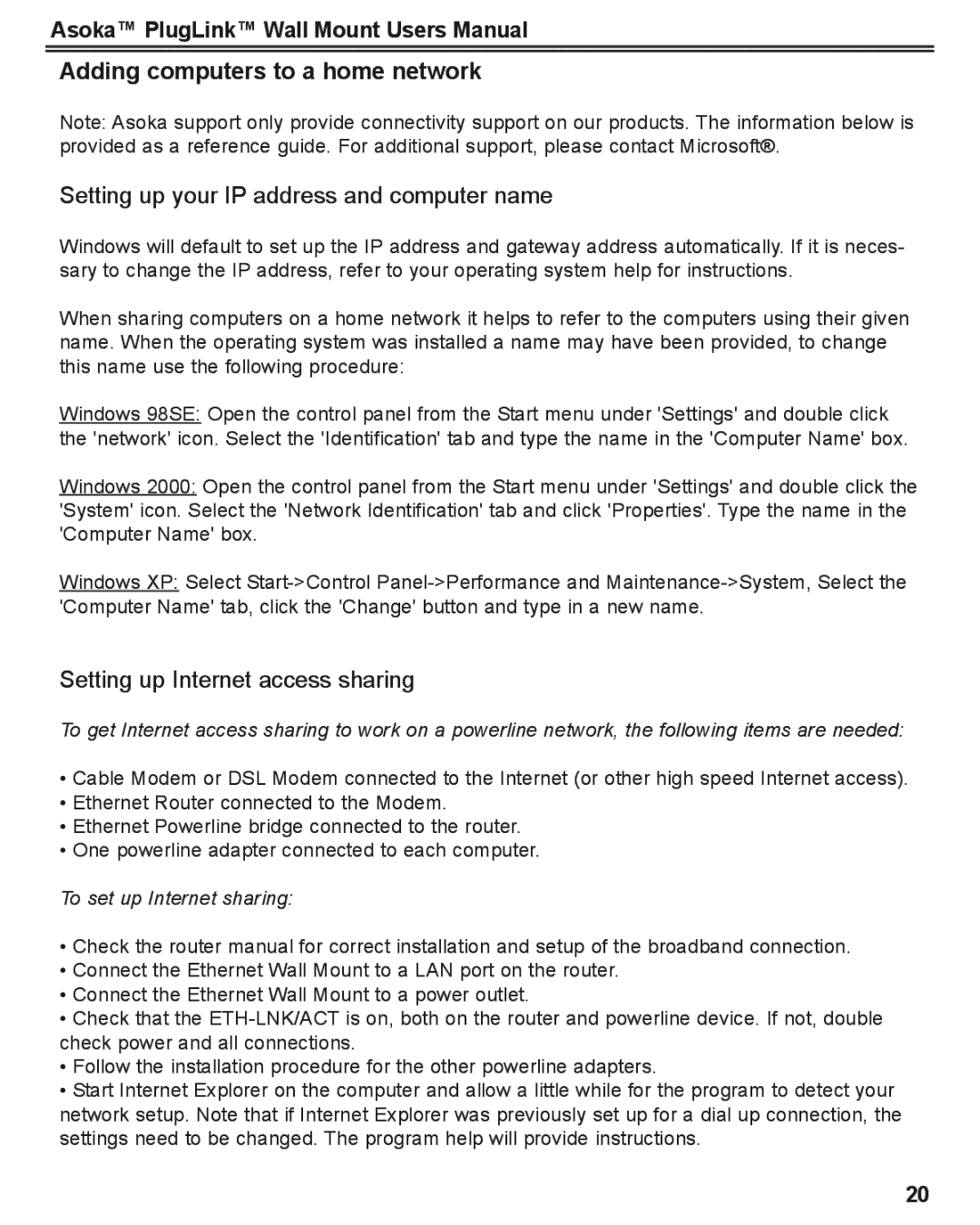Asoka™ PlugLink™ Wall Mount Users Manual
Adding computers to a home network
Note: Asoka support only provide connectivity support on our products. The information below is provided as a reference guide. For additional support, please contact Microsoft®.
Setting up your IP address and computer name
Windows will default to set up the IP address and gateway address automatically. If it is neces- sary to change the IP address, refer to your operating system help for instructions.
When sharing computers on a home network it helps to refer to the computers using their given name. When the operating system was installed a name may have been provided, to change this name use the following procedure:
Windows 98SE: Open the control panel from the Start menu under 'Settings' and double click the 'network' icon. Select the 'Identification' tab and type the name in the 'Computer Name' box.
Windows 2000: Open the control panel from the Start menu under 'Settings' and double click the 'System' icon. Select the 'Network Identification' tab and click 'Properties'. Type the name in the 'Computer Name' box.
Windows XP: Select
Setting up Internet access sharing
To get Internet access sharing to work on a powerline network, the following items are needed:
•Cable Modem or DSL Modem connected to the Internet (or other high speed Internet access).
•Ethernet Router connected to the Modem.
•Ethernet Powerline bridge connected to the router.
•One powerline adapter connected to each computer.
To set up Internet sharing:
•Check the router manual for correct installation and setup of the broadband connection.
•Connect the Ethernet Wall Mount to a LAN port on the router.
•Connect the Ethernet Wall Mount to a power outlet.
•Check that the
•Follow the installation procedure for the other powerline adapters.
•Start Internet Explorer on the computer and allow a little while for the program to detect your network setup. Note that if Internet Explorer was previously set up for a dial up connection, the settings need to be changed. The program help will provide instructions.
20