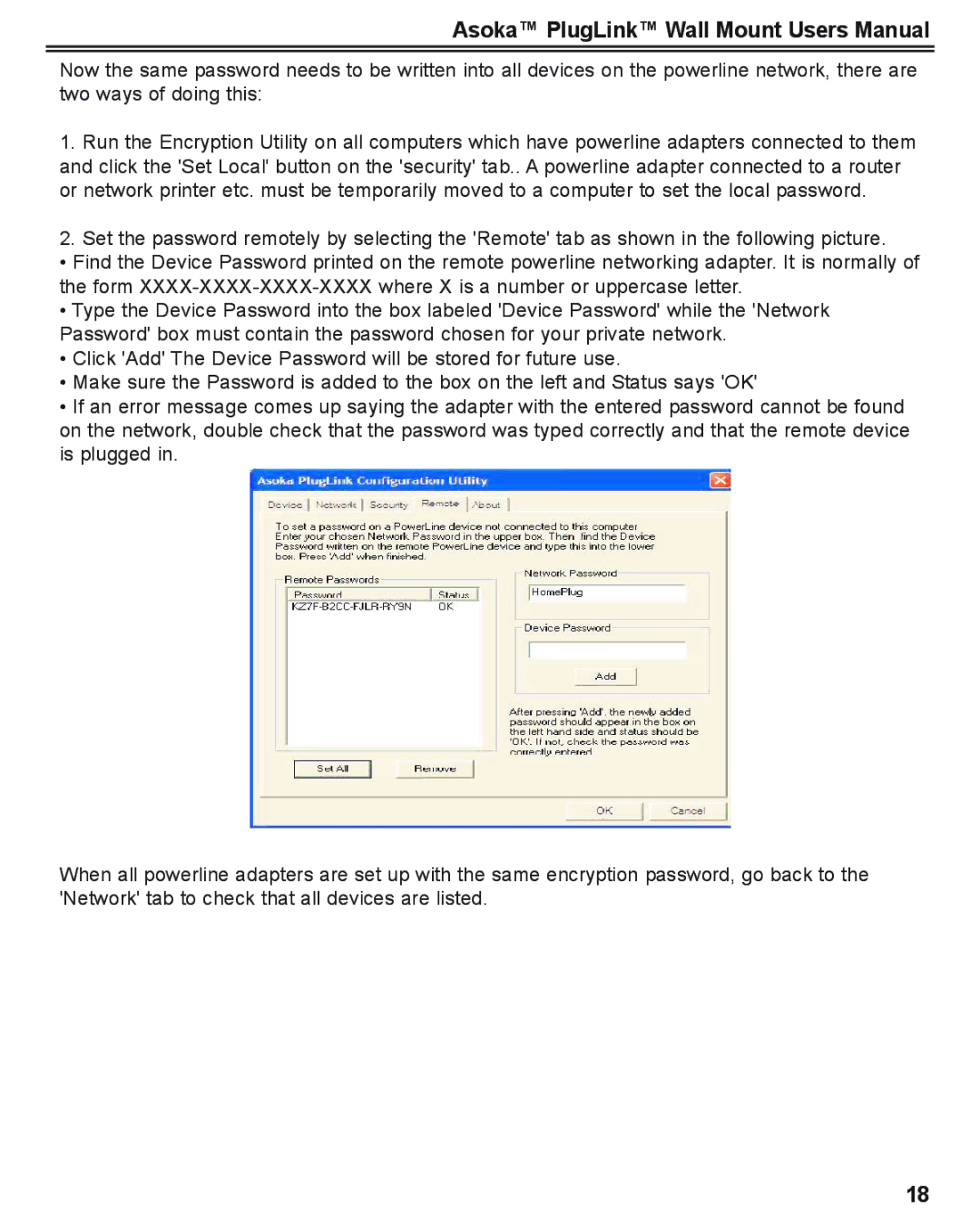Asoka™ PlugLink™ Wall Mount Users Manual
Now the same password needs to be written into all devices on the powerline network, there are two ways of doing this:
1.Run the Encryption Utility on all computers which have powerline adapters connected to them and click the 'Set Local' button on the 'security' tab.. A powerline adapter connected to a router or network printer etc. must be temporarily moved to a computer to set the local password.
2.Set the password remotely by selecting the 'Remote' tab as shown in the following picture.
•Find the Device Password printed on the remote powerline networking adapter. It is normally of the form
•Type the Device Password into the box labeled 'Device Password' while the 'Network Password' box must contain the password chosen for your private network.
•Click 'Add' The Device Password will be stored for future use.
•Make sure the Password is added to the box on the left and Status says 'OK'
•If an error message comes up saying the adapter with the entered password cannot be found on the network, double check that the password was typed correctly and that the remote device is plugged in.
When all powerline adapters are set up with the same encryption password, go back to the 'Network' tab to check that all devices are listed.
18