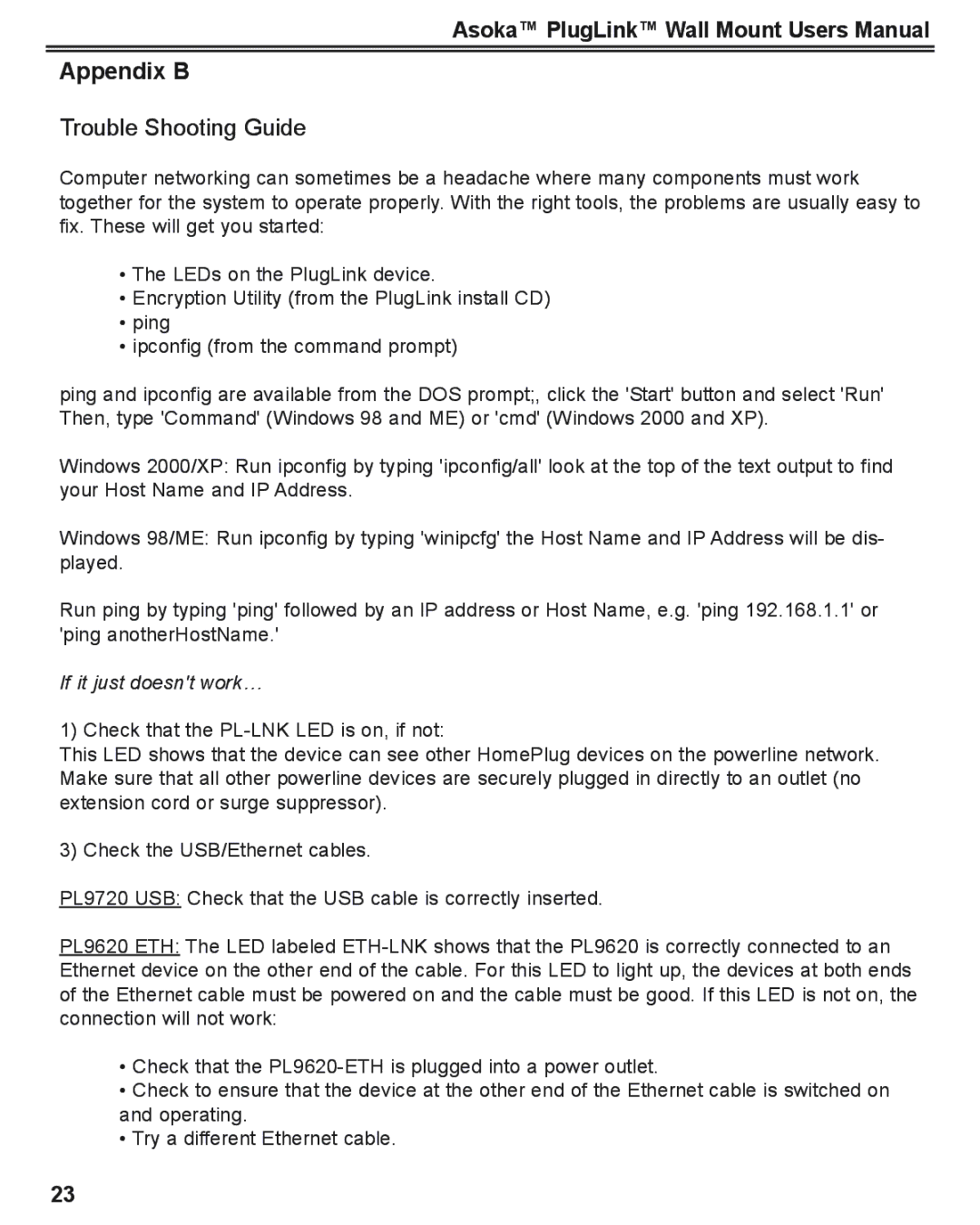Asoka™ PlugLink™ Wall Mount Users Manual
Appendix B
Trouble Shooting Guide
Computer networking can sometimes be a headache where many components must work together for the system to operate properly. With the right tools, the problems are usually easy to fix. These will get you started:
•The LEDs on the PlugLink device.
•Encryption Utility (from the PlugLink install CD)
•ping
•ipconfig (from the command prompt)
ping and ipconfig are available from the DOS prompt;, click the 'Start' button and select 'Run' Then, type 'Command' (Windows 98 and ME) or 'cmd' (Windows 2000 and XP).
Windows 2000/XP: Run ipconfig by typing 'ipconfig/all' look at the top of the text output to find your Host Name and IP Address.
Windows 98/ME: Run ipconfig by typing 'winipcfg' the Host Name and IP Address will be dis- played.
Run ping by typing 'ping' followed by an IP address or Host Name, e.g. 'ping 192.168.1.1' or 'ping anotherHostName.'
If it just doesn't work…
1) Check that the
This LED shows that the device can see other HomePlug devices on the powerline network. Make sure that all other powerline devices are securely plugged in directly to an outlet (no extension cord or surge suppressor).
3) Check the USB/Ethernet cables.
PL9720 USB: Check that the USB cable is correctly inserted.
PL9620 ETH: The LED labeled
•Check that the
•Check to ensure that the device at the other end of the Ethernet cable is switched on and operating.
•Try a different Ethernet cable.
23