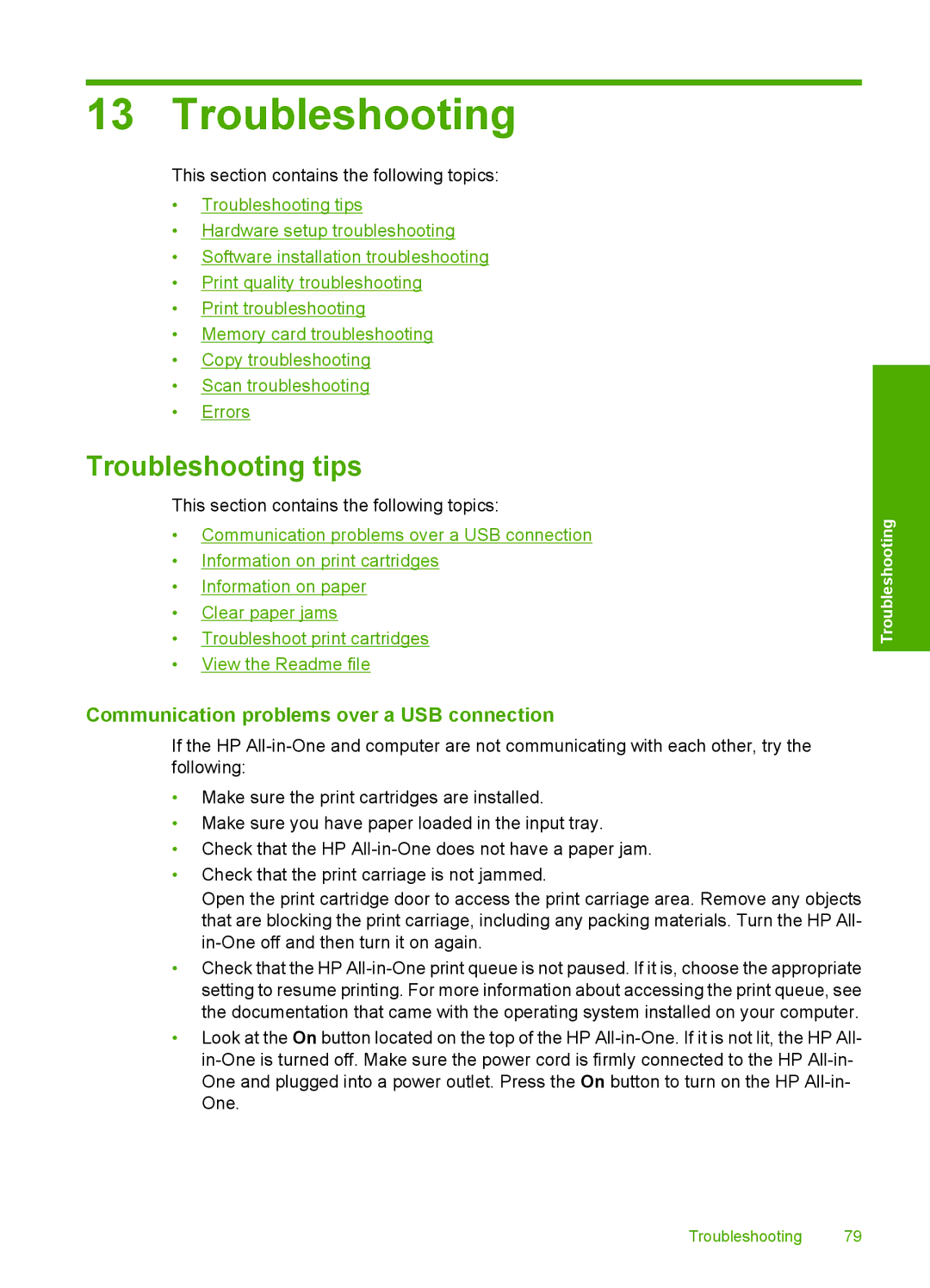13 Troubleshooting
This section contains the following topics:
•Troubleshooting tips
•Hardware setup troubleshooting
•Software installation troubleshooting
•Print quality troubleshooting
•Print troubleshooting
•Memory card troubleshooting
•Copy troubleshooting
•Scan troubleshooting
•Errors
Troubleshooting tips
This section contains the following topics:
•Communication problems over a USB connection
•Information on print cartridges
•Information on paper
•Clear paper jams
•Troubleshoot print cartridges
•View the Readme file
Troubleshooting
Communication problems over a USB connection
If the HP
•Make sure the print cartridges are installed.
•Make sure you have paper loaded in the input tray.
•Check that the HP
•Check that the print carriage is not jammed.
Open the print cartridge door to access the print carriage area. Remove any objects that are blocking the print carriage, including any packing materials. Turn the HP All-
•Check that the HP
•Look at the On button located on the top of the HP
Troubleshooting 79