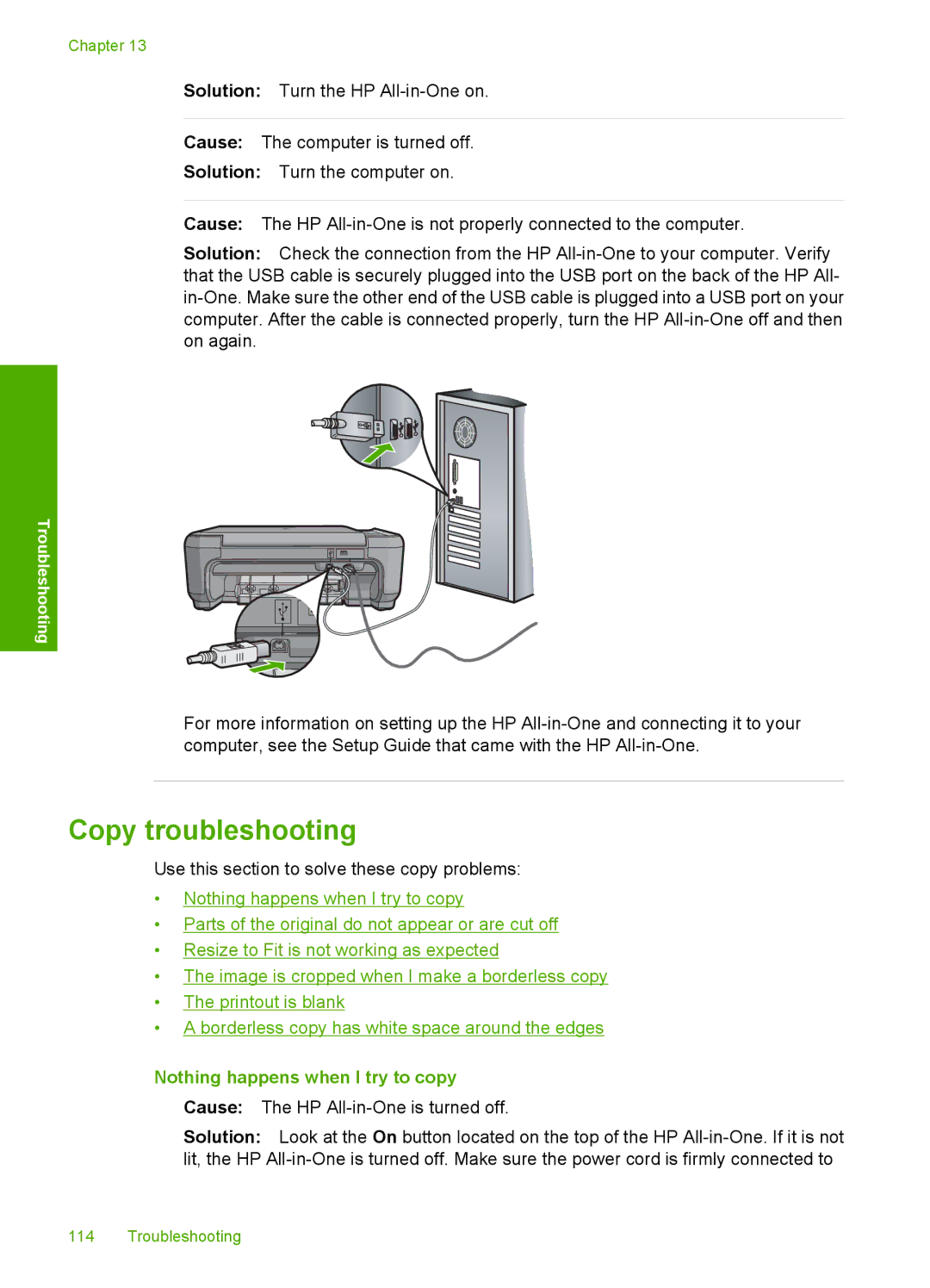Chapter 13
Solution: Turn the HP
Cause: The computer is turned off.
Solution: Turn the computer on.
Cause: The HP
Solution: Check the connection from the HP
Troubleshooting
For more information on setting up the HP
Copy troubleshooting
Use this section to solve these copy problems:
•Nothing happens when I try to copy
•Parts of the original do not appear or are cut off
•Resize to Fit is not working as expected
•The image is cropped when I make a borderless copy
•The printout is blank
•A borderless copy has white space around the edges
Nothing happens when I try to copy
Cause: The HP
Solution: Look at the On button located on the top of the HP
114 Troubleshooting