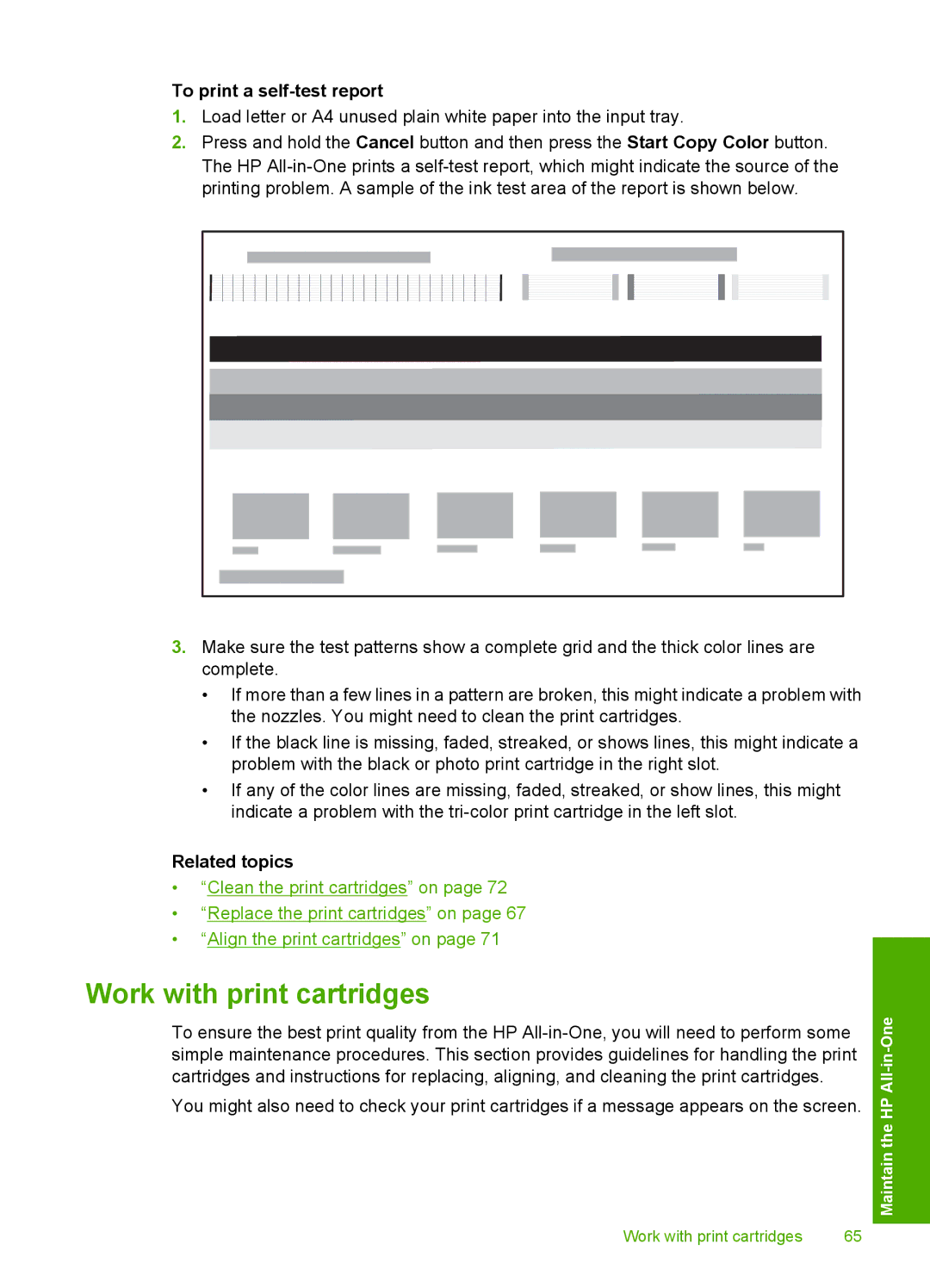To print a self-test report
1.Load letter or A4 unused plain white paper into the input tray.
2.Press and hold the Cancel button and then press the Start Copy Color button. The HP
3.Make sure the test patterns show a complete grid and the thick color lines are complete.
•If more than a few lines in a pattern are broken, this might indicate a problem with the nozzles. You might need to clean the print cartridges.
•If the black line is missing, faded, streaked, or shows lines, this might indicate a problem with the black or photo print cartridge in the right slot.
•If any of the color lines are missing, faded, streaked, or show lines, this might indicate a problem with the
Related topics
•“Clean the print cartridges” on page 72
•“Replace the print cartridges” on page 67
•“Align the print cartridges” on page 71
Work with print cartridges
To ensure the best print quality from the HP
You might also need to check your print cartridges if a message appears on the screen.
Work with print cartridges | 65 |
Maintain the HP