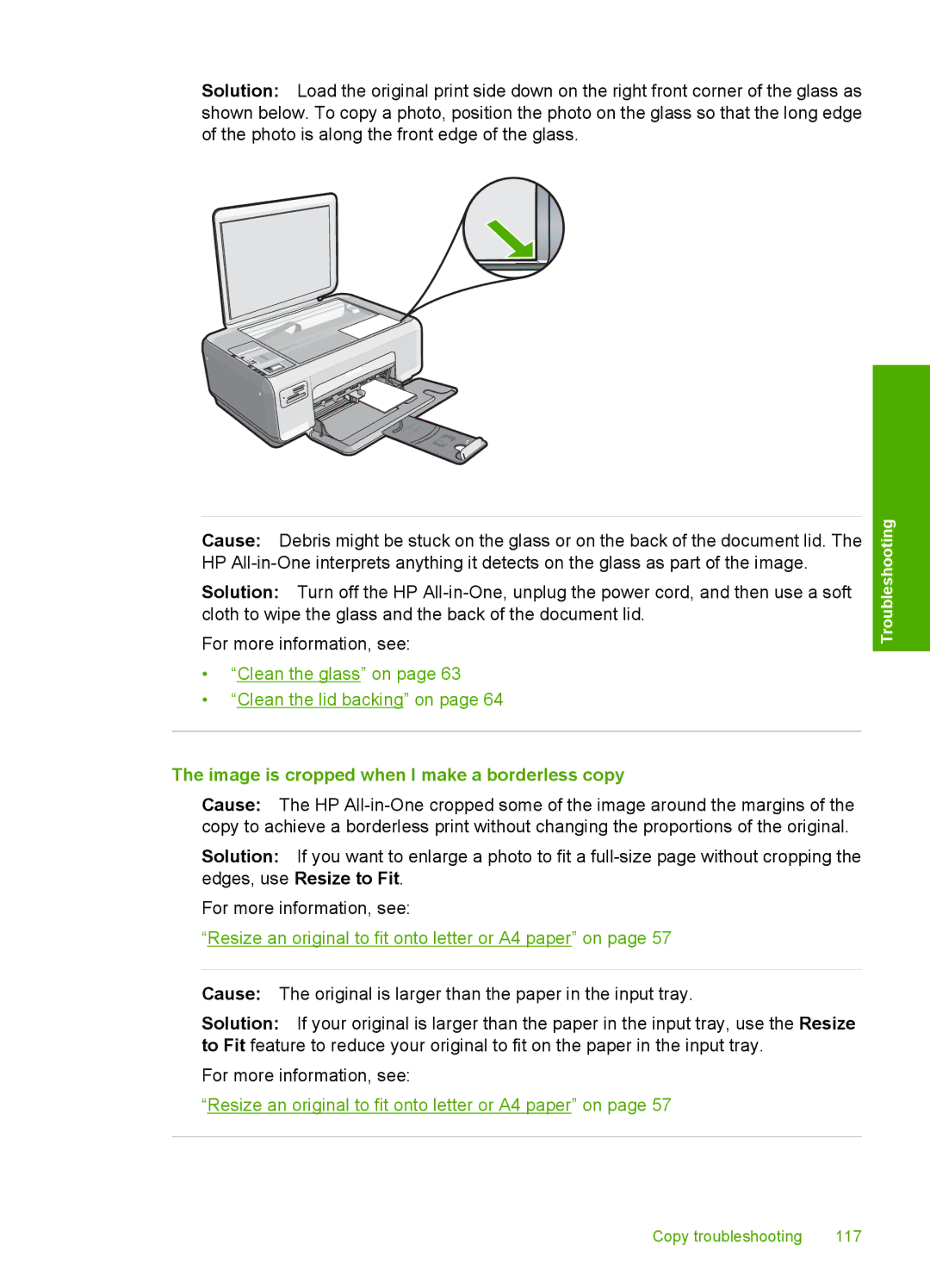Solution: Load the original print side down on the right front corner of the glass as shown below. To copy a photo, position the photo on the glass so that the long edge of the photo is along the front edge of the glass.
Cause: Debris might be stuck on the glass or on the back of the document lid. The HP
Solution: Turn off the HP
For more information, see:
•“Clean the glass” on page 63
•“Clean the lid backing” on page 64
The image is cropped when I make a borderless copy
Cause: The HP
Solution: If you want to enlarge a photo to fit a
For more information, see:
“Resize an original to fit onto letter or A4 paper” on page 57
Troubleshooting
Cause: The original is larger than the paper in the input tray.
Solution: If your original is larger than the paper in the input tray, use the Resize to Fit feature to reduce your original to fit on the paper in the input tray.
For more information, see:
“Resize an original to fit onto letter or A4 paper” on page 57
Copy troubleshooting | 117 |