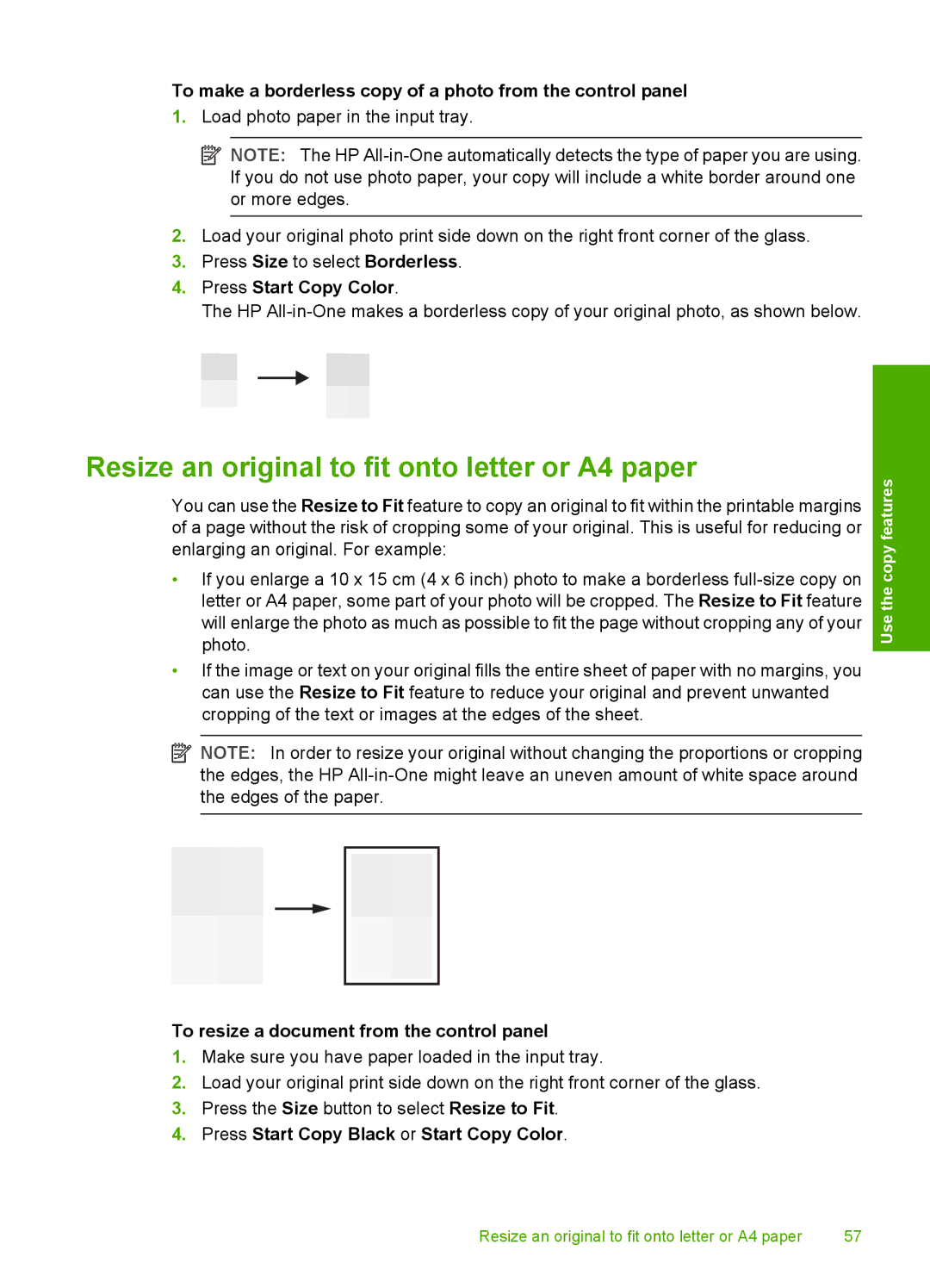To make a borderless copy of a photo from the control panel
1.Load photo paper in the input tray.
![]() NOTE: The HP
NOTE: The HP
2.Load your original photo print side down on the right front corner of the glass.
3.Press Size to select Borderless.
4.Press Start Copy Color.
The HP
Resize an original to fit onto letter or A4 paper
You can use the Resize to Fit feature to copy an original to fit within the printable margins of a page without the risk of cropping some of your original. This is useful for reducing or enlarging an original. For example:
•If you enlarge a 10 x 15 cm (4 x 6 inch) photo to make a borderless
•If the image or text on your original fills the entire sheet of paper with no margins, you can use the Resize to Fit feature to reduce your original and prevent unwanted cropping of the text or images at the edges of the sheet.
![]() NOTE: In order to resize your original without changing the proportions or cropping the edges, the HP
NOTE: In order to resize your original without changing the proportions or cropping the edges, the HP
To resize a document from the control panel
1.Make sure you have paper loaded in the input tray.
2.Load your original print side down on the right front corner of the glass.
3.Press the Size button to select Resize to Fit.
4.Press Start Copy Black or Start Copy Color.
Use the copy features
Resize an original to fit onto letter or A4 paper | 57 |